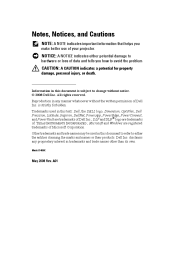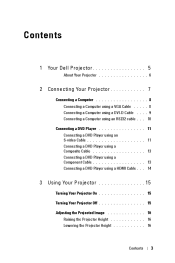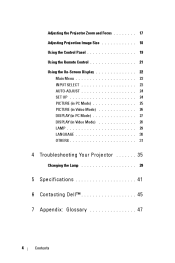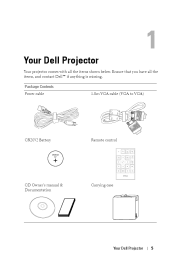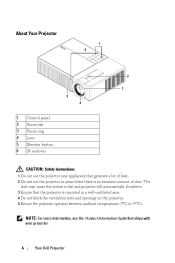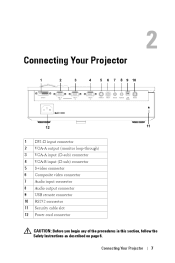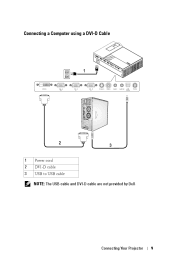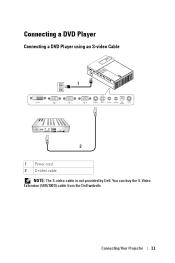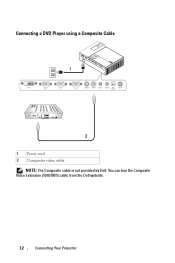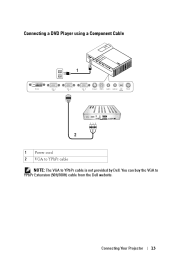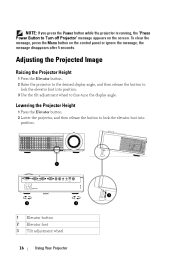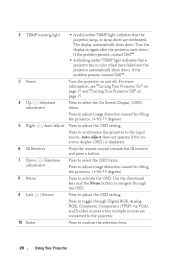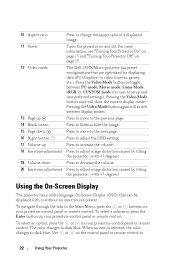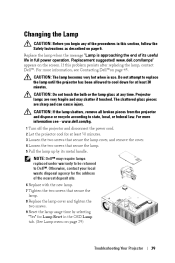Dell 1409X Support Question
Find answers below for this question about Dell 1409X.Need a Dell 1409X manual? We have 1 online manual for this item!
Question posted by Lleiffer on November 26th, 2020
Reset The Password
I recently bought from an individual's Dell1409 projector. There is a password on it. How do I reset it and input my own password.
Current Answers
Answer #1: Posted by Odin on November 26th, 2020 8:39 AM
Dell provides reset instructions in its manual, although these instructions are somewhat opaque. Start at https://www.manualslib.com/manual/384928/Dell-1409x.html?page=32#manual and continue to the next page. If these don't work for you, consider the first three numbered paragraphs at https://ishort.ink/fvfD. In the wort case, consult Dell; use the contact information at https://www.contacthelp.com/dell/customer-service.
Hope this is useful. Please don't forget to click the Accept This Answer button if you do accept it. My aim is to provide reliable helpful answers, not just a lot of them. See https://www.helpowl.com/profile/Odin.
Related Dell 1409X Manual Pages
Similar Questions
How To Reset Dell 3400 Mp Password Pls
(Posted by aa1426835 2 years ago)
Why Does My Projector Have Dots Around The Edges That Look Like Dust?
Why does the image look like it has dust specks around the edges?
Why does the image look like it has dust specks around the edges?
(Posted by librarian11117 9 years ago)
How To Connect Dell 1100mp Projector To Tv Input On Dvd Player
(Posted by jejedebb 10 years ago)
M110 Strobing Colors
My Dell M110 projector worked for the first 25 hours of usage, then all the colors started going cra...
My Dell M110 projector worked for the first 25 hours of usage, then all the colors started going cra...
(Posted by gordon57763 10 years ago)