Dell 1355 Color Laser Support Question
Find answers below for this question about Dell 1355 Color Laser.Need a Dell 1355 Color Laser manual? We have 3 online manuals for this item!
Question posted by stazeshan on September 14th, 2014
How To Get Dell 1355 Cnw Mfp To Scan
The person who posted this question about this Dell product did not include a detailed explanation. Please use the "Request More Information" button to the right if more details would help you to answer this question.
Current Answers
There are currently no answers that have been posted for this question.
Be the first to post an answer! Remember that you can earn up to 1,100 points for every answer you submit. The better the quality of your answer, the better chance it has to be accepted.
Be the first to post an answer! Remember that you can earn up to 1,100 points for every answer you submit. The better the quality of your answer, the better chance it has to be accepted.
Related Dell 1355 Color Laser Manual Pages
User's Guide - Page 25


..., follow the procedure below.
To order replacement toner cartridges or supplies from the drop-down menu, and then click Desktop(create shortcut) on the toolbar. 1
Dell™ 1355cn/1355cnw Multifunction Color Printer User's Guide
Click the links to x:\abc\Dell Printers\Dell 1355 Multifunction Color
Printer\Reorder, where x:\abc is the location where the...
User's Guide - Page 39


You can order consumables from the Select Reorder URL list.
The Dell Supplies Management System window appears.
2 Select your printer from the Select Printer Model list. 3 If ordering from the web:
a Select a web address from Dell on your printer. The Dell 1355 Color MFP - About the Printer
37 Security slot
For details, see the operating instructions supplied with the Kensington ...
User's Guide - Page 58


....
56
Setting the IP Address If the IP address is assigned to the printer when installing the printer drivers with installer. To verify if the printer is displayed. 4 Select the mode from the list at the left side of Dell 1355 Multifunction Color Printer listed in your computer:
1 Click Start, and select Run. 2 Type cmd, and then...
User's Guide - Page 59


... case, click the name of the page.
The Tool Box
NOTE: 1 Click Start All Programs Dell Printers Dell 1355 Multifunction
Color Printer Tool Box. In this step, when multiple printer drivers
are installed on your printer's IP address.
The system settings page is printed.
5 Confirm the IP address next to resolve the IP address...
User's Guide - Page 71


...Assigning an IP Address (for a few minutes to check the IP address of your printer. button until System is highlighted, and then press the
3 Press the button until ...Mode)" on the printer settings page. If the IP address is highlighted, and then press the button. The Tool Box
1 Click Start All Programs Dell Printers Dell 1355 Multifunction Color Printer Tool Box....
User's Guide - Page 126


... IP address. If the IP address is 0.0.0.0, wait for IPv4 Mode)" on page 53. NOTE: When multiple printer drivers are installed on the system settings page.
NOTE:
1 Click Start All Programs Dell Printers Dell 1355 Multifunction Color Printer Tool Box. The Operator Panel
1 Press the (Menu) button.
2 Press the button.
If the IP...
User's Guide - Page 227
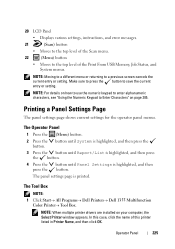
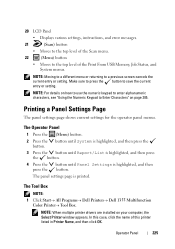
...various settings, instructions, and error messages.
21
(Scan) button
• Moves to the top level of the Scan menu.
22
(Menu) button
• Moves...NOTE: For details on your computer, the Select Printer window appears.
The Tool Box
NOTE: 1 Click Start All Programs Dell Printers Dell 1355 Multifunction
Color Printer Tool Box. Operator Panel
225 The ...
User's Guide - Page 235


... Panel 1 Press the (Menu) button. To select a new value as a setting: 1 Click Start All Programs Dell Printers Dell 1355 Multifunction Color Printer Tool Box. Printing
233 The Tool Box opens. 2 Click the Printer Maintenance tab. 3 Select the desired menu item.
NOTE: NOTE: Factory defaults may require you to change the Tool Box defaults...
User's Guide - Page 236


... New Settings button.
234
Printing
button until Panel Language is highlighted, and then button. From Your Computer NOTE:
1 Click Start All Programs Dell Printers Dell 1355 Multifunction Color Printer Tool Box. 2 Press the button.
3 Press the press the
4 Press the press the
button until System is highlighted, and then press the
button...
User's Guide - Page 257


... check box when selecting 1355cn/1355cnw MFP Scan Button Manager, the selected application is one of the standard components provided by Microsoft® Windows XP, Windows Server® 2003, Windows Server 2008, Windows Vista®, and Windows 7, and works with various scanners. Scanning Using the TWAIN Driver
Your printer supports the Tool Without An...
User's Guide - Page 258
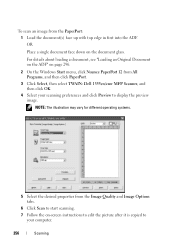
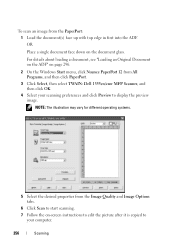
...Dell 1355cn/cnw MFP Scanner, and then click OK. 4 Select your computer.
256
Scanning OR
Place a single document face down on -screen instructions to edit the picture after it is copied to
your scanning preferences and click Preview to start scanning... properties from the Image Quality and Image Options tabs.
6 Click Scan to display the preview image.
For details about loading a document,...
User's Guide - Page 259


... face up with digital cameras and scanners. Scanning Using the Windows Image Acquisition (WIA) Driver
Your printer also supports the WIA driver for different operating systems.
Scanning
257 OR Place a single document face down ... WIA is connected to scan an image and easily manipulate those images without using Dell 1355cn/1355cnw MFP Scanner window appears. NOTE: The illustration may vary ...
User's Guide - Page 278


The Server Address dialog box appears.
276
Scanning
From the Address Book Editor 1 Click StartAll ProgramsDell PrintersDell 1355 Multifunction Color Printer Address Book Editor. The Select Device window appears.
2 Select your printer from the list. 3 Click OK. 4 Click ToolNew (...
User's Guide - Page 308
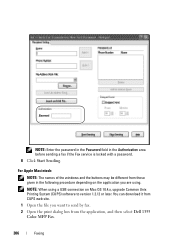
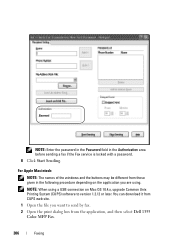
For Apple Macintosh: NOTE: The names of the windows and the buttons may be different from the application, and then select Dell 1355
Color MFP Fax.
306
Faxing NOTE: Enter the password in the Password field in the following procedure depending on Mac OS 10.4.x, upgrade Common Unix Printing System (...
User's Guide - Page 359


....
Clean Developer
Click Start to clean the toner in Printer Name, and then click OK. Values:
Toner Refresh Yellow
Mode
Magenta
Cyan Black
Click to stir the toner.
The Reset Defaults page is displayed.
4 Select the desired option button. NOTE: 1 Click Start All Programs Dell Printers Dell 1355 Multifunction
Color Printer Tool Box.
User's Guide - Page 411


... Window for example, when a paper jam occurs or toner is a warning or when an error occurs, for a particular printer. Select a printer from the web.
1 Click Start All Programs Dell Printers Dell 1355 Multifunction Color Printer Dell Supplies Management System. You can launch the Dell Supplies Management System dialog box from the Select Reorder URL list.
User's Guide - Page 412


Dell 1355cn Color MFP -
Software Update
The firmware and/or driver updates can open the Quick Launch Utility window:
1 Click Start All Programs Dell Printers Dell 1355 Multifunction Color Printer Quick Launch Utility. b Click Visit Dell printer supplies ordering web site.
The Quick Launch Utility dialog box opens.
410
Understanding Your Printer Software (...
User's Guide - Page 435
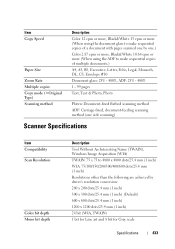
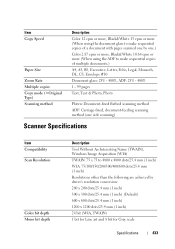
... #10 Document glass: 25% - 400%, ADF: 25% - 400% 1 - 99 pages Text, Text & Photo, Photo
Platen: Document-fixed flatbed scanning method ADF: Carriage-fixed, document-feeding scanning method (one side scanning)
Scanner Specifications
Item Compatibility Scan Resolution
Color bit depth Mono bit depth
Description Tool Without An Interesting Name (TWAIN), Windows Image Acquisition (WIA) TWAIN: 75...
User's Guide - Page 453


... Chart
The Tool Box NOTE:
1 Click Start All Programs Dell Printers Dell 1355 Multifunction Color Printer Tool Box. NOTE: The Select Printer dialog box opens in this step, when multiple printer drivers are installed on your computer. The Tool Box opens.
2 Click the Printer Maintenance tab. 3 Select Registration Adjustment from the list at the left...
User's Guide - Page 455


Maintaining Your Printer
453 Entering Values
The Tool Box NOTE:
Using the Tool Box, enter the values that you found in the color registration chart to make adjustments.
1 Click Start All Programs Dell Printers Dell 1355 Multifunction Color Printer Tool Box. The Tool Box opens.
2 Click the Printer Maintenance tab.
Similar Questions
Wireless Laser Printer B1160w - Printer - B/w - Laser Failure Error When
inputting wireless code
inputting wireless code
(Posted by MWHEXlil 10 years ago)
How Do You Clean A Ctd Sensor On A Dell 1355 Cnw Printer
(Posted by fixittor 10 years ago)
Dell V515 Printer Will Not Scan Printer Wll Not Download Applicatio
(Posted by Chapcn 10 years ago)

