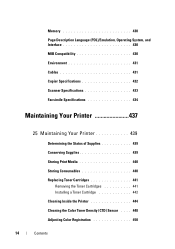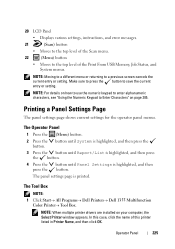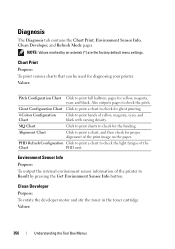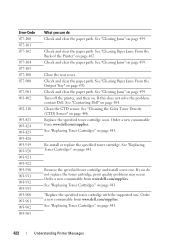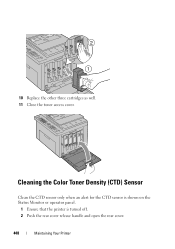Dell 1355 Color Laser Support Question
Find answers below for this question about Dell 1355 Color Laser.Need a Dell 1355 Color Laser manual? We have 3 online manuals for this item!
Question posted by Anonymous-137293 on May 29th, 2014
How Do I Clean The Sensor?
Current Answers
Answer #1: Posted by RaviCatDell on May 30th, 2014 11:16 PM
I'm a part of Dell Social Media Team. Please follow the steps listed below to help you with the CTD sensor cleaning:
The CTD (Colour Toner Density) is a Light Sensor either on the Transfer Belt Assembly or on the Printer facing the Transfer Belt.
The sensor is found in a different place depending on the Printer Model. Further information can be found in your printer's User Guide http://bit.ly/1eTgmFq - Page 448 onwards.
1. Turn off the Printer.
2. Push the rear cover handle to open Rear Cover.
3. Clean the CTD sensor inside the printer with a clean dry cotton swab.
4. Close the Rear Cover.
Hope that helps.
Dell-Ravi C
#IWorkforDell
Follow me on Twitter: @RaviCAtDell
Social Media & communities Professional