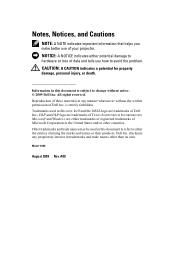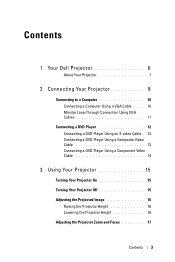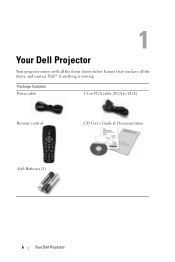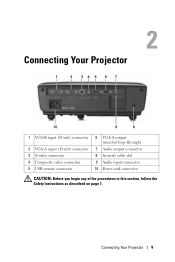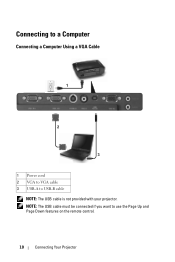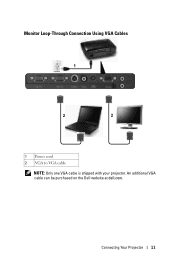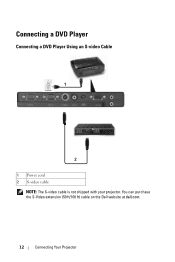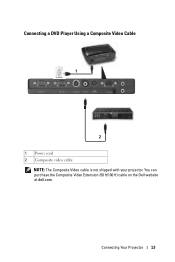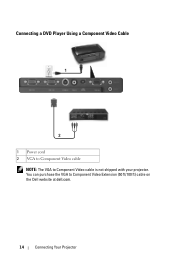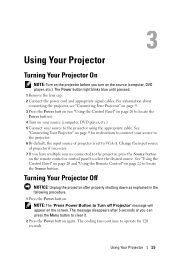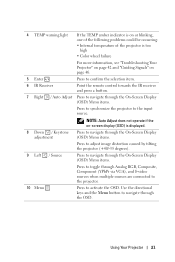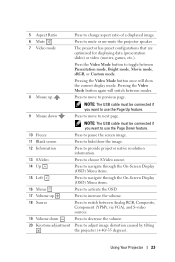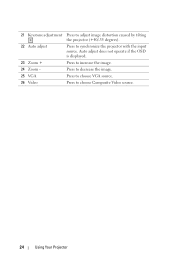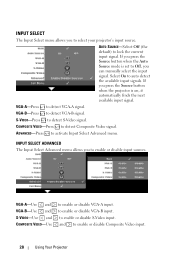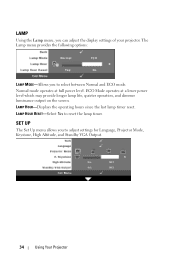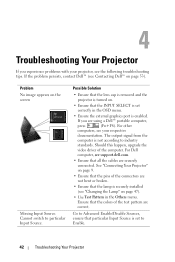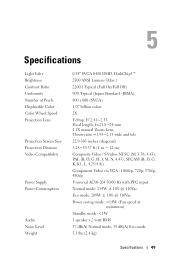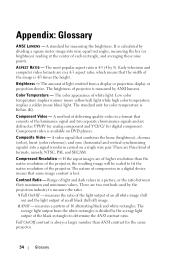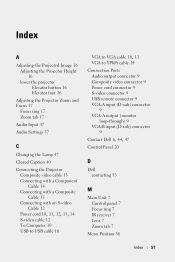Dell 1210S Support Question
Find answers below for this question about Dell 1210S - DLP Projector - 2500 ANSI Lumens.Need a Dell 1210S manual? We have 1 online manual for this item!
Question posted by linjohn on March 19th, 2013
Cable Vga To Hdmi
Current Answers
Answer #1: Posted by prateekk007 on March 19th, 2013 1:20 PM
I would suggest you get an HDMI to VGA converter cable that might help you. I have also attached an image of the same.
For easy access to drivers, manuals and product updates, please visit our Support Site .
Thanks & Regards
Prateek K
Related Dell 1210S Manual Pages
Similar Questions
Hi , I Am Having Dell 1210s Dlp Projector ,i,s Working Fine With Display But When I Put Vga Cabel In...
projector displays dell logo with a black bar on the screen underneath the logo and above the menu b...
I bought a new house and the previous owners left a dell 1210s projector. It was working before but ...
what I'm going to do to remove the black dots in my projector.. the lamps is good condition but to m...