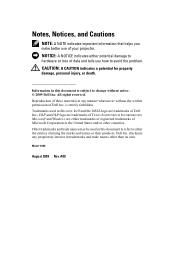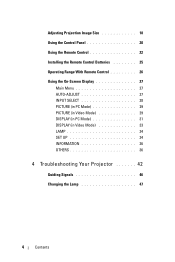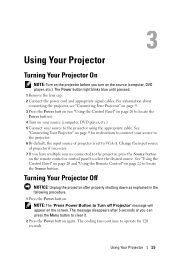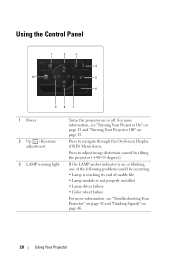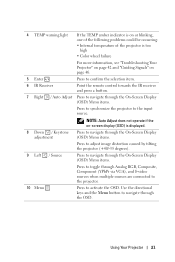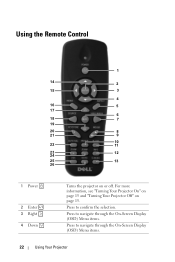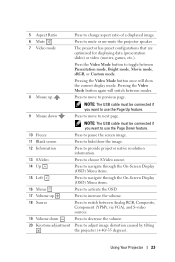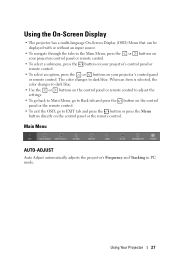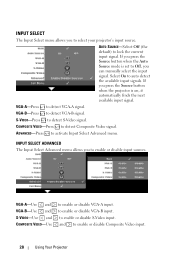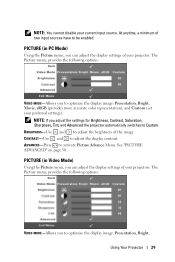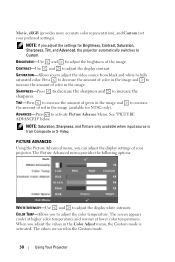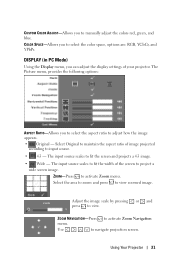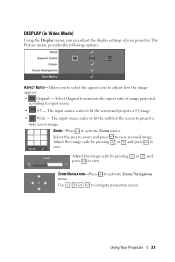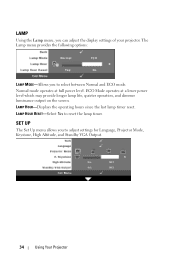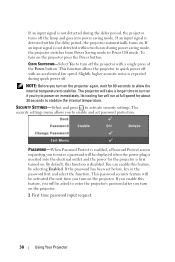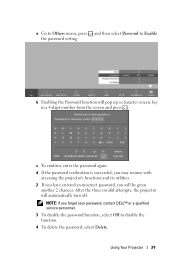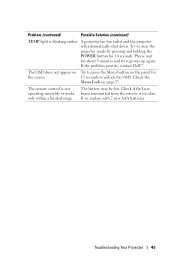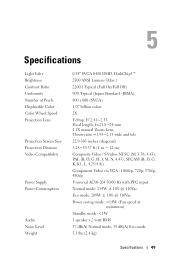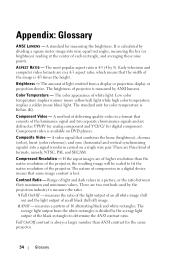Dell 1210S Support Question
Find answers below for this question about Dell 1210S - DLP Projector - 2500 ANSI Lumens.Need a Dell 1210S manual? We have 1 online manual for this item!
Question posted by ramakrishna7415 on January 23rd, 2023
How To Un Lock Menu Key
Current Answers
Answer #1: Posted by jeevant23 on January 24th, 2023 12:52 AM
- Press the "Windows" key + "R" to open the Run dialog box.
- Type "gpedit.msc" and press "Enter" to open the Local Group Policy Editor.
- In the Local Group Policy Editor, navigate to Computer Configuration > Administrative Templates > Windows Components > Internet Explorer.
- Locate the setting labeled "Prevent access to the context menu" and double-click it.
- Change the setting to "Disabled" and click "Apply" and "OK" to save the changes.
- Close the Local Group Policy Editor and restart your device. The menu key should now be unlocked.
Note that the above steps are just general guidance and the exact steps may vary depending on the specific model and firmware version of your Dell device. Also, some Dell device doesn't have this feature enabled, so you may need to check if that's the case. It's recommended to consult the user manual of your device or the manufacturer website for more detailed instructions on how to unlock the menu key on your specific Dell device.
Answer #2: Posted by MercedesAMG on January 24th, 2023 3:01 AM
Please respond to my effort to provide you with the best possible solution by using the "Acceptable Solution" and/or the "Helpful" buttons when the answer has proven to be helpful. Please feel free to submit further info for your question, if a solution was not provided. I appreciate the opportunity to serve you!
Answer #3: Posted by SonuKumar on January 24th, 2023 9:06 AM
Please respond to my effort to provide you with the best possible solution by using the "Acceptable Solution" and/or the "Helpful" buttons when the answer has proven to be helpful.
Regards,
Sonu
Your search handyman for all e-support needs!!
Related Dell 1210S Manual Pages
Similar Questions
Hi , I Am Having Dell 1210s Dlp Projector ,i,s Working Fine With Display But When I Put Vga Cabel In...
projector displays dell logo with a black bar on the screen underneath the logo and above the menu b...
what I'm going to do to remove the black dots in my projector.. the lamps is good condition but to m...
how can i get the driver for Dell projector 1210s online?