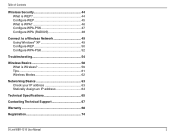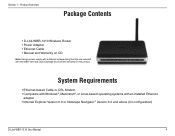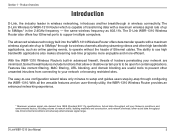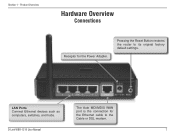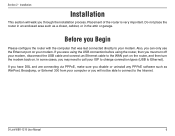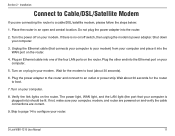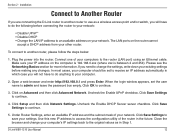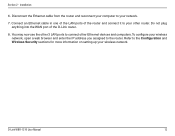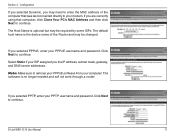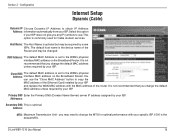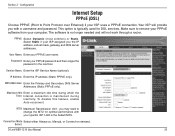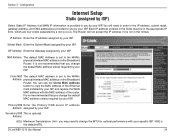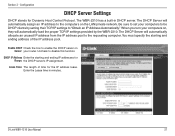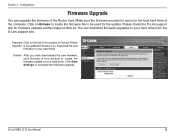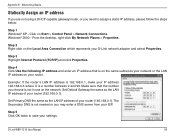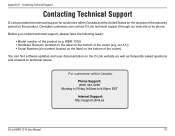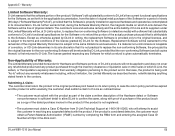D-Link WBR-1310 Support Question
Find answers below for this question about D-Link WBR-1310 - Wireless G Router.Need a D-Link WBR-1310 manual? We have 1 online manual for this item!
Question posted by garumay on July 6th, 2014
Dlink Wbr 1310 Router Does Not Assign 0.0.0.0. Address
The person who posted this question about this D-Link product did not include a detailed explanation. Please use the "Request More Information" button to the right if more details would help you to answer this question.
Current Answers
Related D-Link WBR-1310 Manual Pages
Similar Questions
How To Update Firmware On Dlink Wbr 1310
(Posted by mnfasIAChar 9 years ago)
Cannot Log Into Dlink Wbr-1310 Thru Admin
(Posted by farhha 9 years ago)
How To Use A Dlink Wbr 1310 As An Access Point
(Posted by jhikirkkl 10 years ago)
How To Add Dhcp Reservation Dlink Wbr-1310
(Posted by Emead 10 years ago)
Dlink Dir 600 Router Does Not Broadcast
Our Dlink Wireless 150 DIR 600 router does not broadcast. We can connect to it through wire but not ...
Our Dlink Wireless 150 DIR 600 router does not broadcast. We can connect to it through wire but not ...
(Posted by ovljovial 13 years ago)