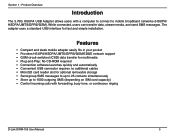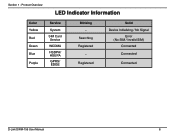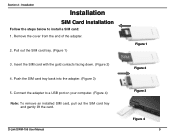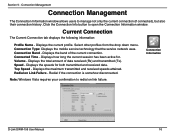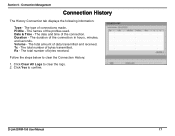D-Link DWM-156 Support Question
Find answers below for this question about D-Link DWM-156.Need a D-Link DWM-156 manual? We have 2 online manuals for this item!
Question posted by sawantsachin777 on August 1st, 2014
Connectivity
Hi Iam Using Dwm-156 Usb Modem But Now I Am Facing Some Problem With This Model After Plugin There Is Showing Warning Like... get (u) Sim Sms List Failed please Give Me Solution....
Current Answers
Related D-Link DWM-156 Manual Pages
Similar Questions
Error Message
received error message get (u) sim sms list failed connection disable please solved
received error message get (u) sim sms list failed connection disable please solved
(Posted by asishbiswasdkl 10 years ago)
Error Message 'get (u)sim Sms List Failed ' Is Diaplayed While Connecting D-link
error message "get (u)sim sms list failed " is diaplayed while connecting d-link data card using rel...
error message "get (u)sim sms list failed " is diaplayed while connecting d-link data card using rel...
(Posted by dnkumari456 10 years ago)
No Service Error In Dlink Dwm 156 Modem
i have dlink dwm 156 usb modem, it shows no service error when i insert airtel sim card. but it show...
i have dlink dwm 156 usb modem, it shows no service error when i insert airtel sim card. but it show...
(Posted by ecerajithmohamed 10 years ago)
Dwm-156
HOW TO SETUP INTERNET CONNECTION WITH DWM-156 AND BSNL SIM CARD IN WIN XP COMPUT
HOW TO SETUP INTERNET CONNECTION WITH DWM-156 AND BSNL SIM CARD IN WIN XP COMPUT
(Posted by anilnairkll 12 years ago)
No Connection With Dwm-156
i have a modem dwm-156 for 2 years, till now was working perfect, but last month, i can not connect ...
i have a modem dwm-156 for 2 years, till now was working perfect, but last month, i can not connect ...
(Posted by mudrfarid 12 years ago)