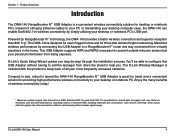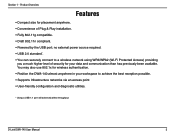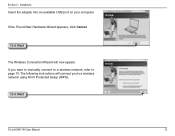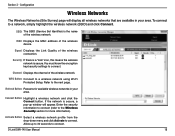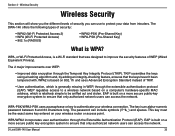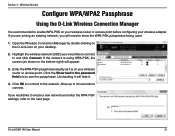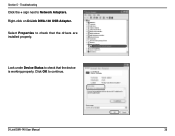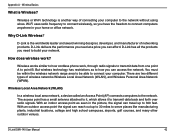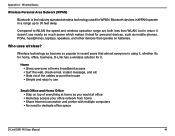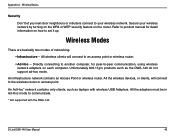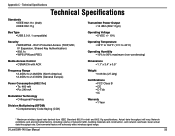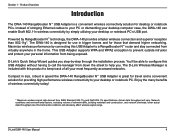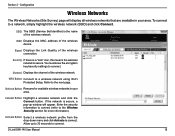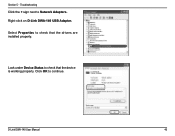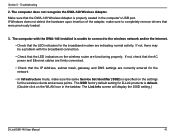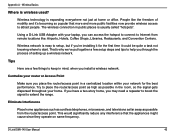D-Link DWA140 Support Question
Find answers below for this question about D-Link DWA140 - RANGE BOOSTER N USB ADAPTOR.Need a D-Link DWA140 manual? We have 2 online manuals for this item!
Question posted by kloh on October 24th, 2010
What Is The Default Password
Current Answers
Answer #1: Posted by DreadPirateRoberts on November 29th, 2010 5:50 PM
Enter your username and password to log into the D-link configuration panel. By default, the username is "Admin" with a blank password field. To prevent outsiders from being able to access your D-link router's configuration panel, change the username and password to something more secure. This can be done by selecting "Tools" from the menu and selecting "Admin." Select "Administration Settings" and enter your new username and password. Save your changes by clicking "Apply."
Enter the IP addresses for the computers you want to give access to your router. You can do this by clicking the "DHCP" link underneath the "Home" tab. Click "Apply" to save the IP addresses.
Select the "Wireless" link underneath the "Home" tab. Enter a name in the "SSID" field to identify your wireless network.
Choose "WPA" for your "Security" option. WPA will provide the highest level of security for your wireless network. Create a WPA password to access your wireless network. For maximum security, enter a combination of numbers, letters, and symbols. Store your password in a safe place in case you ever forget it. Click "Apply" to save your settings.
Related D-Link DWA140 Manual Pages
Similar Questions
What is the default password of DIR-600 D-Link router for my IP adress on my CCTV