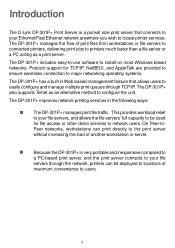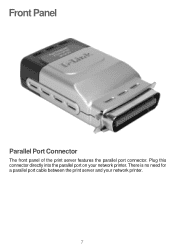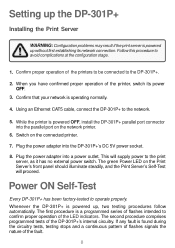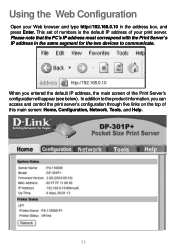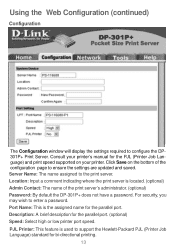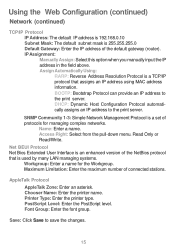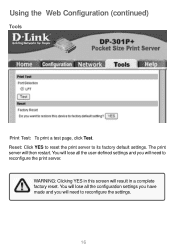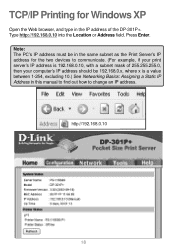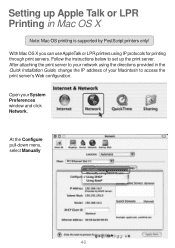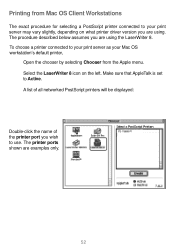D-Link DP-301P Support Question
Find answers below for this question about D-Link DP-301P.Need a D-Link DP-301P manual? We have 1 online manual for this item!
Question posted by diclDu on April 20th, 2014
How To Reset Dp-301p Print Server
The person who posted this question about this D-Link product did not include a detailed explanation. Please use the "Request More Information" button to the right if more details would help you to answer this question.
Current Answers
Related D-Link DP-301P Manual Pages
Similar Questions
Unixware 7.1.4 With Dlink Dp301p+ Print Server
Older Versions of the same DP301P+ Print Server run without Problems. The new Version (buying date 0...
Older Versions of the same DP301P+ Print Server run without Problems. The new Version (buying date 0...
(Posted by structura 11 years ago)
How To Upgrade Firmware: Dp-301p+ ???
How do you upgrade the firmware of a DLink DP-301P+ to function in a 64-bit W7 Pro and Windows Serve...
How do you upgrade the firmware of a DLink DP-301P+ to function in a 64-bit W7 Pro and Windows Serve...
(Posted by GDX50VR2D 11 years ago)
I Want To Reset Print Server Dp301
i want to reset print server dp301
i want to reset print server dp301
(Posted by manojsys1 11 years ago)