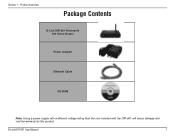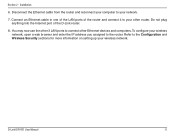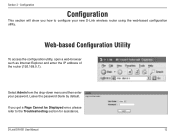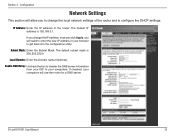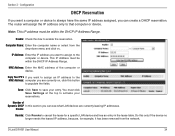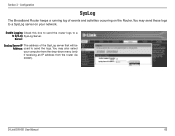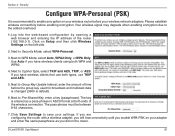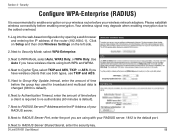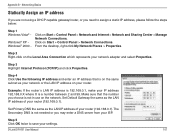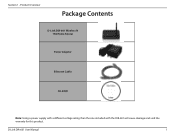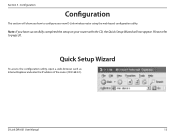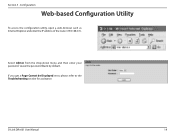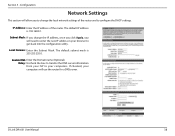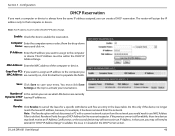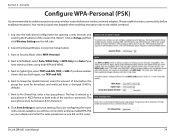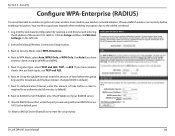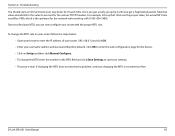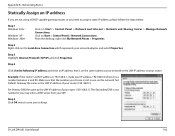D-Link DIR 601 Support Question
Find answers below for this question about D-Link DIR 601 - Dlink Wireless N 150 Home Router.Need a D-Link DIR 601 manual? We have 2 online manuals for this item!
Question posted by compdi on April 7th, 2014
How Many Ip Addresses Can A Dir-601 Router Assign
The person who posted this question about this D-Link product did not include a detailed explanation. Please use the "Request More Information" button to the right if more details would help you to answer this question.
Current Answers
Related D-Link DIR 601 Manual Pages
Similar Questions
Cannot Get An Ip Address To My Dir 601 Router
(Posted by susavavab 10 years ago)
How To Reset Dlink Wireless N 150 Home Router
(Posted by Brandjeric 10 years ago)
Can't Connect To Dlink Dir 601 Router After Ip Address Change
(Posted by jheidri 10 years ago)
Mac Install Disk/instructions For D-link Dir-601 Wireless N 150 Home Router
Seeing the disk that came along with theD-Link DIR-601 Wireless N 150 Home Router is not Mac compata...
Seeing the disk that came along with theD-Link DIR-601 Wireless N 150 Home Router is not Mac compata...
(Posted by jwise27587 12 years ago)