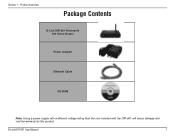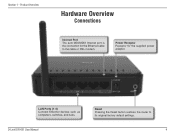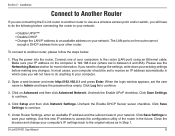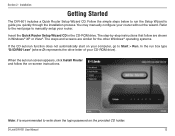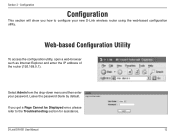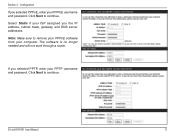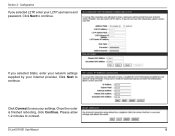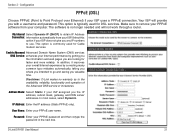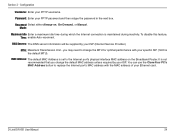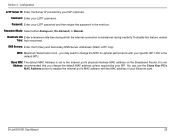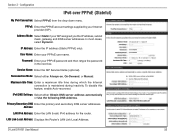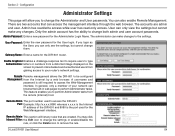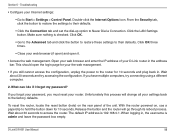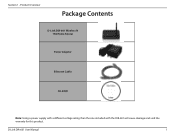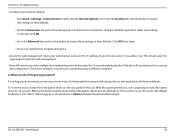D-Link DIR 601 Support Question
Find answers below for this question about D-Link DIR 601 - Dlink Wireless N 150 Home Router.Need a D-Link DIR 601 manual? We have 2 online manuals for this item!
Question posted by cili0jsi on May 28th, 2014
Forgot Password How To Reset D-link Dir-601
The person who posted this question about this D-Link product did not include a detailed explanation. Please use the "Request More Information" button to the right if more details would help you to answer this question.
Current Answers
Answer #1: Posted by Brainerd on May 28th, 2014 7:52 AM
Hi, please refer here:
http://www.youtube.com/watch?v=3tsD4D9cy0c
http://www.youtube.com/watch?v=3tsD4D9cy0c
I hope this helps you!
Please press accept to reward my effort or post again with more details if not satisfied.
Regards, Brainerd
Related D-Link DIR 601 Manual Pages
Similar Questions
How Do I Install D Link Wireless Router Forgot Password For Dir-601
(Posted by LerosVicza 10 years ago)
How To Reset Dlink Wireless N 150 Home Router
(Posted by Brandjeric 10 years ago)
Dir-601 Wireless N 150 Home Router How To Put Password
(Posted by lardivaa 10 years ago)
Mac Install Disk/instructions For D-link Dir-601 Wireless N 150 Home Router
Seeing the disk that came along with theD-Link DIR-601 Wireless N 150 Home Router is not Mac compata...
Seeing the disk that came along with theD-Link DIR-601 Wireless N 150 Home Router is not Mac compata...
(Posted by jwise27587 12 years ago)