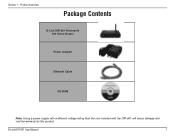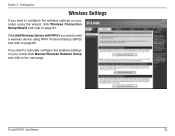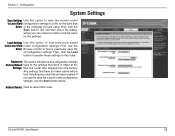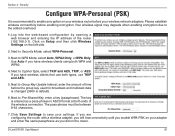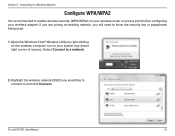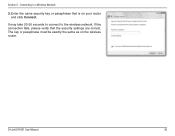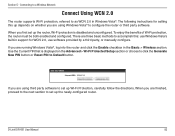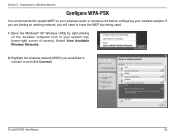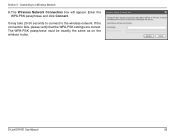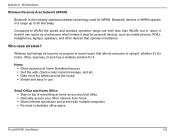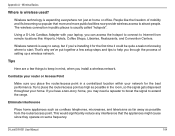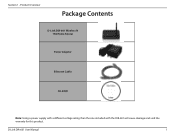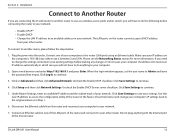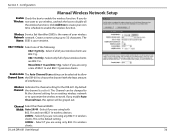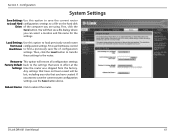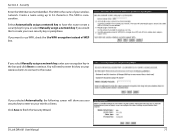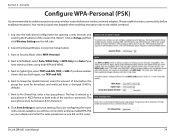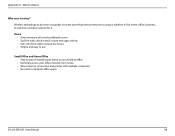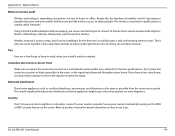D-Link DIR 601 Support Question
Find answers below for this question about D-Link DIR 601 - Dlink Wireless N 150 Home Router.Need a D-Link DIR 601 manual? We have 2 online manuals for this item!
Question posted by hiredhues on April 27th, 2012
Changing/creating Password
Current Answers
Answer #1: Posted by superme on April 28th, 2012 3:41 AM
- open your web browser and type on the adress bar " 192.168.0.1" and press enter
- a small window will pop-up askin you to type user .By default, the username is "Admin" with a blank password field .
- Select the "Wireless" link underneath the "Home" tab.
- Enter a name in the "SSID" field to identify your wireless network.
Choose "WPA" for your "Security" option. WPA will provide the highest level of security for your wireless network. Create a WPA password to access your wireless network. For maximum security, enter a combination of numbers, letters, and symbols. Store your password in a safe place in case you ever forget it. Click "Apply" to save your settings.
Related D-Link DIR 601 Manual Pages
Similar Questions
Seeing the disk that came along with theD-Link DIR-601 Wireless N 150 Home Router is not Mac compata...