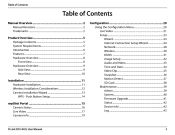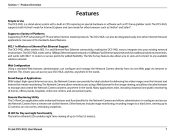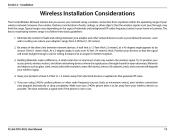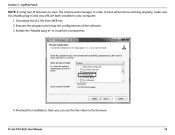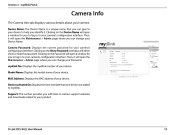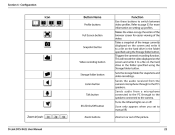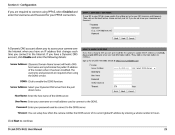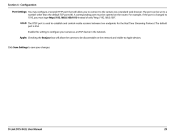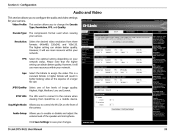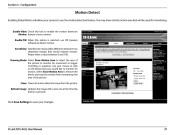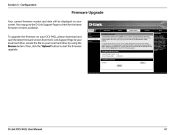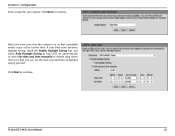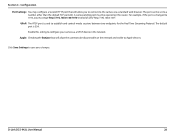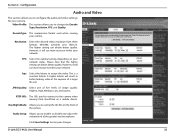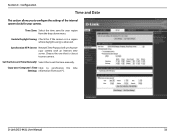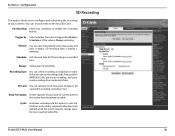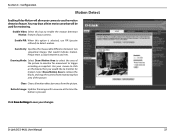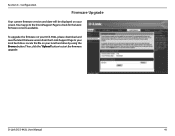D-Link DCS-942L Support Question
Find answers below for this question about D-Link DCS-942L.Need a D-Link DCS-942L manual? We have 2 online manuals for this item!
Question posted by yanmidk on July 19th, 2014
How To Save All The Dcs-942l Files At One Time
The person who posted this question about this D-Link product did not include a detailed explanation. Please use the "Request More Information" button to the right if more details would help you to answer this question.
Current Answers
Related D-Link DCS-942L Manual Pages
Similar Questions
Is Your Service Provided At No Cost With Purchase Of Security Cameras?
We are interested in purchasing a night time security camera. Our questions is does the purchase of ...
We are interested in purchasing a night time security camera. Our questions is does the purchase of ...
(Posted by cmrobinson66 11 years ago)
Dcs-942l Set Up To Record On Motion Detect.
I have a DCS-942L set up to record on md. does it have to be on line? can it record stand alone unti...
I have a DCS-942L set up to record on md. does it have to be on line? can it record stand alone unti...
(Posted by raymclain 11 years ago)