Compaq nx9030 Support Question
Find answers below for this question about Compaq nx9030 - Notebook PC.Need a Compaq nx9030 manual? We have 7 online manuals for this item!
Current Answers
There are currently no answers that have been posted for this question.
Be the first to post an answer! Remember that you can earn up to 1,100 points for every answer you submit. The better the quality of your answer, the better chance it has to be accepted.
Be the first to post an answer! Remember that you can earn up to 1,100 points for every answer you submit. The better the quality of your answer, the better chance it has to be accepted.
Related Compaq nx9030 Manual Pages
Reference Guide - Page 2


.... © Copyright 2004 Hewlett-Packard Development Company, L.P. The information contained herein is subject to change without notice. Reference Guide HP Notebook Series First Edition June 2004 Reference Number: ze4900/nx9020/nx9030/nx9040 Document Part Number: 370697-001
registered trademarks of Microsoft Corporation. HP shall not be construed as constituting an additional warranty...
Reference Guide - Page 6
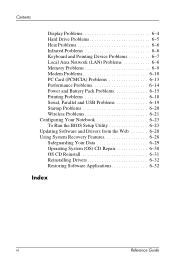
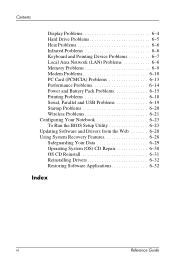
...Pointing Device Problems 6-7 Local Area Network (LAN) Problems 6-8 Memory Problems 6-9 Modem Problems 6-10 PC Card (PCMCIA) Problems 6-13 Performance Problems 6-14 Power and Battery Pack Problems 6-15 Printing ...USB Problems 6-19 Startup Problems 6-20 Wireless Problems 6-21 Configuring Your Notebook 6-23 To Run the BIOS Setup Utility 6-23 Updating Software and Drivers from the Web 6-28...
Reference Guide - Page 20
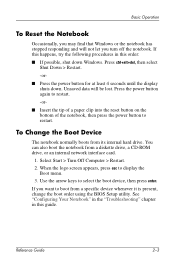
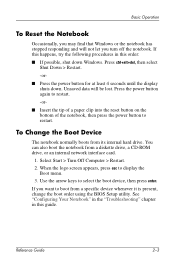
...the reset button on the bottom of the notebook, then press the power button to select the boot device, then press enter. Select Start > Turn Off Computer > Restart. 2. See "Configuring Your Notebook" in...shut down . To Change the Boot Device
The notebook normally boots from a specific device whenever it is present, change the boot order using the BIOS Setup utility.
Press ctrl+alt+del, then ...
Reference Guide - Page 30
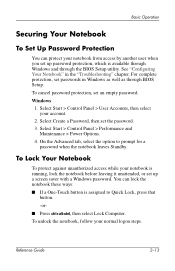
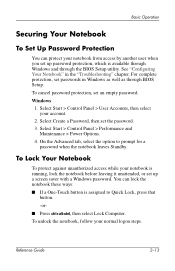
... leaving it unattended, or set up a screen saver with a Windows password. See "Configuring Your Notebook" in Windows as well as through the BIOS Setup utility.
For complete protection, set an empty password. To cancel password protection, set passwords in the "Troubleshooting" chapter. To unlock the notebook, follow your account.
2. On the Advanced tab, select the option to...
Reference Guide - Page 32
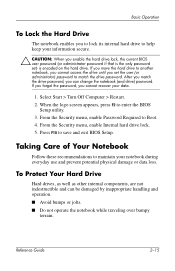
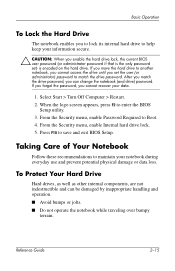
... you move the hard drive to another notebook, you cannot access the drive until you enable the hard drive lock, the current BIOS user password (or administrator password if that is the only password set the user (or administrator) password to match the drive password. If you forget the password, you can be damaged by inappropriate handling and...
Reference Guide - Page 50


... its connectors facing the card slot.
2. Inserting a PC Card
1. Reference Guide
5-1 5
Add-On Devices
Connecting External Devices
To Insert or Remove a PC Card
The notebook PC Card slot supports standard Type II and Type III PC Cards (PCMCIA and CardBus).
✎ The location and number of the notebook, but some cards are properly seated when the...
Reference Guide - Page 68
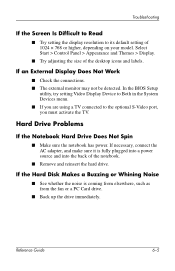
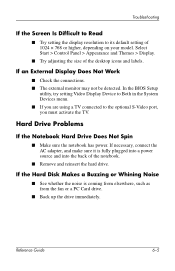
...9632; See whether the noise is fully plugged into a power source and into the back of the notebook.
■ Remove and reinsert the hard drive.
In the BIOS Setup
utility, try setting Video Display Device to Both in the System Devices menu. ■ If ... AC adapter, and make sure it is coming from elsewhere, such as from the fan or a PC Card drive.
■ Back up the drive immediately.
Reference Guide - Page 70
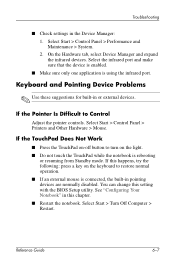
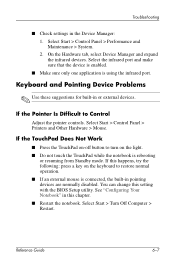
...Adjust the pointer controls. You can change this chapter. ■ Restart the notebook. See "Configuring Your Notebook" in pointing devices are normally disabled. Reference Guide
6-7
Select Start > Control... light. ■ Do not touch the TouchPad while the notebook is connected, the built-in this setting with the BIOS Setup utility. Select Start > Control Panel > Performance and ...
Reference Guide - Page 72
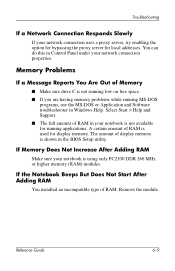
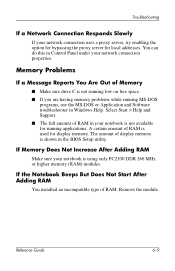
...
programs, use the MS-DOS or Application and Software troubleshooter in Control Panel under your notebook is used for local addresses. Select Start > Help and Support. ■ The full... or higher memory (RAM) modules. Reference Guide
6-9
A certain amount of RAM in the BIOS Setup utility.
Troubleshooting
If a Network Connection Responds Slowly
If your network connection uses a proxy...
Reference Guide - Page 76


... the card in the Control Panel. If a Network PC Card Stops Communicating Properly
■ The card may have been reset if the notebook entered Standby or shut off. PC Card (PCMCIA) Problems
If the Notebook Does Not Recognize a PC Card
■ Remove and reinsert the PC Card. ■ Restart the notebook. Select Start > Control Panel > Performance and Maintenance...
Reference Guide - Page 83


... the port settings in the AC adapter again, and reset the notebook using the reset button. Troubleshooting
If the Serial or Parallel Port Is ...PC Cards, and undock the notebook if docked.
If the USB Port Is Not Working
■ Contact the vendor of the battery pack. Startup Problems
If the Notebook Does Not Respond When You Turn It On
■ Connect the AC adapter. ■ Reset the notebook...
Reference Guide - Page 84


... system is enabled. Reference Guide
6-21 See the "Basic Operation" chapter in diskette drive, use the BIOS Setup utility to resume if it has a network card installed.
As soon as the boot device.
Troubleshooting
If the Notebook Will Not Boot from the Diskette Drive
■ Make sure the diskette drive is enabled.
Reference Guide - Page 86
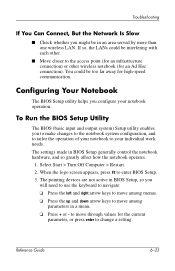
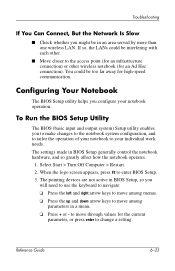
.... ❏ Press the up and down arrow keys to the access point (for an infrastructure connection) or other wireless notebook (for an Ad Hoc connection). The pointing devices are not active in BIOS Setup, so you
will need to use the keyboard to navigate: ❏ Press the left and right arrow keys...
Reference Guide - Page 88
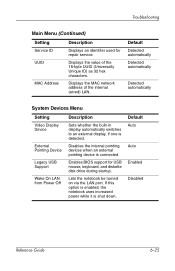
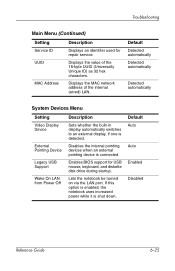
... external pointing device is shut down.
Enables BIOS support for repair service. If this option is enabled, the notebook uses increased power while it is connected.
Displays the MAC network address of the 16-byte UUID (Universally Unique ID) as 32 hex characters.
Lets the notebook be turned on via the LAN port...
Reference Guide - Page 89
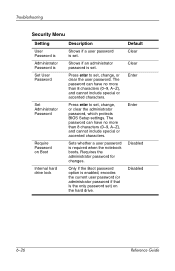
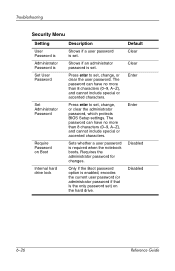
...password is set.
Shows if an administrator password is required when the notebook boots.
Only if the Boot password option is enabled, encodes the current user password (or administrator password...Password is Administrator Password is Set User Password
Set Administrator Password
Require Password on Boot
Internal hard drive lock
Description
Shows if a user password is the only password ...
Reference Guide - Page 100


... protecting data 2-16 setting up a password 2-13 virus-protection software 2-14 serial port (COM1) location 1-3 troubleshooting 6-19 setting up the notebook connect phone line 1-9 connect power 1-8 install battery pack 1-7 power on 1-10 set up Windows 1-11 troubleshooting 6-20 settings, BIOS 6-24 setup utility 6-23 slot location cable lock 1-3 PC Card and CardBus 1-3 software, restoring...
HP Compaq nx9020, nx9030 and nx9040 Notebook PCs- Startup Guide - Page 21
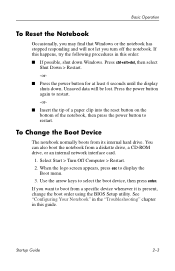
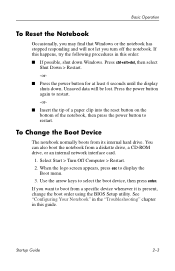
...; Insert the tip of a paper clip into the reset button on the bottom of the notebook, then press the power button to boot from a specific ...BIOS Setup utility. Press ctrl+alt+del, then select Shut Down > Restart.
-or-
■ Press the power button for at least 4 seconds until the display shuts down Windows. If you turn off the notebook. To Change the Boot Device
The notebook...
HP Compaq nx9020, nx9030 and nx9040 Notebook PCs- Startup Guide - Page 38
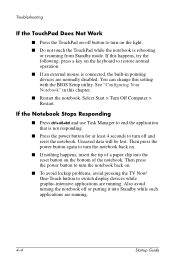
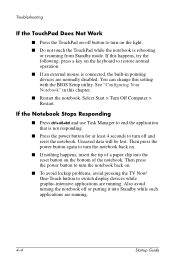
... connected, the built-in this setting with the BIOS Setup utility. Select Start > Turn Off Computer > Restart. If the Notebook Stops Responding
■ Press ctrl+alt+del and use Task Manager to turn off and reset the notebook. Then press the power button to turn the notebook back on.
■ If nothing happens...
Startup Guide - Page 19


...press esc to boot from a specific device whenever it is present, change the boot order using the BIOS Setup utility. If this happens, try the following procedures in this order:
■ If possible, ...again to restart.
-or-
■ Insert the tip of a paper clip into the reset button on the bottom of the notebook, then press the power button to select the boot device, then press enter. Use the...
Startup Guide - Page 34


... If an external mouse is connected, the built-in this setting with the BIOS Setup utility. See "Configuring Your Notebook" in pointing devices are normally disabled. Troubleshooting
If the TouchPad Does Not Work...power button to turn off or putting it into the reset button on .
■ If nothing happens, insert the tip of the notebook. Then press the power button again to turn on ...
Similar Questions
How To Replace The Harddrive In Compaq Nx9030
(Posted by AngeEQU 9 years ago)
How To Bios Password Reset On Compaq 621 Modle
(Posted by abhi00025 10 years ago)
Bios Password
Hi can anyone help me with a bios password for a nx9000?
Hi can anyone help me with a bios password for a nx9000?
(Posted by eugenerothner 13 years ago)

