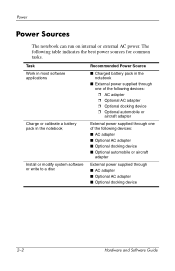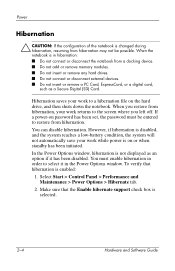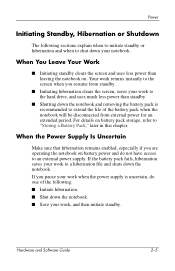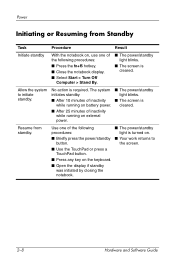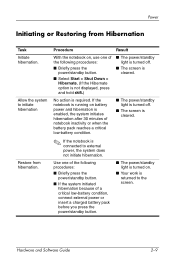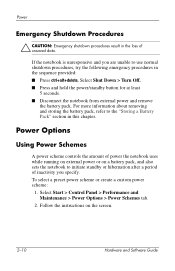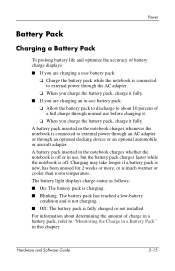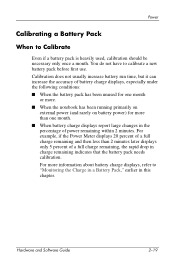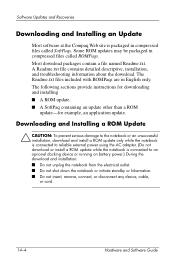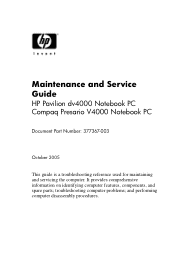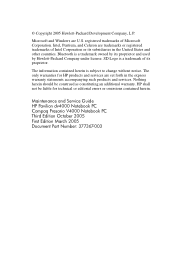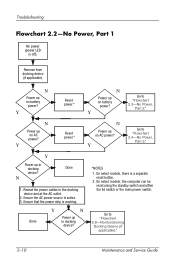Compaq Presario V4000 Support Question
Find answers below for this question about Compaq Presario V4000 - Notebook PC.Need a Compaq Presario V4000 manual? We have 8 online manuals for this item!
Question posted by davidbailey1940 on February 7th, 2013
Backlight Longer Onb Battery Power
When on battery power, how can I keep my backlight on for longer
Current Answers
Answer #1: Posted by FullWolfMoon on February 7th, 2013 10:38 AM
You should be able to change backlight time, sleep, and various other functions by going under Start, Control Panel, Display (Appearances and Personalization on Windows 7 and then Change Screen Saver), and under Screen Saver Settings there should be a blue link called Change Power Settings. Click that to mess around with your settings, and click apply and OK when you want to save something you've changed. Hope this is helpful. Good luck!
Related Compaq Presario V4000 Manual Pages
Similar Questions
How Do I Restore My Compaq Presario F750us Notebook Pc
(Posted by temca 9 years ago)
How To Open Compaq Presario V4000 Laptop
(Posted by swduydo 9 years ago)
How To Factory Reset Compaq Presario A900 Notebook Pc Without Disks
(Posted by Retjj 10 years ago)
I Can Not Turn On My Compaq Presario Cq40-500 Notebook Pc Series.
I can not turn on my Compaq Presario CQ40-500 Notebook PC series.when turned on right in 5 secondsan...
I can not turn on my Compaq Presario CQ40-500 Notebook PC series.when turned on right in 5 secondsan...
(Posted by lydtomei 11 years ago)
Suggest A Good Upgrade Hard Drive For A Compac Presario V6105nr Notebook Pc
Current failed drive is a Seagate 100GB ST9100824A5.
Current failed drive is a Seagate 100GB ST9100824A5.
(Posted by gaudette67 13 years ago)