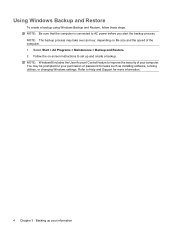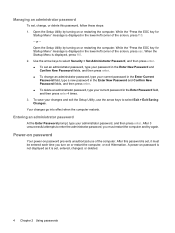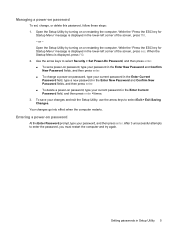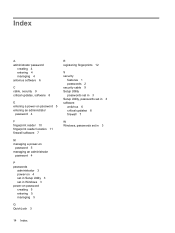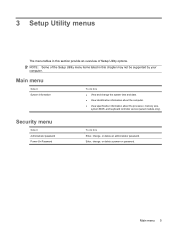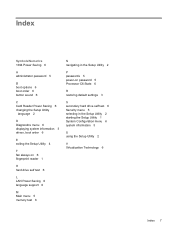Compaq Presario CQ61-300 Support Question
Find answers below for this question about Compaq Presario CQ61-300 - Notebook PC.Need a Compaq Presario CQ61-300 manual? We have 30 online manuals for this item!
Question posted by beanieknowles on June 13th, 2011
Power On Password
Current Answers
Answer #1: Posted by kcmjr on June 13th, 2011 12:26 PM
These steps will clear CMOS. You need to reference the images and sections in the service manual where noted below:
- Prepare the computer for disassembly (refer to Section 5.3,“Preparing the Computer for Disassembly,” for moreinformation).
- Remove the real-time clock (RTC) battery (refer to Section 5.5, “RTC Battery,” for more information).
- Wait approximately 5 minutes.
- Replace the RTC battery and reassemble the computer.
- Connect AC power to the computer. Do not reinsert any batteries at this time.
- Turn on the computer.
All passwords and all CMOS settings will have been cleared. BIOS setup must be run at next reboot to reestablish the hardware settings.
Licenses & Certifications: Microsoft, Cisco, VMware, Novell, FCC RF & Amateur Radio licensed.
Related Compaq Presario CQ61-300 Manual Pages
Similar Questions
I can not turn on my Compaq Presario CQ40-500 Notebook PC series.when turned on right in 5 secondsan...
Current failed drive is a Seagate 100GB ST9100824A5.