Compaq Presario CQ56-200 Support Question
Find answers below for this question about Compaq Presario CQ56-200 - Notebook PC.Need a Compaq Presario CQ56-200 manual? We have 5 online manuals for this item!
Question posted by mvivekt510 on September 11th, 2012
My Monitor Shows Strange Horizontal Lines In The Display
my monitor shows strange horizontal lines in the display
Current Answers
There are currently no answers that have been posted for this question.
Be the first to post an answer! Remember that you can earn up to 1,100 points for every answer you submit. The better the quality of your answer, the better chance it has to be accepted.
Be the first to post an answer! Remember that you can earn up to 1,100 points for every answer you submit. The better the quality of your answer, the better chance it has to be accepted.
Related Compaq Presario CQ56-200 Manual Pages
Resolving Start Up and No Boot Problems Checklist - Page 1
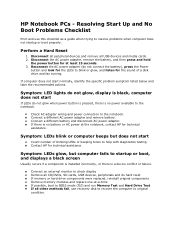
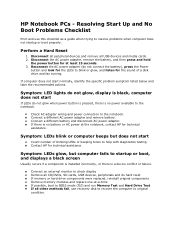
...boot properly.
HP Notebook PCs - Resolving Start Up and No Boot Problems Checklist
Print and use recovery disk to recover the computer to startup or boot, and displays a black screen
... to original condition. Check AC adapter wiring and power connection to the notebook. Connect an external monitor to blink or glow, and listen for technical assistance.
Connect a different...
Resolving Start Up and No Boot Problems Checklist - Page 2
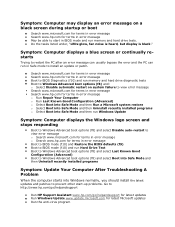
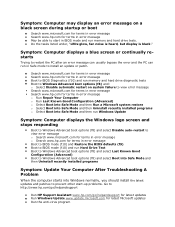
Symptom: Computer displays a blue screen or continually restarts
Trying to restart the PC after an error message can usually bypass the error and the PC can run in Safe mode to ...Troubleshooting A Problem
When the computer starts into Safe Mode and then run Windows Update
Symptom: Computer displays the Windows logo screen and stops responding
Boot to Windows Advanced boot options (f8) and select ...
Getting Started - Windows 7 - Page 16


...during routine operation.
On: The hard drive is in this section. Component (1) External monitor port (2) Vent
(3) RJ-45 (network) jack (4) USB ports (2) (5) Audio-in (...microphone) jack (6) Audio-out (headphone) jack
(7) Drive light
Description
Connects an external VGA monitor or projector.
NOTE: The computer fan starts up automatically to optional powered stereo speakers, headphones...
Getting Started - Windows 7 - Page 22
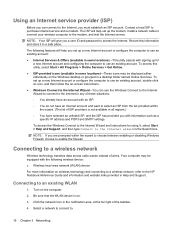
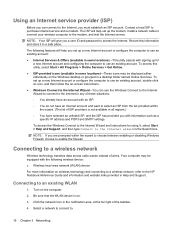
...: ● Internet Services & Offers (available in some locations)-These icons may be displayed either individually on the Windows desktop or grouped in a desktop folder named Online Services.... providers is on wireless technology and connecting to a wireless network, refer to the HP Notebook Reference Guide and information and website links provided in Help and Support. Record this utility,...
Getting Started - Windows 7 - Page 26
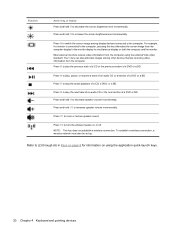
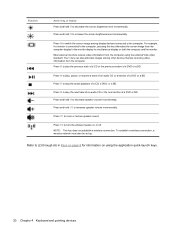
... keys.
20 Chapter 4 Keyboard and pointing devices The f4 key can also alternate images among display devices connected to play the next track of an audio CD or the next section of ... or BD. For example, if a monitor is connected to the computer, pressing this key alternates the screen image from the computer display to the monitor display to decrease speaker volume incrementally. Press and...
Getting Started - Windows 7 - Page 48
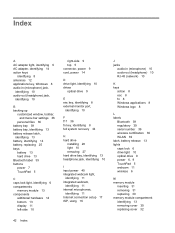
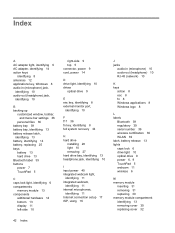
... 5
C caps lock light, identifying 6 compartments
memory module 13 components
additional hardware 14 bottom 13 display 11 left-side 10
right-side 9 top 5 connector, power 9 cord, power 14
D drive light, ...identifying 10 drives
optical drive 9
E esc key, identifying 8 external monitor port,
identifying 10
F f11 36 fn key, identifying 8 full system recovery 34
H hard drive
...
Compaq Presario CQ56 Notebook PC and HP G56 Notebook PC - Maintenance and Service Guide - Page 1
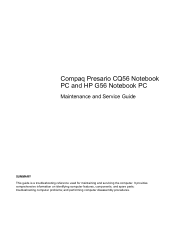
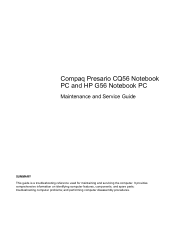
Compaq Presario CQ56 Notebook PC and HP G56 Notebook PC
Maintenance and Service Guide
SUMMARY This guide is a troubleshooting reference used for maintaining and servicing the computer. It provides comprehensive information on identifying computer features, components, and spare parts; troubleshooting computer problems; and performing computer disassembly procedures.
Compaq Presario CQ56 Notebook PC and HP G56 Notebook PC - Maintenance and Service Guide - Page 39


...for a while, then degrade in their electrostatic-safe containers until you remove a component, place it in foam-lined box
Typical electrostatic voltage levels
Relative humidity
10%
40%
35,000 V 12,000 V
15,000 V ..., and circuitry. If you are sensitive to install them. The following table shows how humidity affects the electrostatic voltage levels generated by as little as possible. ...
HP Notebook Reference Guide - Windows 7 - Page 14
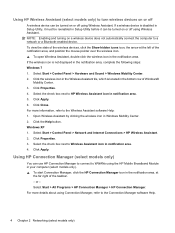
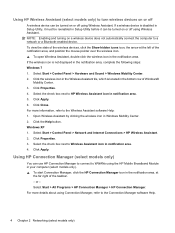
... Control Panel > Network and Internet Connections > HP Wireless Assistant. 2.
If the wireless icon is not displayed in Windows Mobility Center. 2. Click the wireless icon in the Wireless Assistant tile, which is disabled in...of Windows®
Mobility Center. 3. To view the state of the wireless devices, click the Show hidden icons icon, the arrow at
the far right of the taskbar. - or - For...
HP Notebook Reference Guide - Windows 7 - Page 20
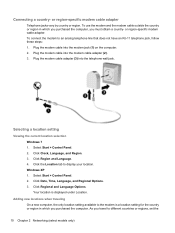
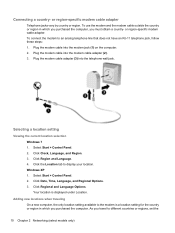
.... 3. Adding new locations when traveling On a new computer, the only location setting available to an analog telephone line that does not have an RJ-11 telephone jack, follow these steps: 1. To use the modem and the ... setting for the country or region in which you travel to display your location. As you purchased the computer. Select Start > Control Panel. 2. Connecting a country-
HP Notebook Reference Guide - Windows 7 - Page 21


... > Devices and Printers.
2. Enter the area code, a carrier code (if necessary), and the number for accessing an outside line (if necessary).
8. The Phone and Modem Options window opens.
10.
Do one of the following: ● To set up...may not function properly if the correct country or region selection is displayed.)
7. If you can switch among settings at any country or region.
HP Notebook Reference Guide - Windows 7 - Page 22
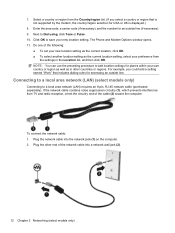
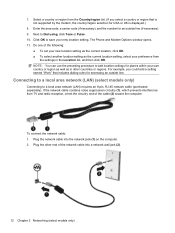
...area network (LAN) (select models only)
Connecting to add location settings for accessing an outside line (if necessary). 9.
If the network cable contains noise suppression circuitry (1), which prevents interference from..." that is not supported by the modem, the country/region selection for an outside line. Select a country or region from TV and radio reception, orient the circuitry end of...
HP Notebook Reference Guide - Windows 7 - Page 26
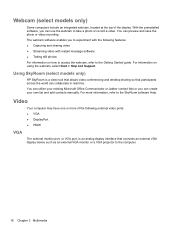
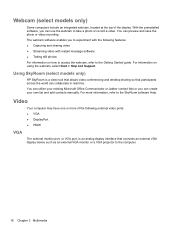
...the world can use the webcam to the Getting Started guide. For more of the display. For information on how to access the webcam, refer to take a photo or ...a video tool that allows video conferencing and desktop sharing so that connects an external VGA display device such as an external VGA monitor or a VGA projector to the SkyRoom software Help.
The webcam software enables you can ...
HP Notebook Reference Guide - Windows 7 - Page 27
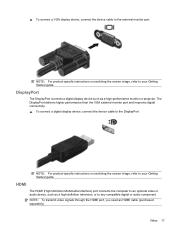
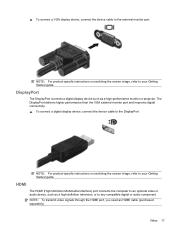
..., refer to your Getting Started guide. Video 17 The DisplayPort delivers higher performance than the VGA external monitor port and improves digital connectivity. ▲ To connect a digital display device, connect the device cable to the external monitor port. NOTE: For product-specific instructions on switching the screen image, refer to your Getting Started...
HP Notebook Reference Guide - Windows 7 - Page 41
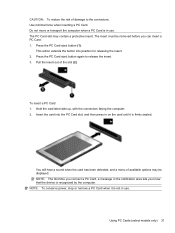
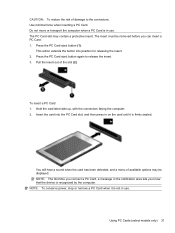
... it is not in use . Do not move or transport the computer when a PC Card is recognized by the computer. The insert must be displayed.
Hold the card label-side up, with the connectors facing the computer. 2. Using PC Cards (select models only) 31
CAUTION: To reduce the risk of damage to release...
HP Notebook Reference Guide - Windows 7 - Page 43
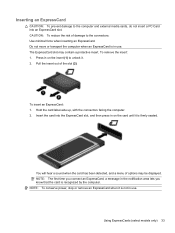
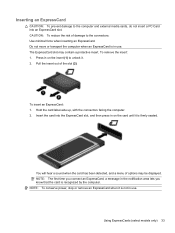
... an ExpressCard
CAUTION: To prevent damage to the computer and external media cards, do not insert a PC Card into the ExpressCard slot, and then press in on the insert (1) to unlock it. 2. To... protective insert. To insert an ExpressCard: 1.
The ExpressCard slot may be displayed. Pull the insert out of the slot (2). Hold the card label-side up, with the connectors facing the computer...
HP Notebook Reference Guide - Windows 7 - Page 64


Refer to the metallic sensor. ● On the upper-right side of the display ● On the left side of the fingerprint reader on your computer model, the fingerprint reader may be oriented horizontally or vertically. Both orientations require that you swipe your finger perpendicular to the Getting Started guide for the location...
HP Notebook Reference Guide - Windows 7 - Page 72
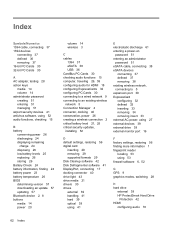
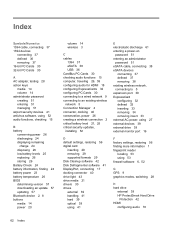
...PC Cards 30
A AC adapter, testing 28 action keys
media 14 volume 14 administrator password creating 51 entering 51 managing 51 airport security devices 41 antivirus software, using 52 audio functions, checking 15
B battery
conserving power 26 discharging 24 displaying..., using 27 external devices 39 external drive 39 external monitor port 16
F factory settings, restoring 56 finding more information...
HP Notebook Reference Guide - Windows 7 - Page 73
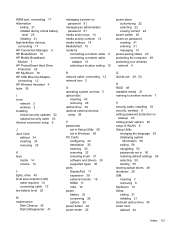
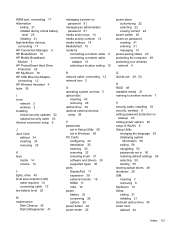
... passwords
set in Setup Utility 50 set in Windows 50 PC Cards configuring 30 description 30 inserting 30 removing 32 removing ... 30 supported types 30 ports DisplayPort 17 expansion 39 external monitor 16 HDMI 17 VGA 16 power battery 23 conserving 26...options 20 setup of WLAN 6 Setup Utility
changing the language 55 displaying system
information 56 exiting 56 navigating 55 passwords set in 50 ...
HP Notebook Reference Guide - Windows 7 - Page 74
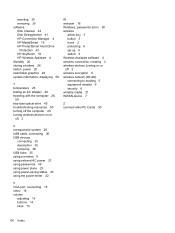
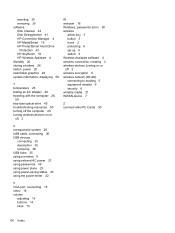
...Standby 20 storing a battery 26 switch, power 20 switchable graphics 28 system information, displaying 56
T temperature 26 testing an AC adapter 28 traveling with the computer 26,...) connecting to existing 5 equipment needed 6 security 6 writable media 21 WWAN device 7
Z zoomed video PC Cards 30
U unresponsive system 20 USB cable, connecting 36 USB devices
connecting 35 description 35 removing 36 ...
Similar Questions
How To Use External Monitor With Presario Cq56
(Posted by cafekpancha 10 years ago)
How To Factory Reset Compaq Presario A900 Notebook Pc Without Disks
(Posted by Retjj 10 years ago)
I Can Not Turn On My Compaq Presario Cq40-500 Notebook Pc Series.
I can not turn on my Compaq Presario CQ40-500 Notebook PC series.when turned on right in 5 secondsan...
I can not turn on my Compaq Presario CQ40-500 Notebook PC series.when turned on right in 5 secondsan...
(Posted by lydtomei 11 years ago)
How To Get Webcam Working On A Compaq Presario Cq56-219wm 15.6' Notebook Pc
(Posted by Anonymous-38926 12 years ago)
Suggest A Good Upgrade Hard Drive For A Compac Presario V6105nr Notebook Pc
Current failed drive is a Seagate 100GB ST9100824A5.
Current failed drive is a Seagate 100GB ST9100824A5.
(Posted by gaudette67 13 years ago)

