Coby MP828 Support Question
Find answers below for this question about Coby MP828.Need a Coby MP828 manual? We have 1 online manual for this item!
Question posted by jujhar14 on June 17th, 2014
Help Coby
my coby has text on it how do i use it it is the mp828-8g
Current Answers
There are currently no answers that have been posted for this question.
Be the first to post an answer! Remember that you can earn up to 1,100 points for every answer you submit. The better the quality of your answer, the better chance it has to be accepted.
Be the first to post an answer! Remember that you can earn up to 1,100 points for every answer you submit. The better the quality of your answer, the better chance it has to be accepted.
Related Coby MP828 Manual Pages
Quick Start Guide - Page 2
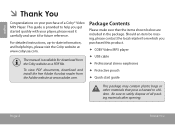
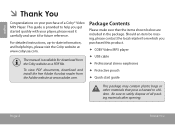
... as a PDF file. For detailed instructions, up-to help you purchased this product. The manual is provided to -date information, and helpful tips, please visit the Coby website at www.adobe.com. English
Thank You
Congratulations on your player; please read it carefully and save it for download from the Adobe website at...
Quick Start Guide - Page 3
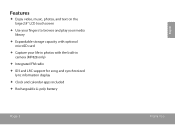
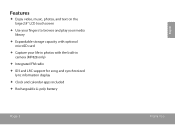
Features
Enjoy video, music, photos, and text on the large ." LCD touchscreen Use your fingers to browse and play your media library Expandable storage capacity with optional microSD card Capture your life in photos with the built-...
Quick Start Guide - Page 4
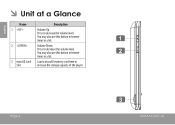
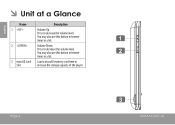
English
Name 1
2
3 microSD Card Slot
Description
Volume Up. Press to increase the storage capacity of the player. Load a microSD memory card here to increase the volume level. Volume Down. You may also use this button to decrease the volume level.
Press to browse items in a list. You may also use this button to browse items in a list. Page 4
1 2
3
Unit At A Glance
Quick Start Guide - Page 5
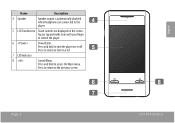
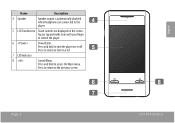
... and hold ) icons with your finger to the previous screen. Press to return to control the player.
6
Power/Enter.
Name
Description
4 Speaker
Speaker output is automatically disabled when headphones are connected to the player.
5 LCD Touchscreen Touch controls are displayed on or off. Page 5
Unit At A Glance
English Tap (or tap...
Quick Start Guide - Page 6
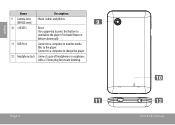
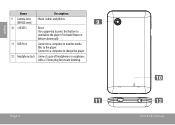
...
Connect to a computer to transfer media files to charge the player.
12 Headphone Jack Connect a pair of headphones or earphones with a 3.5mm plug for private listening.
11
Page 6
10 12
Unit At A Glance Connect to a computer to the player. English
Name
Description
9 Camera Lens Shoot videos and photos.
[MP828 only]
9
10
Reset.
Quick Start Guide - Page 7
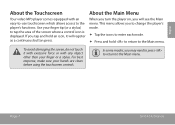
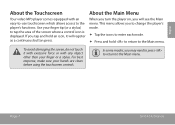
... damaging the screen, do not touch it will see the Main menu. If you will register as a continuous button press. Tap the icons to the player's functions.
Use your hands are clean before using the touchscreen controls. Press and hold an icon, it with excessive force or with an easy-to...
Quick Start Guide - Page 8
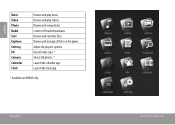
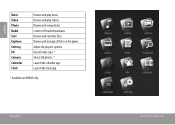
... broadcasts. Record video clips. * Shoot still photos. * Launch the calendar app. Browse and manage all files on MP only. Adjust the player's options. Page 8
Unit At A Glance Browse and view photos. Launch the clock app.
* Available on the player.
Browse and read text files. Browse and play music.
Quick Start Guide - Page 9
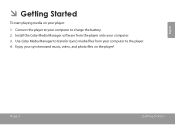
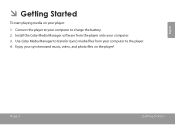
Page 9
Getting Started English
Getting Started
To start playing media on the player! Use Coby Media Manager to transfer (sync) media files from the player onto your computer to charge the battery. 2. Install the Coby Media Manager software from your computer. 3.
Connect the player to your player:
1. Enjoy your synchronized music, video, and photo files on...
Quick Start Guide - Page 10
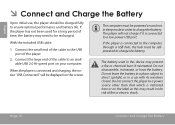
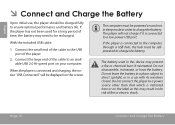
... and battery life.
Do not disassemble, incinerate, or heat the battery.
English
Connect and Charge the Battery
Upon initial use, the player should be charged fully to charge the battery.
If the player is connected and charging, the notice "USB Connected" will not charge if it is indicated here or on and not...
Quick Start Guide - Page 11
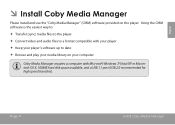
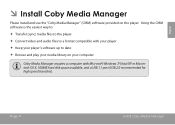
...;les to date
Browse and play your media library on the player. Page 11
Install Coby Media Manager English
Install Coby Media Manager
Please install and use the "Coby Media Manager" (CMM) software provided on your computer.
Coby Media Manager requires a computer with your player
Keep your player's software up to a format compatible with Microsoft Windows 7/Vista/XP...
Quick Start Guide - Page 12
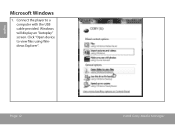
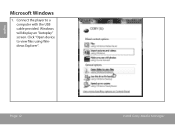
Connect the player to view files using Windows Explorer". Windows will display an "Autoplay" screen. Click "Open device to a computer with the USB cable provided. English
Microsoft Windows
1.
Page 12
Install Coby Media Manager
Quick Start Guide - Page 13
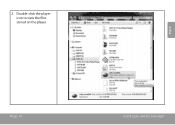
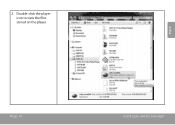
English
Page 13
Install Coby Media Manager Double-click the player icon to view the files stored on the player. 2.
Quick Start Guide - Page 14
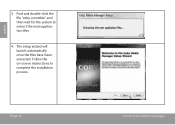
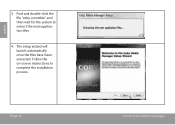
Follow the on-screen instructions to extract the main application files.
4. Find and double-click the file "coby-cometlite" and then wait for the system to complete the installation process. Page 14
Install Coby Media Manager English
3. The setup wizard will launch automatically once the files have been extracted.
Quick Start Guide - Page 15
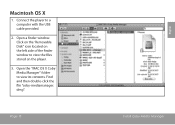
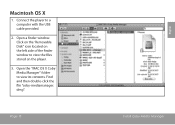
... the finder window to view its contents. Open the "MAC OS X Coby Media Manager" folder to view the files stored on the player.
3. Macintosh OS X
1. Page 15
Install Coby Media Manager
English Find and then double-click the file "coby-mediamanager.
dmg". Connect the player to a computer with the USB cable provided.
2.
Quick Start Guide - Page 16
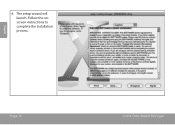
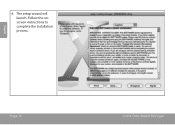
English
Page 16
Install Coby Media Manager Follow the onscreen instructions to complete the installation process. The setup wizard will launch. 4.
Quick Start Guide - Page 17
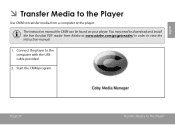
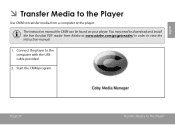
... USB cable provided.
2. Page 17
Transfer Media To The Player The instruction manual for CMM can be found on your player.
You may need to download and install the free Acrobat PDF reader from a computer to the player. English
Transfer Media to the Player
Use CMM to transfer media from Adobe at www.adobe.com...
Quick Start Guide - Page 18
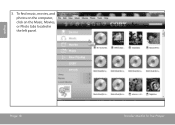
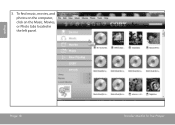
English
Page 18
Transfer Media To The Player To find music, movies, and photos on the computer, click on the Music, Movies, or Photo tabs located in the left panel.
3.
Quick Start Guide - Page 19
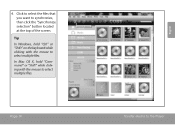
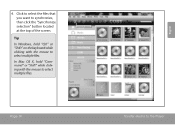
... the top of the screen. Click to select the files that you want to select multiple files. Page 19
Transfer Media To The Player
English
Quick Start Guide - Page 20
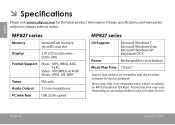
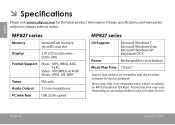
...
Internal flash memory microSD card slot
Display
2.8" LCD touchscreen (320 x 240)
Format Support
Music: MP3, WMA, AAC, FLAC
Video: AVI (MPEG-4/XviD) * Photo: JPEG, GIF, BMP
Tuner
FM radio...**
* Videos may vary depending on playing an MP3 encoded at 128 kbps. Actual play time is an estimated value based on encoding method used and other factors. Page 20
English
Please visit ...
Quick Start Guide - Page 22
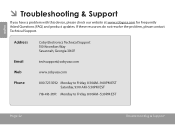
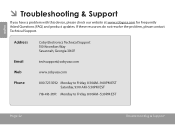
Address
Email Web Phone
Coby Electronics Technical Support Knowlton Way Savannah, Georgia
[email protected]
www.cobyusa.com
Monday to Friday, :AM-:&#...

