Coby MID8048 Support Question
Find answers below for this question about Coby MID8048.Need a Coby MID8048 manual? We have 1 online manual for this item!
Question posted by anilkmr on July 18th, 2014
How Do I Reset My Coby Mid8048 Tablet If I Forgot The Password
The person who posted this question about this Coby product did not include a detailed explanation. Please use the "Request More Information" button to the right if more details would help you to answer this question.
Current Answers
There are currently no answers that have been posted for this question.
Be the first to post an answer! Remember that you can earn up to 1,100 points for every answer you submit. The better the quality of your answer, the better chance it has to be accepted.
Be the first to post an answer! Remember that you can earn up to 1,100 points for every answer you submit. The better the quality of your answer, the better chance it has to be accepted.
Related Coby MID8048 Manual Pages
User Manual - Page 2
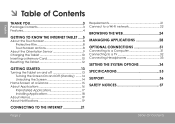
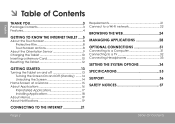
... Contents
English
Thank You 3
Package Contents 3 Features 4
Getting to Know the internet tablet......5
About the Touchscreen 8 Protective Film 8 Touchscreen Actions 8
About the Orientation Sensor 9 Charging the Tablet 10 Inserting a Memory Card 10 Resetting the Tablet 12
Getting Started 13
Turning the Tablet on and off 13 Turning the Screen On and Off (Standby) ........14 Unlocking...
User Manual - Page 3
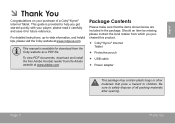
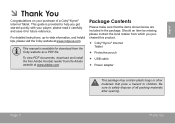
This guide is available for future reference.
Package Contents
Please make sure that pose a hazard to help you purchased this product.
Coby® Kyros® Internet Tablet
Protective pouch
USB cable
Power adapter
This package may contain plastic bags or other materials that the items...
User Manual - Page 5
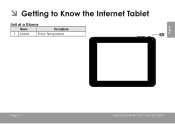
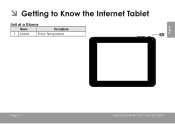
ÂÂ Getting to Know the Internet Tablet
Unit at a Glance
Name
Description
1 Camera
Front - facing camera
English
Page 5
Getting To Know The Internet Tablet
User Manual - Page 6
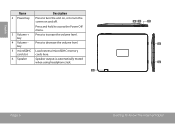
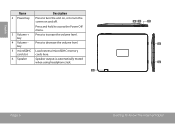
...
5 microSDHC Load external microSDHC memory
card slot
cards here.
6 Speaker
Speaker output is automatically muted
when using headphone Jack.
6
5
Page 6
Getting To Know The Internet Tablet
User Manual - Page 7


jack
phones.
MIC
nected to a TV or other display.
9
(mini Type C)
RESET
10
HDMI
Page 7
Getting To Know The Internet Tablet Note: Speaker output is automatically
disabled when headphones are con- English
Name
Description
7 Power jack Charge and power the tablet with the (DC input) included power adapter.
8 Headphone Audio output connection for head...
User Manual - Page 8
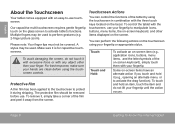
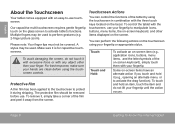
...To touch and hold it (e.g., opening an alternate menu, or to perform gestures (e.g. 2-finger picture zoom). To avoid damaging the screen, do not lift your fingertip until the action occurs....other than your finger. Protective Film
A thin film has been applied to the touchscreen to activate tablet's functions. To remove it, simply take a corner of the on the screen.
For best ...
User Manual - Page 9
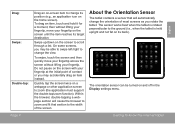
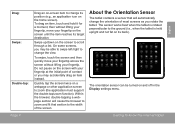
...fit that will automatically change the orientation of the screen.
About the Orientation Sensor
The tablet contains a sensor that section to the width of most screens as you may be ...to zoom (the application must support the double-tap/zoom function).
Getting To Know The Internet Tablet
English
Quickly tap the screen twice on the screen to scroll through a list.
Drag: Swipe:...
User Manual - Page 10
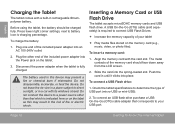
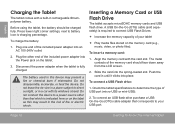
...than that corresponds to direct sunlight, or in a place subject to your tablet
Play media files stored on the tablet.
3. Do not leave the de-vice in a car with the card... that which is required to determine the type of fire or electric shock. English
Charging the Tablet
The tablet comes with a built-in this may present a fire or chemical burn if mistreated.
The ...
User Manual - Page 11
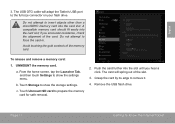
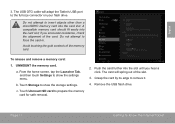
... card slot; Do not attempt to show the settings menu.
Page 11
Getting To Know The Internet Tablet if you hear a click. To release and remove a memory card:
1. a. Touch Unmount SD card to remove... it.
4. The card will adapt the Tablet's USB port to the full size connector on your flash drive. Grasp the card by its edge to prepare...
User Manual - Page 12
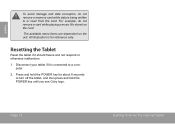
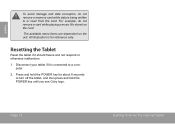
... Tablet
Reset the tablet if it is connected to turn off the tablet, and then press and hold the POWER key for reference only. Page 12
Getting To Know The Internet Tablet The available menu items are dependent on the card. Press and hold the POWER key until you see Coby logo.
All illustration is being...
User Manual - Page 13
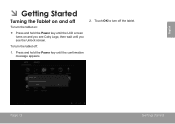
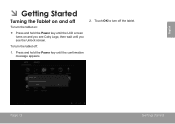
English
ÂÂ Getting Started
Turning the Tablet on and you see Coby Logo, then wait until you see the Unlock screen.
Page 13
Getting Started Touch OK to turn the tablet on:
Press and hold the Power key until the LCD screen turns on and off
To turn off :
1. Press and...
User Manual - Page 14
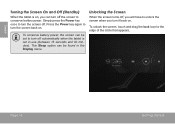
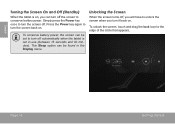
...circle that appears.
To unlock the screen, touch and drag the lock icon to turn off automatically when the tablet is on, you turn off the screen to turn the screen off , you will have to unlock the ...Page 14
Getting Started
English
Turning the Screen On and Off (Standby)
When the tablet is not in the Display menu. To conserve battery power, the screen can turn it back on .
User Manual - Page 15
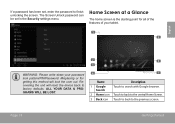
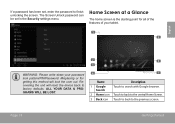
Home Screen at a Glance
The home screen is the starting point for all of the features of your tablet.
1 5
English
WARNING: Please write down your password lock pattern/PIN/Password. Misplacing or forgetting this method will reset the device back to factory defaults.
Recovering the unit will lock the user out. Page 15
Getting Started...
User Manual - Page 16
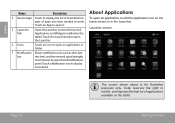
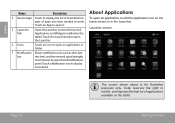
... to display the list of thumbnail images of all Applications and Widgets installed on the tablet.
Touch an App to open the full Notifications
panel. Touch a Notification icon to...About Applications
To open an application or folder.
7 Notification Shows notification icons such as time, bat- Coby reserves the right to display
more detail. touch the bar to open it.
5 Launcher Tab
Open ...
User Manual - Page 17
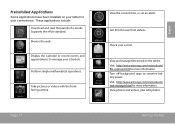
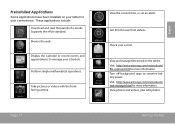
... time, or set an alarm.
View photos and videos, plus edit photos. Take pictures or videos with the frontfacing camera.
Turn off background apps to manage your schedule.
....estrongs.com/en/products/ task-manager.html for more information. View and manage files stored on your tablet for your e-mail. Getting Started
English Supports the ePub standard.
Get $10 of e-books. Visit...
User Manual - Page 18
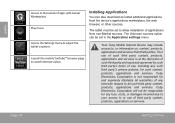
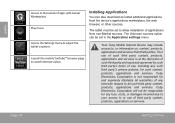
... thousands of applications from the device's applications marketplace, the web browser, or other sources.
Coby Electronics Corporation will not be set in the Application settings menu. The tablet must be responsible for such content, products, applications and services.
Coby Electronics Corporation is at the discretion of such third party and expressly governed by...
User Manual - Page 21
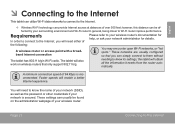
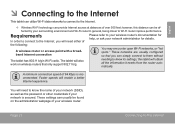
... need to know its settings; needing to know the name of your network (SSID), as well as the password or other credentials if your wireless router.
English
ÂÂ Connecting to the Internet
This tablet can utilize Wi-Fi data networks to connect to the Internet.
—— Wireless Wi-Fi technology...
User Manual - Page 22
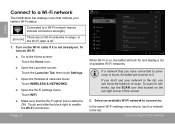
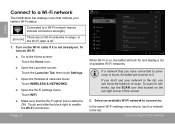
... the Wi-Fi option box is off.
1. Page 22
When Wi-Fi is not already on , the tablet will connect to it is on . Select an available Wi-Fi network to connect to:
In the same ... bar displays icons that indicate your network in the list, you have connected to previously is found, the tablet will look for networks, tap the SCAN icon that located on Wi-Fi:
a.
Connecting To The Internet ...
User Manual - Page 23
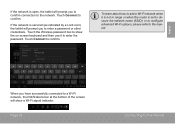
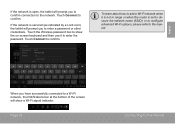
... not in range or when the router is secured (as indicated by a Lock icon), the tablet will prompt you have successfully connected to the network. When you to confirm.
Page 23
Connecting...Wi-Fi network when it to confirm.
Touch the Wireless password box to show a Wi-Fi signal indicator. Touch Connect to enter the password. If the network is set to the manual. Touch Connect ...
User Manual - Page 29
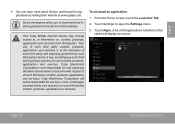
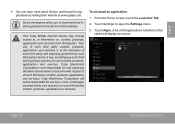
...website at the discretion of such third party and expressly governed by visiting their website.
Coby Electronics Corporation is at www.getjar.com. From the Home screen, touch the Launcher Tab... applications and services is not responsible for and expressly disclaims all applications installed on the tablet will not be responsible for any loss, costs, or damages incurred due to your ...
Similar Questions
How Do I Reset The Tablet Forgot My Pattern To Unlock It
(Posted by Anonymous-90616 11 years ago)

