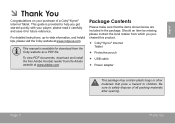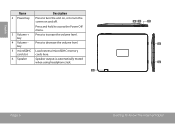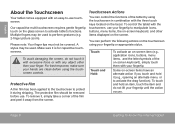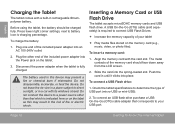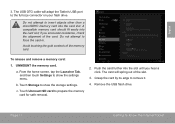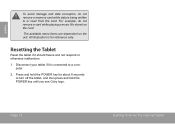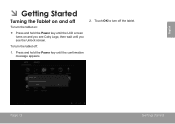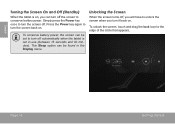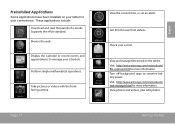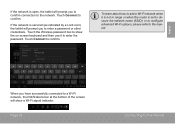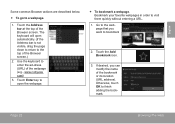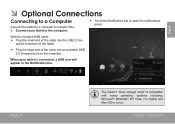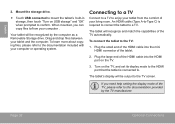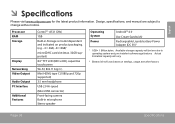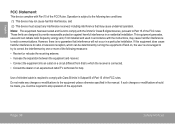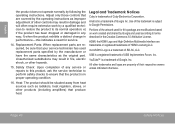Coby MID8048 Support Question
Find answers below for this question about Coby MID8048.Need a Coby MID8048 manual? We have 1 online manual for this item!
Question posted by bjwillis12 on April 11th, 2013
External Key Board Usb
Current Answers
Answer #1: Posted by tintinb on April 11th, 2013 9:07 PM
If you have more questions, please don't hesitate to ask here at HelpOwl. Experts here are always willing to answer your questions to the best of our knowledge and expertise.
Regards,
Tintin
Supporting Images
You can click the images below to enlargeRelated Coby MID8048 Manual Pages
Similar Questions
I am trying to find out if it is possible to set the order that photos are shown on a Coby DP1052 di...
hello sir, i have a problem on my coby kyros mid8048, everytime i open my gallary,camera this msg. c...
I would like to put pictures that are already on my computer onto my Coby DP-768 digital photo frame...
How do I get my coby kyros mid8048 to recognize the usb external keyboard I connected to it