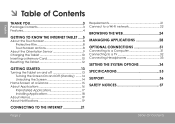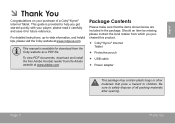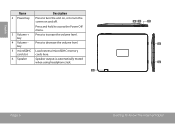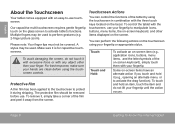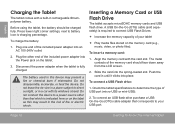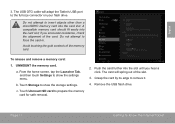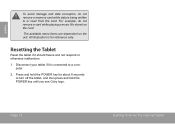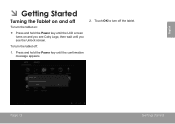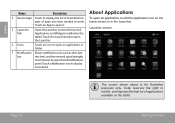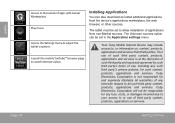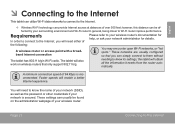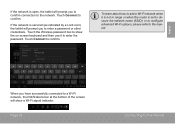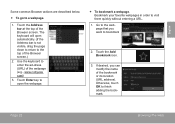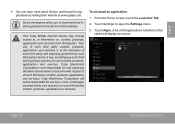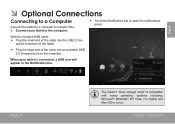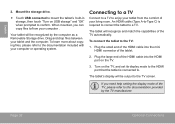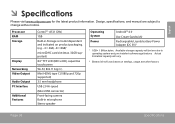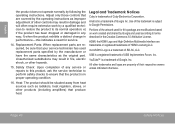Coby MID8048 Support Question
Find answers below for this question about Coby MID8048.Need a Coby MID8048 manual? We have 1 online manual for this item!
Question posted by bjwillis12 on April 11th, 2013
How Do I Get My Coby Kyros Mid 8048 Table To Recognize The External Usb Keyboard
Current Answers
Answer #1: Posted by tintinb on April 11th, 2013 10:37 PM
http://www.amazon.com/s/ref=nb_sb_noss?url=search-alias%3Daps&field-keywords=coby+usb+cable
If you have more questions, please don't hesitate to ask here at HelpOwl. Experts here are always willing to answer your questions to the best of our knowledge and expertise.
Regards,
Tintin
Related Coby MID8048 Manual Pages
Similar Questions
how can i take a screenshot on a coby kyros mid 8048 4gb tablet please please help me