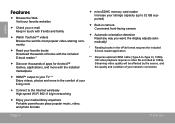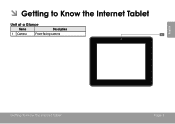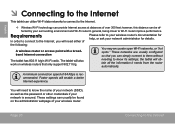Coby MID8042 Support Question
Find answers below for this question about Coby MID8042.Need a Coby MID8042 manual? We have 1 online manual for this item!
Question posted by jdzelenli on August 9th, 2013
How To Get Google Play Onto A Colby Tablet Mid8042
The person who posted this question about this Coby product did not include a detailed explanation. Please use the "Request More Information" button to the right if more details would help you to answer this question.
Current Answers
Answer #1: Posted by TechSupport101 on October 8th, 2013 10:48 AM
Hi, please refer to the tutorial video in the link provided below.
Thank you!
http://m.youtube.com/watch?v=3VvloMtOGec&desktop_uri=%2Fwatch%3Fv%3D3VvloMtOGec
Thank you!
http://m.youtube.com/watch?v=3VvloMtOGec&desktop_uri=%2Fwatch%3Fv%3D3VvloMtOGec
Related Coby MID8042 Manual Pages
Similar Questions
How To Install Google Play On Coby Mid8042-4 With Wifi 8
(Posted by edog3casiel 9 years ago)
How To Download Google Play Store On Mid8042-4 Coby Tablet
(Posted by MehMarty0 10 years ago)