Coby MID8024 Support Question
Find answers below for this question about Coby MID8024.Need a Coby MID8024 manual? We have 1 online manual for this item!
Question posted by jokerjb on July 24th, 2014
How To Install Android Apps On A Coby Mid7036-4 Tablet
The person who posted this question about this Coby product did not include a detailed explanation. Please use the "Request More Information" button to the right if more details would help you to answer this question.
Current Answers
There are currently no answers that have been posted for this question.
Be the first to post an answer! Remember that you can earn up to 1,100 points for every answer you submit. The better the quality of your answer, the better chance it has to be accepted.
Be the first to post an answer! Remember that you can earn up to 1,100 points for every answer you submit. The better the quality of your answer, the better chance it has to be accepted.
Related Coby MID8024 Manual Pages
Quick Setup Guide - Page 2


... Contents
Thank You 3
Package Contents 3 Features 4
Getting to Know the Coby Kyros...........5
About the Touchscreen 8 Protective Film 8 Using the Stylus (MID7024 & MID8024 8 Touchscreen Actions 8
About the Orientation Sensor 10 Charging the Tablet 10 Inserting a Memory Card 11
Getting Started 12
Turning the Tablet on and off 12 Turning the Screen On and Off (Standby...
Quick Setup Guide - Page 3


... up-to help you purchased this product.
Coby® Kyros™ Internet Tablet
USB host/keyboard adapter
Protective pouch
Stylus (MID7024 & MID8024 only)
Professional stereo Earphones
...Page 3
Thank You To view PDF documents, download and install the free Adobe Acrobat reader from the Coby website as a PDF file.
Quick Setup Guide - Page 4


... E-book reader application.
** Requires optional HDMI cable (Type A-to your TV ** Enjoy videos, photos and more in the comfort of apps for Android™ Download apps from AppsLib-the marketplace designed for tablets
microSD memory card reader Increase your media library anywhere Portable powerhouse plays popular music, video, and photo formats
Page...
Quick Setup Guide - Page 5


... unit on, or to access the Power Off menu.
4 Speakers Stereo speakers. Made in China
Page 5
Getting To Know The Coby Kyros
Model: MID7024 DC IN 9V Coby Electronics Corp. English
ÂÂ Getting to Know the Coby Kyros
Unit at a Glance
Name
Description
1 Volume + key
Press to increase the volume level.
2 Volume -
Quick Setup Guide - Page 6


touch an application in the list to launch it.
9 Menu soft Key
Tap to visit your favorite websites.
Page 6
5 6 7 8 9 10
Getting To Know The Coby Kyros
To view the Android system options, tap the Menu key from within an application, you Tap the Menu key from the home screen.
10 Browser soft Key...
Quick Setup Guide - Page 7


...to a computer to gently press this key.)
Charge and power the tablet with the included power adapter.
Press to reset the tablet if it freezes or otherwise behaves abnormally. (Use a paperclip or ...other display. (mini Type C)
Page 7
microSD
11
DC 9V RESET
12
DC IN 9V
13
14
15
HDMI
16
Getting To Know The Coby ...
Quick Setup Guide - Page 8


... the letter/symbols of the tablet by using your fingertip or stylus.
The protective film should be removed before using the touchscreen controls. Using the Stylus (MID7024 & MID8024)
A stylus is included for...you must use . Page 8
Getting To Know The Coby Kyros Protective Film
A thin film has been applied to the touchscreen to the tablet's functions. To remove it will not work with ...
Quick Setup Guide - Page 9


... an item instead. Double-tap:
Quickly tap the screen twice on a webpage or other application screen to scroll through a list.
Page 9
Getting To Know The Coby Kyros Within the browser, double-tapping a webpage section will cause the browser to zoom and fit that section to change its target destination. To swipe...
Quick Setup Guide - Page 10


... may result in rechargeable lithiumpolymer battery. To charge the battery:
1. The sensor works best when the tablet is charged fully.
Plug one end of fire or electric shock.
Page 10
Getting To Know The Coby Kyros
Do not leave the de-vice in a place subject to direct
sunlight, or in the Display...
Quick Setup Guide - Page 11


...file stored on the memory card (e.g., music, video, or photo files).
English
Inserting a Memory Card
The tablet accepts microSD memory cards. Push the card in .
Avoid touching the gold contacts of the slot.
3. ... to remove it clicks into the slot until it . Page 11
Getting To Know The Coby Kyros UNMOUNT the memory card. Push the card further into place. Align the memory card ...
Quick Setup Guide - Page 12


... on the screen.
Page 12
Getting Started Touch OK to turn the tablet off:
1. Touch Power off on . To turn off the tablet. A confirmation message will appear.
3. English
ÂÂ Getting Started
Turning the Tablet on and off
To turn the tablet on:
Press and hold the Power key until the Device...
Quick Setup Guide - Page 13


... option can turn off the screen to conserve battery power.
Simply press the Power key once to turn off automatically when the tablet is on, you can be set to turn the screen off , you turn the screen back on .
Unlocking the Screen
When...you will have to turn it back on .
English
Turning the Screen On and Off (Standby)
When the tablet is not in the Display settings menu.
Quick Setup Guide - Page 14


Home Screen at a Glance
The home screen is the starting point for all of the features of your tablet.
1
2 3
4
Page 14
Getting Started
The Screen Unlock password can
be set , enter the password to finish unlocking the screen. English
If a password has been set in the Location and security settings menu.
Quick Setup Guide - Page 15


The right side of all applications installed on the home screen; Open the Launcher to open an application, touch the application icon on the tablet. Touch the Launcher tab to view a list of the ...shown above is for illustrative purposes only. the Add to open the full Notifi- Touch Widgets; Coby reserves the right to modify and improve the final list of the screen to the home screen,...
Quick Setup Guide - Page 16
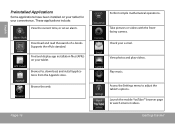
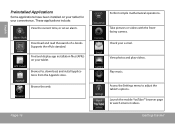
Find and display app installation files (APKs) on your tablet for , download, and install applications from the AppsLib store. Page 16
Perform simple mathematical operations. Play music.
Browse the web.
Download and read thousands of e-books. Browse for your ...
Quick Setup Guide - Page 17


... of these applications; Option menus contain items related to allow installation of use provided by the tablet.
1. The tablet must be set to the current screen or application.
The Unknown sources option can also download an install additional applications from non-Market sources. Coby is not responsible for third-party applications is provided by their...
Quick Setup Guide - Page 27
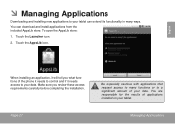
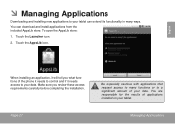
... the AppsLib icon. Touch the Launcher icon.
2.
Managing Applications
When installing an application, it needs access to your data. Page 27
Be ... phone it needs to control and if it will tell you review these access requirements carefully before completing the installation. You can extend its functionality in many functions or to a significant amount of your data. To open the...
Quick Setup Guide - Page 28


... allow you to open the Settings menu.
3.
Touch Settings to download and install applications directly from their website at www.appslib.com. Touch Applications, and then...Coby is provided by the respective application developer.
English
You can learn more about AppsLib, and browse applications by third-party developers carefully before installing applications on the tablet...
Quick Setup Guide - Page 31
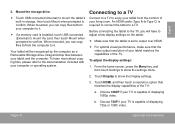
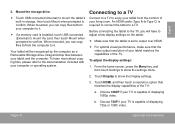
...:
1. Page 31
Optional Connections Connecting to a TV
Connect to a TV to a TV. An HDMI cable (Type A-to-Type C) is installed, touch USB connected (External) to mount the card, then touch Mount when prompted to it .
If a memory card is required to connect the tablet to enjoy your tablet and the computer.
Quick Setup Guide - Page 40
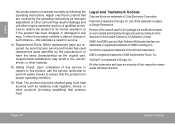
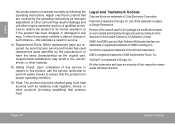
... condition.
16. Safety Check: Upon completion of USB Implementers Forum, Inc. Android is a registered trademark of any way;
Unauthorized substitutions may result in performance-...a trademark of their respective owners unless indicated otherwise. USB is a trademark of Coby Electronics Corporation. Replacement Parts: When replacement parts are covered by following the operating ...
Similar Questions
How To Install Android Market On Coby Kyros Android 4.0.3
(Posted by Nuscnc 10 years ago)
How Do I Install Android Market On My Coby Tablet Model Mid7016
(Posted by qabl 10 years ago)
Android App Market For Kyros 7034-4
how do i install the android app market on my new coby kyros 7034-4?
how do i install the android app market on my new coby kyros 7034-4?
(Posted by intothemystic94 11 years ago)

