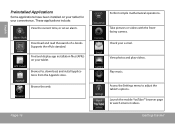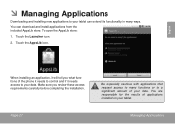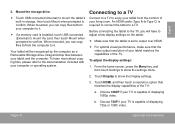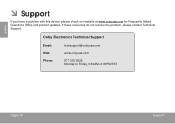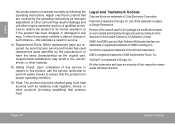Coby MID8024 Support Question
Find answers below for this question about Coby MID8024.Need a Coby MID8024 manual? We have 1 online manual for this item!
Question posted by Kingkna on August 2nd, 2014
How Do I Install Android Market On Coby Kyros Mid7036-4
The person who posted this question about this Coby product did not include a detailed explanation. Please use the "Request More Information" button to the right if more details would help you to answer this question.
Current Answers
Answer #1: Posted by techyagent on August 2nd, 2014 11:15 AM
I put together an easy root and gapps zip for these tablets. tested and confirmed working on 8048, tested confirmed by myself. As always you assume all risks with flashing anything.
This will be flashed via stock recovery
These tablets do indeed have fastboot, just like all other telechips tablets.
ok to root and install gapps, which is playstore.
download root_gapps_signed.zip
place on you sdcard I used internal sdcard at this time I don't have a spare micro sdcard.
rename to update.zip
Settings > About tablet > System updates > Install system update > From internal storage > Install now
after update complete
reboot system now
To unroot
download unroot_telechips_signed.zip
place on you sdcard I used internal sdcard at this time I don't have a spare micro sdcard.
rename to update.zip
Settings >Backup & reset > Factory data reset > Reset tablet > Erase everything
after reset complete, tablet will reboot itself
Settings > About tablet > System updates > Install system update > From internal storage > Install now
after update complete, tablet will reboot itself
you will now be unrooted with no gapps,
Your tablet is now factory, IE stock, provided you made no other changes to your tablet beyond this thread.
This will be flashed via stock recovery
These tablets do indeed have fastboot, just like all other telechips tablets.
ok to root and install gapps, which is playstore.
download root_gapps_signed.zip
place on you sdcard I used internal sdcard at this time I don't have a spare micro sdcard.
rename to update.zip
Settings > About tablet > System updates > Install system update > From internal storage > Install now
after update complete
reboot system now
To unroot
download unroot_telechips_signed.zip
place on you sdcard I used internal sdcard at this time I don't have a spare micro sdcard.
rename to update.zip
Settings >Backup & reset > Factory data reset > Reset tablet > Erase everything
after reset complete, tablet will reboot itself
Settings > About tablet > System updates > Install system update > From internal storage > Install now
after update complete, tablet will reboot itself
you will now be unrooted with no gapps,
Your tablet is now factory, IE stock, provided you made no other changes to your tablet beyond this thread.
Thanks
Techygirl