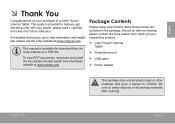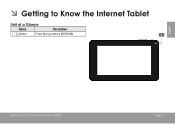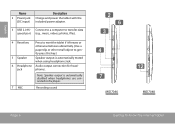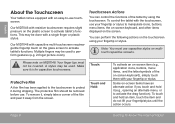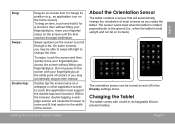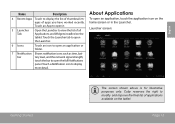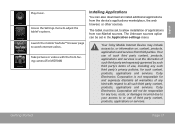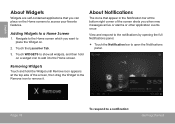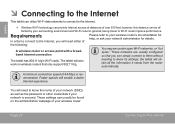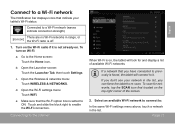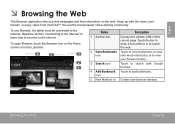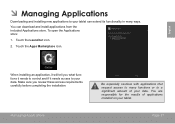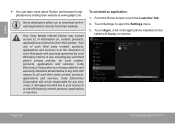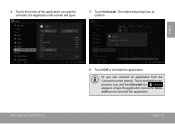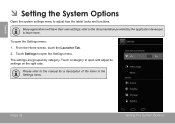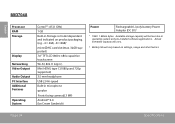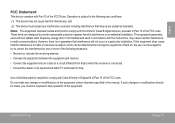Coby MID7048 Support Question
Find answers below for this question about Coby MID7048.Need a Coby MID7048 manual? We have 1 online manual for this item!
Question posted by lorrainemoehamad on September 21st, 2013
The Launcher Tab Seems Not To Work Anymore......help!
The person who posted this question about this Coby product did not include a detailed explanation. Please use the "Request More Information" button to the right if more details would help you to answer this question.
Current Answers
Answer #1: Posted by sabrie on September 21st, 2013 4:25 PM
Try to hard reset your device by using the following instructions.
Turn off the unit completely.
-- Press and hold the volume down (-) button.
-- While holding down the volume down (-) button, press the power button to turn on the unit. Once you see Coby logo on the screen, you can release the power button, but you still need to keep holding the volume down (-) button until you see Android robot logo on the screen.
-- The "Android system recovery" menu will appear on the screen. The volume up (+) button is used to scroll up in the menu list, while the volume down (-) button is used to scroll down. The power button is used to select and/or enter an option.
Turn off the unit completely.
-- Press and hold the volume down (-) button.
-- While holding down the volume down (-) button, press the power button to turn on the unit. Once you see Coby logo on the screen, you can release the power button, but you still need to keep holding the volume down (-) button until you see Android robot logo on the screen.
-- The "Android system recovery" menu will appear on the screen. The volume up (+) button is used to scroll up in the menu list, while the volume down (-) button is used to scroll down. The power button is used to select and/or enter an option.
www.techboss.co.za
Related Coby MID7048 Manual Pages
Similar Questions
Can I Set Order That Photos Are Shown For Coby Dp1052 Digital Picture Frame
I am trying to find out if it is possible to set the order that photos are shown on a Coby DP1052 di...
I am trying to find out if it is possible to set the order that photos are shown on a Coby DP1052 di...
(Posted by ajdcooper 9 years ago)
My Mid7048 Internal Sd Stopped Working And Can't Down Load Anything Help
(Posted by grandmasuzy 9 years ago)
Camera Is Not Responding
I replaced the motherboard in a cobly kyros mid7048 tablet and now the camera is not working. Please...
I replaced the motherboard in a cobly kyros mid7048 tablet and now the camera is not working. Please...
(Posted by criley42801 10 years ago)
Can I Download Photos Directly From My Computer Onto My Digital Picture Frame?
I would like to put pictures that are already on my computer onto my Coby DP-768 digital photo frame...
I would like to put pictures that are already on my computer onto my Coby DP-768 digital photo frame...
(Posted by dianabales88 10 years ago)
Will Not Come Back On Was Working I Plug It Up And It Will Not Do Any Thing
(Posted by mayphil2 10 years ago)