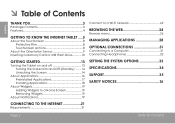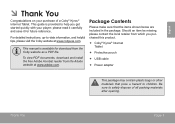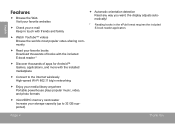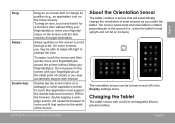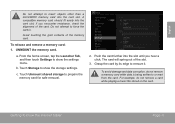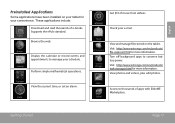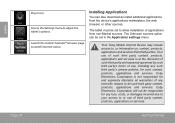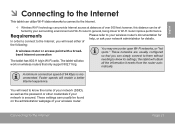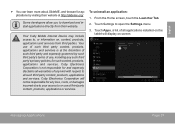Coby MID7046 Support Question
Find answers below for this question about Coby MID7046.Need a Coby MID7046 manual? We have 1 online manual for this item!
Question posted by drglass07 on December 16th, 2017
How Do I Get Technical Support On My Coby Tablet Moedel Mid9742
How to operate the Coby Tablet Model MID9742-8g
Current Answers
Answer #1: Posted by Odin on December 16th, 2017 11:17 AM
The problem, as you may know, is that Coby has folded. Gordon Brothers Group has acquired some of the assets, but probably won't be able to help, as it's not in the same business. The manual is online at https://www.manualslib.com/manual/421274/Coby-Kyros-Mid9742-Series.html. If you need support beyond what's in the manual, feel free to shoot your questions to us at Help Owl.
Hope this is useful. Please don't forget to click the Accept This Answer button if you do accept it. My aim is to provide reliable helpful answers, not just a lot of them. See https://www.helpowl.com/profile/Odin.
Related Coby MID7046 Manual Pages
Similar Questions
Can I Set Order That Photos Are Shown For Coby Dp1052 Digital Picture Frame
I am trying to find out if it is possible to set the order that photos are shown on a Coby DP1052 di...
I am trying to find out if it is possible to set the order that photos are shown on a Coby DP1052 di...
(Posted by ajdcooper 9 years ago)
I Forgot My Pattern Password To My Mid7046 Tablet
i need help to reset my tablet so i can be able to get in
i need help to reset my tablet so i can be able to get in
(Posted by Anonymous-146548 9 years ago)
Can I Download Photos Directly From My Computer Onto My Digital Picture Frame?
I would like to put pictures that are already on my computer onto my Coby DP-768 digital photo frame...
I would like to put pictures that are already on my computer onto my Coby DP-768 digital photo frame...
(Posted by dianabales88 10 years ago)