Coby MID7042 Support Question
Find answers below for this question about Coby MID7042.Need a Coby MID7042 manual? We have 1 online manual for this item!
Question posted by STSarc on August 5th, 2014
How Do I Reset My Coby Kyros Tablet Mid7042
The person who posted this question about this Coby product did not include a detailed explanation. Please use the "Request More Information" button to the right if more details would help you to answer this question.
Current Answers
There are currently no answers that have been posted for this question.
Be the first to post an answer! Remember that you can earn up to 1,100 points for every answer you submit. The better the quality of your answer, the better chance it has to be accepted.
Be the first to post an answer! Remember that you can earn up to 1,100 points for every answer you submit. The better the quality of your answer, the better chance it has to be accepted.
Related Coby MID7042 Manual Pages
User Manual - Page 2
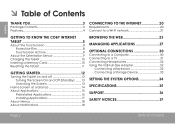
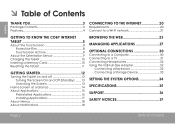
...
Requirements 20 Connect to a Wi-Fi network 21
Getting to Know the Coby internet tablet 5
About the Touchscreen 8 Protective Film 8 Touchscreen Actions 8
About the Orientation Sensor 9 Charging the Tablet 10 Inserting a Memory Card 10 Resetting the Tablet 11
Getting Started 12
Turning the Tablet on and off 12 Turning the Screen On and Off (Standby) ........13...
User Manual - Page 3
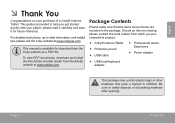
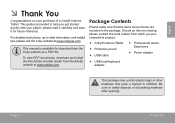
...;
This manual is provided to safely dispose of a Coby® Internet Tablet. Be sure to help you purchased this product.
Coby® Internet Tablet Protective pouch USB cable...that pose a hazard to -date information, and helpful tips, please visit the Coby website at www.adobe.com. This guide is available for future reference.
Should an item...
User Manual - Page 5


...; Getting to the previous screen. Touch controls
LCD
are displayed on the screen, press to
control the player.
12 3
Page 5
5
4
Getting To Know The Internet Tablet key
Press to decrease the volume level.
2 Volume + key
Press to increase the volume level.
3 Camera
Front-facing camera
4 Back key
Press to return to...
User Manual - Page 6
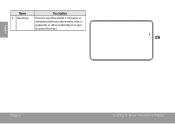
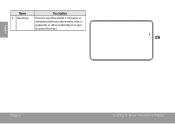
English
Name
6 Reset key
Description
Press to reset the tablet if it freezes or otherwise behaves abnormally. (Use a paperclip or other small object to gently press this key.)
6
Page 6
Getting To Know The Internet Tablet
User Manual - Page 7
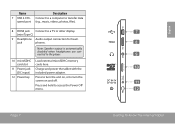
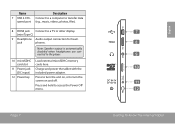
Charge and power the tablet with the included power adapter. Name
7 USB 2.0 Hispeed port
Description
Connect to a computer to ...C)
9 Headphone Audio output connection for head-
Page 7
MEMORY CARD
7 8 9 10 11 12
Getting To Know The Internet Tablet
English jack
phones.
Note: Speaker output is automatically disabled when headphones are connected to access the Power Off menu. Press and hold...
User Manual - Page 8


... on the touchscreen using the touchscreen controls. Page 8
Getting To Know The Internet Tablet Multiple fingers may be used .
Make sure it away from the screen. The ... fingertip to protect it (e.g., opening an alternate menu, or to perform gestures (e.g. 2-finger picture zoom). Our capacitive multi-touchscreen requires gentle fingertip touch on -screen keyboard), simply touch them...
User Manual - Page 9
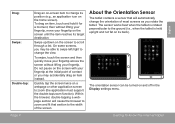
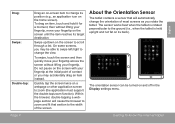
..., then without lifting your fingertip, move your fingertip across the screen without lifting your fingertip.
The sensor works best when the tablet is rotated perpendicular to the ground (i.e., when the tablet is held upright and not fat on its target destination. Drag: Swipe: Double-tap: Page 9
Drag an on-screen item to...
User Manual - Page 10
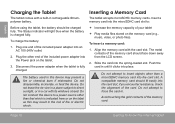
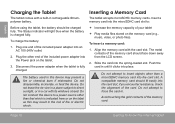
... direct sunlight, or in until it clicks into the card slot. Plug one end of your tablet
Play media files stored on the label as this device may result in the ...in a place subject to force the card in rechargeable lithiumpolymer battery. Inserting a Memory Card
The tablet accepts microSDHC memory cards. The metal contacts of the memory card. Avoid touching the gold contacts...
User Manual - Page 11
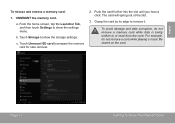
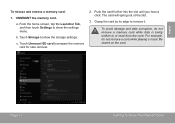
.... Push the card further into the slot until you hear a click. English
To release and remove a memory card:
1. b.
Page 11
Getting To Know The Internet Tablet
Touch Unmount SD card to remove it. From the home screen, tap the Launcher Tab, and then touch Settings to show the settings menu. a. c. UNMOUNT...
User Manual - Page 12


... until the LCD screen turns on. Wait until the confirmation message appears.
2.
To turn the tablet off
To turn off the tablet. English
ÂÂ Getting Started
Turning the Tablet on and off :
1. Touch OK to turn the tablet on:
Press and hold the Power key until the Home screen appears; Page...
User Manual - Page 13
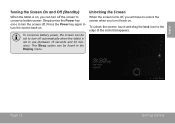
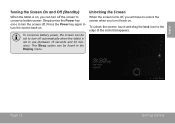
Press the Power key again to turn off automatically when the tablet is on . This Sleep option can be found in use (between 15 seconds and 30 minutes).... touch and drag the lock icon to conserve battery power. English
Turning the Screen On and Off (Standby)
When the tablet is not in the Display menu.
Unlocking the Screen
When the screen turns off .
Simply press the Power key once to...
User Manual - Page 14
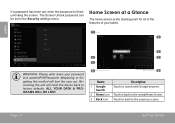
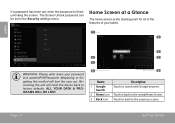
Home Screen at a Glance
The home screen is the starting point for all of the features of your tablet.
1 5
WARNING: Please write down your password lock pattern/PIN/Password. Misplacing or forgetting this method will reset the device back to factory defaults. Recovering the unit will lock the user out. English
If a password...
User Manual - Page 15
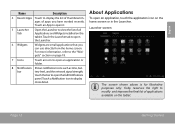
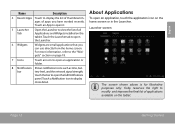
... worked recently.
Launcher screen:
The screen shown above is for illustrative purposes only. Coby reserves the right to modify and improve the final list of applications available on the... Tab
Open the Launcher to view the list of all Applications and Widgets installed on the tablet.
About Applications
To open an application or folder.
8 Notification Shows notification icons such as ...
User Manual - Page 16
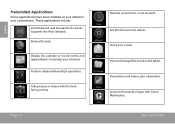
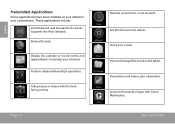
... and appointments to thousands of apps with the frontfacing camera. Get $10 of e-books.
View photos and videos, plus edit photos.
Browse the web. Take pictures or videos with GetJar Marketplace.
Page 16
View the current time, or set an alarm. English
Preinstalled Applications
Some applications have been installed on the...
User Manual - Page 17
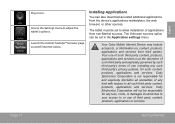
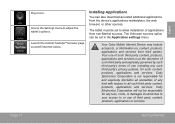
... content, products, applications or services. Launch the mobile YouTube™ browser page to adjust the tablet's options.
Access the Settings menu to watch internet videos. Coby Electronics Corporation will not be set in the Application settings menu. Coby Electronics Corporation is at the discretion of such third party and expressly governed by such...
User Manual - Page 20
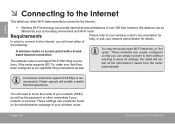
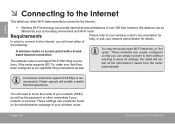
...network (SSID), as well as well. English
ÂÂ Connecting to the Internet
This tablet can utilize Wi-Fi data networks to connect to the Internet.
—— Wireless Wi-... feet; These networks are usually configured so that it needs from the router automatically.
the tablet will enable a better Internet experience. Faster speeds will obtain all the information it has been...
User Manual - Page 21
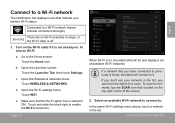
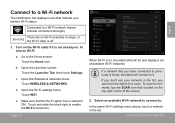
...Home icon. Go to enable the Wi-Fi connection. Page 21
When Wi-Fi is on, the tablet will connect to previously is not already on the Wi-Fi radio if it . To turn on ...Launcher screen: Touch the Launcher Tab, then touch Settings. Turn on . b.
Make sure that you can force the tablet to a Wi-Fi network (waves indicate connection strength).
[no icon]
There are no Wi-Fi networks in the ...
User Manual - Page 22
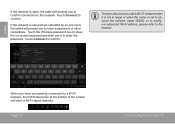
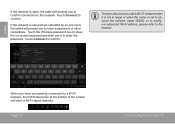
... network when it to the manual. Touch Connect to confirm. Touch Connect to confirm. If the network is secured (as indicated by a Lock icon), the tablet will show the on-screen keyboard and then use it is not in range or when the router is open, the...
User Manual - Page 23
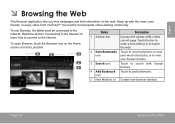
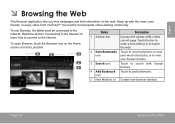
...; Browsing the Web
The Browser application lets you visit webpages and find information on the Home screen or in the Launcher.
To use Browser, the tablet must be connected to the Internet. Read the section "Connecting to the Internet" to learn how to connect to the Internet. To open Browser, touch...
User Manual - Page 28
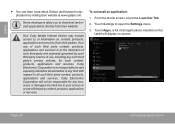
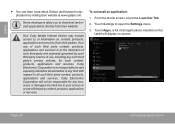
...of third party content, products, applications or services.
Some developers allow you to open the Settings menu.
3. Coby Electronics Corporation will display on , content, products, applications and services from their website at the discretion of such... kind with respect to all applications installed on the tablet will not be responsible for applications by visiting their website.
Similar Questions
I Forgot My Pattern On My Coby Tablet Mid7042, How Can I Access?
(Posted by analouriveral 11 years ago)

