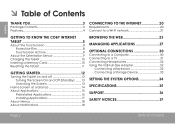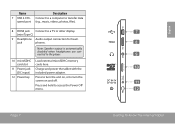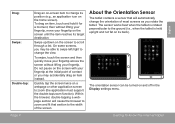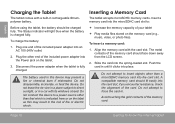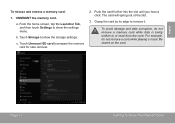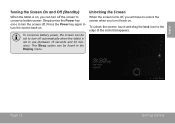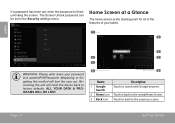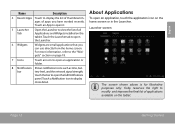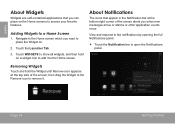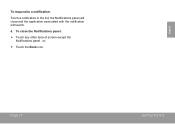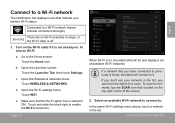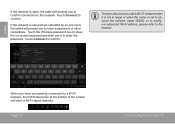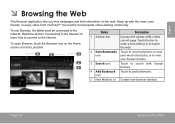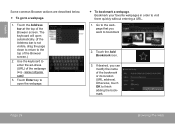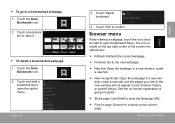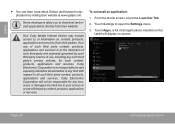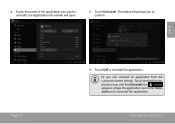Coby MID7042 Support Question
Find answers below for this question about Coby MID7042.Need a Coby MID7042 manual? We have 1 online manual for this item!
Question posted by pdefa on September 28th, 2014
How To Calibrate A Kyros Screen
The person who posted this question about this Coby product did not include a detailed explanation. Please use the "Request More Information" button to the right if more details would help you to answer this question.
Current Answers
Related Coby MID7042 Manual Pages
Similar Questions
Can I Set Order That Photos Are Shown For Coby Dp1052 Digital Picture Frame
I am trying to find out if it is possible to set the order that photos are shown on a Coby DP1052 di...
I am trying to find out if it is possible to set the order that photos are shown on a Coby DP1052 di...
(Posted by ajdcooper 9 years ago)
Can I Download Photos Directly From My Computer Onto My Digital Picture Frame?
I would like to put pictures that are already on my computer onto my Coby DP-768 digital photo frame...
I would like to put pictures that are already on my computer onto my Coby DP-768 digital photo frame...
(Posted by dianabales88 10 years ago)
How Do I Calibrate The Sceen On My Coby Kyros Mid 7042
I cant find a setting for calibrating my mid 7042
I cant find a setting for calibrating my mid 7042
(Posted by cschad37 11 years ago)