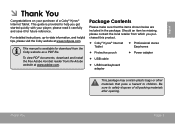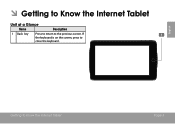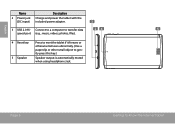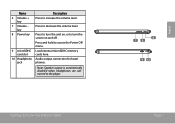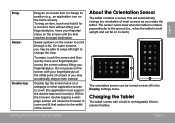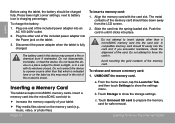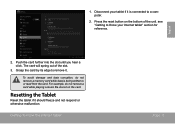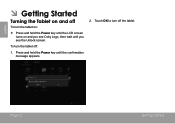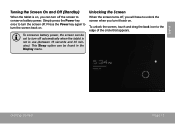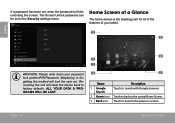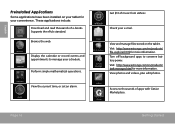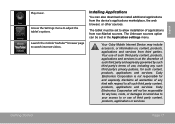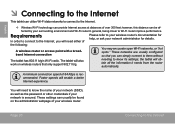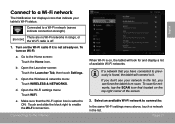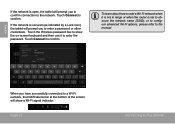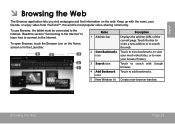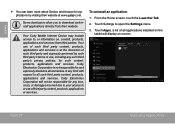Coby MID7035-4 Support Question
Find answers below for this question about Coby MID7035-4.Need a Coby MID7035-4 manual? We have 2 online manuals for this item!
Question posted by sabenianomitchie on May 3rd, 2013
How Can I Reset Coby Tablet Mid7011.
I don't remember my screen lock (pattern) so I think this is the best way I can unlock the pattern. Please help me
Current Answers
Answer #1: Posted by TommyKervz on May 3rd, 2013 2:52 AM
Greetings - You need to press certain keys at once to evoke the recovery console (While the tablet is off). Power+Home+Back buttons (if any of the buttons is not available on your table, press those that are. Press them for 10 seconds and observe - when you get the recovery console screen just follow the on screen prompts to continue with the reset. Hope this helps.
Related Coby MID7035-4 Manual Pages
Similar Questions
I Inserted Micro Sdhc Card In Coby Mid7035 Tablet But Not Recognized
i inserted micro SDHC card in coby mid7035 tablet but not recognized though reinserted several times
i inserted micro SDHC card in coby mid7035 tablet but not recognized though reinserted several times
(Posted by hashemmomani 11 years ago)
Tablet 1 Mid7035 Won't Turn On
I have a tablet 1 MID7035 and it won't turn on i had it on the charger and then
I have a tablet 1 MID7035 and it won't turn on i had it on the charger and then
(Posted by sexychick469 11 years ago)