Coby MID7035-4 Support Question
Find answers below for this question about Coby MID7035-4.Need a Coby MID7035-4 manual? We have 2 online manuals for this item!
Question posted by qwertarm on June 23rd, 2014
Coby Kyros 7035 Won't Work Without Charger
The person who posted this question about this Coby product did not include a detailed explanation. Please use the "Request More Information" button to the right if more details would help you to answer this question.
Current Answers
There are currently no answers that have been posted for this question.
Be the first to post an answer! Remember that you can earn up to 1,100 points for every answer you submit. The better the quality of your answer, the better chance it has to be accepted.
Be the first to post an answer! Remember that you can earn up to 1,100 points for every answer you submit. The better the quality of your answer, the better chance it has to be accepted.
Related Coby MID7035-4 Manual Pages
User Manual - Page 2


... to a Wi-Fi network 21
Getting to Know the Coby internet tablet 5
About the Touchscreen 8 Protective Film 8 Using the Stylus (MID7033 8 Touchscreen Actions 8
About the Orientation Sensor 10 Charging the Tablet 10 Inserting a Memory Card 11 Resetting the Tablet 11
Getting Started 12
Turning the Tablet on and off 12 Turning the Screen On and...
User Manual - Page 3
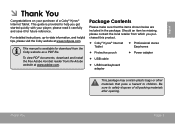
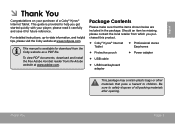
... opening. For detailed instructions, up-to children. This guide is available for future reference.
Be sure to help you purchased this product.
Coby® Kyros® Internet Tablet
Professional stereo Earphones
Protective pouch
Power adapter
USB cable
USB host/keyboard adapter...
User Manual - Page 5
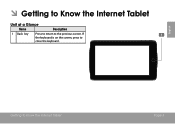
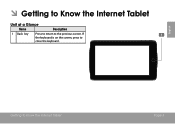
Getting To Know The Internet Tablet
Page 5 If the keyboard is on the screen, press to the previous screen.
English
ÂÂ Getting to Know the Internet Tablet
Unit at a Glance
Name
Description
1 Back key
Press to return to close the keyboard.
User Manual - Page 6
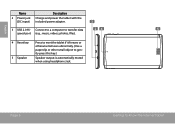
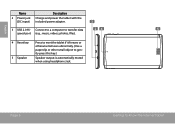
...
5
speed port (e.g., music, videos, photos, files). Connect to a computer to gen- English
Name
2 Power jack (DC input)
Description
Charge and power the tablet with the included power adapter.
3 USB 2.0 Hi- Page 6
Getting To Know The Internet Tablet RESET
tly press this key.)
5 Speaker
Speaker output is automatically muted when using headphone Jack.
User Manual - Page 7
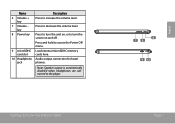
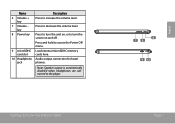
...
7 Volume - Note: Speaker output is automatically disabled when headphones are connected to turn the screen on , or to the player. Getting To Know The Internet Tablet
8 7 6
9 10
Page 7
English Press and hold to access the Power Off menu. Load external microSDHC memory cards here.
User Manual - Page 8


Our MID7035 with resistive touchscreen requires slight pressure on the plastic screen to activate tablet's functions.
A stylus may be done with a single finger or plastic stylus. ...or stylus to manipulate icons, buttons, menu items, the on-screen keyboard, and other items displayed on MID7035: Your finger tips must use your fingertip/stylus until the action occurs. To touch and hold it is ...
User Manual - Page 9
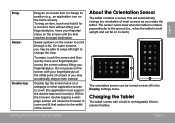
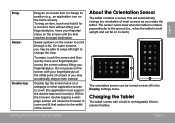
...fit that will automatically change the view. The sensor works best when the tablet is rotated perpendicular to the ground (i.e., when the tablet is held upright and not fat on the home screen... to change its position (e.g., an application icon on its target destination. Charging the Tablet
The tablet comes with your fingertip/stylus.
The orientation sensor can be able to swipe left/...
User Manual - Page 10
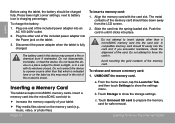
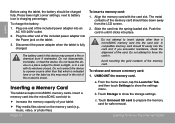
... settings, next to prepare the memory card for safe removal. Disconnect the power adapter when the tablet is charging percentage. Do not leave the device in a place subject to direct sunlight, or in...and remove a memory card: 1. Plug the other than that which is indicated here or on the tablet.
3. Align the memory card with its windows closed. Do not attempt to show the settings menu...
User Manual - Page 12
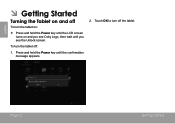
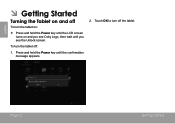
... LCD screen turns on :
Press and hold the Power key until you see the Unlock screen. English
ÂÂ Getting Started
Turning the Tablet on and off
To turn the tablet on and you see Coby Logo, then wait until the confirmation message appears.
2.
User Manual - Page 14
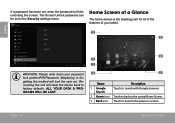
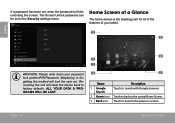
... to back to finish unlocking the screen. Home Screen at a Glance
The home screen is the starting point for all of the features of your tablet.
1 5
English
WARNING: Please write down your password lock pattern/PIN/Password. Recovering the unit will lock the user out. Page 14
Getting Started...
User Manual - Page 15


...Coby reserves the right to display
more detail.
bar
tery level, and the network signal strength;
Page 15 Touch a Notification icon to modify and improve the final list of applications available on the tablet...open the Launcher.
6 Icons
Touch an icon to view the list of apps you have worked recently. About Applications
To open it.
5 Launcher Tab
Open the Launcher to open the ...
User Manual - Page 16
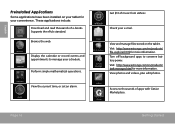
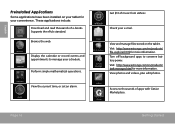
View and manage files stored on your tablet for your convenience. Visit http://www.estrongs.com/en/products/ task-manager.html for more information. Access to thousands ... operations. Turn off background apps to manage your e-mail.
English
Preinstalled Applications
Some applications have been installed on the tablet. These applications include:
Download and read thousands of e-books.
User Manual - Page 17
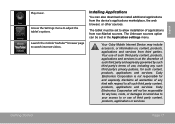
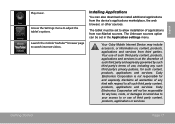
... adjust the tablet's options. The tablet must be set in the Application settings menu. Your use of applications from non-Market sources. English
Play music.
Coby Electronics Corporation ... applications and services is not responsible for such content, products, applications and services. Coby Electronics Corporation will not be set to , or information on, content, products, applications...
User Manual - Page 20
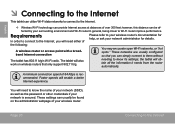
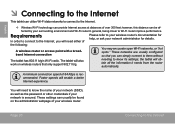
... only support 802.11 b/g.
You will also work on the administration webpage of
Please refer to your wireless router's documentation for details.
The tablet will need either of your network is recommended....Internet.
—— Wireless Wi-Fi technology can simply connect to them without
The tablet has 802.11 b/g/n Wi-Fi radio. These settings can be found on wireless routers ...
User Manual - Page 21
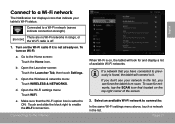
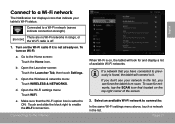
...if it . e. If a network that the Wi-Fi option box is found, the tablet will look for networks, tap the SCAN icon that indicate your network in the list, you don't see your... the Wi-Fi settings menu: Touch WiFi.
If you can force the tablet to re-scan. b.
c.
Connecting To The Internet
When Wi-Fi is on, the tablet will connect to it is off.
1. Connect to a Wi-Fi network...
User Manual - Page 22
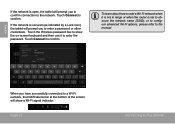
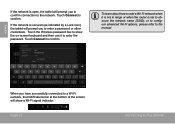
... to the manual.
If the network is secured (as indicated by a Lock icon), the tablet will prompt you have successfully connected to enter a password or other credentials. or to configure advanced... Wi-Fi options, please refer to confirm. English
If the network is open, the tablet will prompt you to confirm connection to enter the password. Touch the Wireless password box to ...
User Manual - Page 28
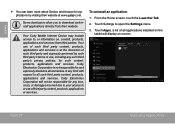
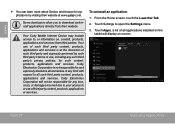
...all warranties of third party content, products, applications or services. Coby Electronics Corporation is at the discretion of such third party and ... a list of all applications installed on the tablet will not be responsible for and expressly disclaims all such third party content, products, applications and services.
Coby Electronics Corporation will display on , content, products...
User Manual - Page 35
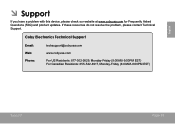
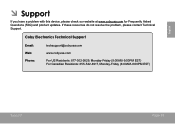
...;Â Support
If you have a problem with this device, please check our website at www.cobyusa.com for Frequently Asked Questions (FAQ) and product updates. Coby Electronics Technical Support
Email: Web: Phone:
[email protected]
www.cobyusa.com
For US Residents: 877-302-2629, Monday-Friday (9:00AM-9:00PM EST) For Canadian...
User Manual - Page 39
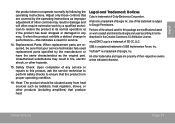
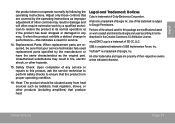
...Inc.
Replacement Parts: When replacement parts are modifications based on work by a qualified technician to restore the product to ensure that the product is in ...as radiators, heat registers, stoves, or other products (including amplifiers) that are property of Coby Electronics Corporation. Heat: The product should be sure that your service technician has used according ...
Brochure - Page 1


... is a trademark of Coby Electronics Corporation. Features and specifications are subject to change without prior notification. Celebrating
years of Excellence
Celebrating
years of Excellence
PRELIMINARY DATASHEET Last Update:01/2012
> MID7035-4
7" ANDROID™ OS 4.0 MULTI-TOUCH 16:9 WIDESCREEN (CAPACITIVE) *
4.0
*+]
352&(6625
*% 6725$*(
WiFi
16:9
WIDESCREEN
BROWSER
MULTI TOUCH...
Similar Questions
My Coby Kyros Mid 7035 Was Working Then I Shut It Down And Now It Doesn't Turn O
(Posted by mayracastro85mc 10 years ago)
Tablet 1 Mid7035 Won't Turn On
I have a tablet 1 MID7035 and it won't turn on i had it on the charger and then
I have a tablet 1 MID7035 and it won't turn on i had it on the charger and then
(Posted by sexychick469 11 years ago)

