Coby MID7034 Support Question
Find answers below for this question about Coby MID7034.Need a Coby MID7034 manual? We have 1 online manual for this item!
Question posted by TimBdadou on August 18th, 2014
How To Download Google Play For Coby Kyros Tablet Mid7034
The person who posted this question about this Coby product did not include a detailed explanation. Please use the "Request More Information" button to the right if more details would help you to answer this question.
Current Answers
There are currently no answers that have been posted for this question.
Be the first to post an answer! Remember that you can earn up to 1,100 points for every answer you submit. The better the quality of your answer, the better chance it has to be accepted.
Be the first to post an answer! Remember that you can earn up to 1,100 points for every answer you submit. The better the quality of your answer, the better chance it has to be accepted.
Related Coby MID7034 Manual Pages
User Manual - Page 2
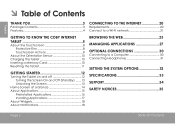
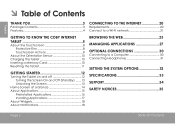
... 20 Connect to a Wi-Fi network 21
Getting to Know the Coby internet tablet 5
About the Touchscreen 8 Protective Film 8 Touchscreen Actions 8
About the Orientation Sensor 10 Charging the Tablet 10 Inserting a Memory Card 10 Resetting the Tablet 11
Getting Started 12
Turning the Tablet on and off 12 Turning the Screen On and Off (Standby...
User Manual - Page 3
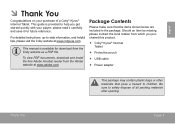
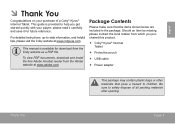
...is provided to safely dispose of a Coby® Kyros® Internet Tablet. Be sure to help you purchased this product.
Coby® Kyros® Internet Tablet
Protective pouch
&#...information, and helpful tips, please visit the Coby website at www.adobe.com. please read it carefully and save it for download from the Coby website as a PDF file. For detailed...
User Manual - Page 4
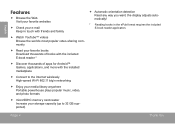
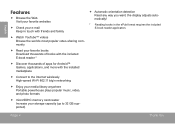
...Wi-Fi 802.11 b/g/n networking
Enjoy your media library anywhere Portable powerhouse plays popular music, video, and photo formats
microSDHC memory card reader Increase your...videos Browse the world's most popular video-sharing community
Read your favorite books Download thousands of books with the included E-book reader *
Discover thousands of apps...
User Manual - Page 5
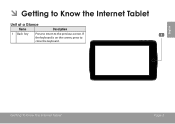
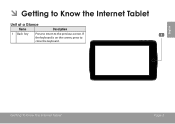
If the keyboard is on the screen, press to the previous screen. Getting To Know The Internet Tablet
Page 5
English
ÂÂ Getting to Know the Internet Tablet
Unit at a Glance
Name
Description
1 Back key
Press to return to close the keyboard.
User Manual - Page 6
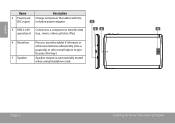
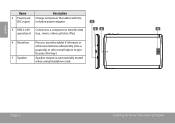
RESET
tly press this key.)
5 Speaker
Speaker output is automatically muted when using headphone Jack. Page 6
Getting To Know The Internet Tablet
DC 5V
4 Reset key Press to reset the tablet if it freezes or otherwise behaves abnormally. (Use a paperclip or other small object to transfer data
5
speed port (e.g., music, videos, photos, files...
User Manual - Page 7
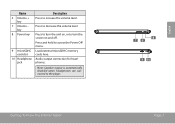
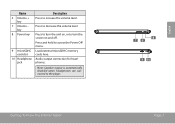
Getting To Know The Internet Tablet
8 7 6
9 10
Page 7
English key
8 Power key
9 microSDHC card slot
10 Headphone jack
Description
Press to decrease the volume level. Press to increase the volume level.
...
User Manual - Page 8
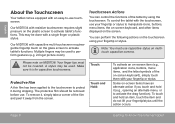
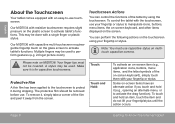
...Protective Film
A thin film has been applied to the touchscreen to perform gestures (e.g. 2-finger picture zoom). Some on-screen items have an alternate action if you touch and hold an item... screen to activate tablet's functions.
A stylus may be used . To remove it, simply take a corner of the tablet by using your fingertip/stylus until the action occurs. Our MID7034 with a single finger...
User Manual - Page 9
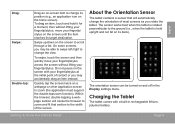
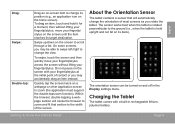
... sensor can be able to swipe left/right to change the view.
Getting To Know The Internet Tablet
Page 9
On some screens, you may be turned on and off in rechargeable lithiumpolymer battery. Quickly... Double-tap:
Drag an on-screen item to change the orientation of most screens as you rotate the tablet. Swipe up/down on the home screen). Do not pause on the screen with a built-in the...
User Manual - Page 10
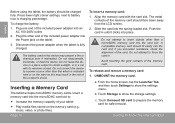
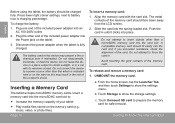
... power adapter into place. Touch Storage to show the settings menu. Touch Unmount SD card to force the card in the risk of your tablet
Play media files stored on the memory card (e.g., music, video, or photo files). The battery used in until it clicks into an
AC 100-240V...
User Manual - Page 11
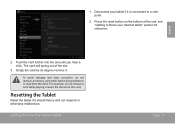
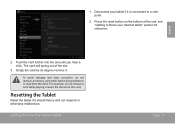
... to remove it should freeze and not respond or otherwise malfunction. English
2. Disconnect your Internet tablet" section for reference. Press the reset button on the card. To avoid damage and data corruption, do not remove a card while playing a music file stored on the bottom of the slot.
3. Push the card further into...
User Manual - Page 12
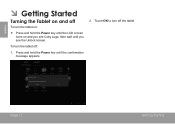
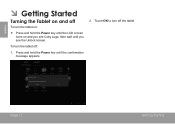
... screen turns on :
Press and hold the Power key until you see the Unlock screen.
Touch OK to turn off
To turn the tablet off:
1. To turn the tablet on and you see Coby Logo, then wait until the confirmation message appears.
2.
User Manual - Page 14
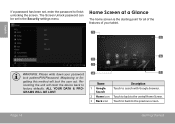
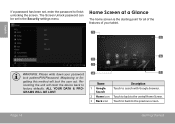
... home screen is the starting point for all of the features of your tablet.
1 5
English
WARNING: Please write down your password lock pattern/PIN/Password. ALL YOUR DATA & PROGRAMS WILL BE LOST.
6 2 3
4
7
Name
Description
1 Google Search
Touch to search with Google browser.
2 Home icon Touch to back to the central Home Screen.
3 Back...
User Manual - Page 15
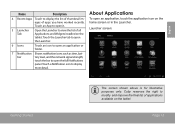
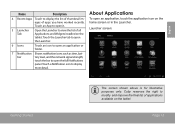
...the Launcher to display the list of thumbnail images of apps you have worked recently. Coby reserves the right to open the full Notifications
panel.
touch the bar to modify and improve... the final list of applications available on the tablet. Launcher screen:
Getting Started
The screen shown above is for illustrative purposes only. Touch ...
User Manual - Page 16
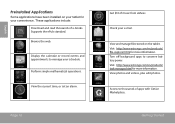
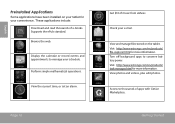
.../ task-manager.html for your schedule. English
Preinstalled Applications
Some applications have been installed on the tablet. Display the calendar or record events and appointments to conserve battery power. View and manage files ...standard.
Perform simple mathematical operations. These applications include:
Download and read thousands of e-books. View the current time, or set an alarm.
User Manual - Page 17
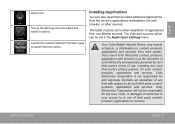
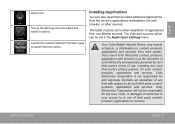
... on, content, products, applications and services from third parties.
Getting Started
Page 17
The tablet must be set in the Application settings menu.
The Unknown sources option can also download an install additional applications from non-Market sources. Coby Electronics Corporation will not be set to allow installation of any kind with respect...
User Manual - Page 23
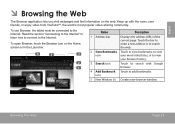
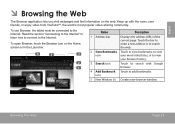
To use Browser, the tablet must be connected to the Internet.
To open Browser, touch the Browser icon on the web. Read the section "Connecting to the Internet" to learn ...;Â Browsing the Web
The Browser application lets you visit webpages and find information on the Home screen or in the Launcher. Keep up with Google
1
browser.
4 Add Bookmark Touch to add bookmarks.
User Manual - Page 27
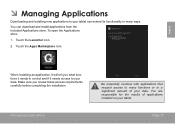
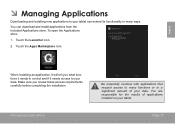
...can extend its functionality in many functions or to a significant amount of applications installed on your tablet. To open the Applications store:
1. Touch the Launcher icon.
2. When installing an application, ...English
ÂÂ Managing Applications
Downloading and installing new applications to your tablet can download and install applications from the included Applications store.
User Manual - Page 28
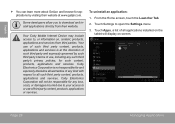
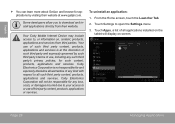
...an application:
1. Touch Settings to download and install applications directly from third parties. From the Home screen, touch the Launcher Tab.
2.
Coby Electronics Corporation is at the discretion ...expressly governed by visiting their website. Your Coby Mobile Internet Device may include access to all applications installed on the tablet will not be responsible for any kind...
User Manual - Page 31


... advise against the constant use and seek medical advice. Lower the volume level of the tablet before connecting headphones, and then slowly raise the volume to a comfortable listening level.
...(1/8 in private.
Connecting Headphones
Connect a pair of personal stereos played at high volume. If you can lead to mount the tablet's built-in the ears or hearing loss, discontinue use of ...
User Manual - Page 38


...Coby is a trademark of Google Inc. Android is trademarks of Coby Electronics Corporation. USB is a trademark of SD-3C, LLC.
e) if the product has been dropped or damaged in any service or repairs to this product, ask the service technician to perform safety checks to Google... your service technician has used replacement parts specified by Google and used for service.
14.
f) when the ...
Similar Questions
How To Get Google Play Market On Coby Kyros Mid7034 Tablet
(Posted by tombrmar 9 years ago)
How Can I Download Google Play For Coby Kyros Mid 8048
(Posted by Anonymous-112360 10 years ago)

