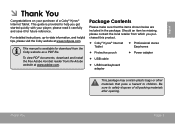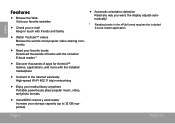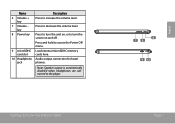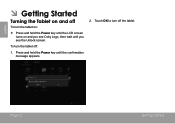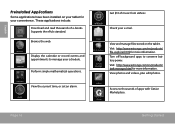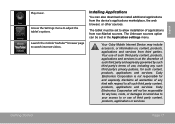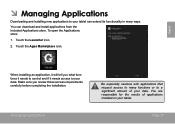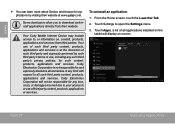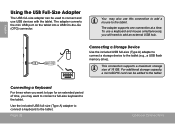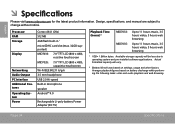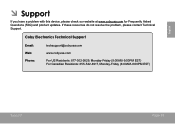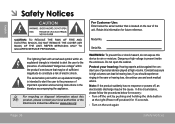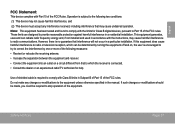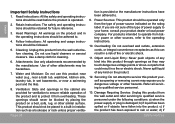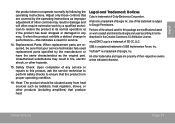Coby MID7033 Support Question
Find answers below for this question about Coby MID7033.Need a Coby MID7033 manual? We have 1 online manual for this item!
Question posted by Anonymous-130246 on February 5th, 2014
How To Install Adobe Flash Player On Coby Kyros Mid 7005?
Current Answers
Answer #1: Posted by geekyankit1991 on February 5th, 2014 1:38 PM
This information should not be credited to me it came from here. I just found it, tried it out on my device and definitely thought I should share!
You MUST have your device rooted and MUST have access to the Google Marketplace in order to do this.
How to install flash on 2.1
1. Download Flash_for_211.zip from here and save it on your computer or laptop.
2. Find "Apps Installer" utility in the Google Marketplace and install it (Very useful app- It allows you to install programs in varying file formats from the root of your SD card).
3. Connect the Kyros to your PC/Laptop and transfer the flash.zip file to the root of your microSD card (Make sure its on the root of the card and not in a special directory).
4. Launch "Apps Installer". The application will show you all available apps (apk/zip) stored on the root of your SD card. Simply select the flash.zip file and follow all on-screen prompts to install flash.
5. Once installation is completed, reboot the Kyros and Wallah! Flash 10.1 on Android 2.1!
So far I have not had any luck running flash videos in a browser (skyfire etc) however flash websites and content works just fine.
Tech freak
Related Coby MID7033 Manual Pages
Similar Questions
How do I get my apps on the home screen? I just can't figure the darn thing out!