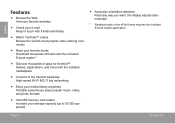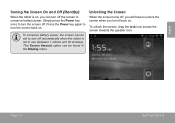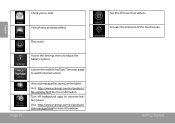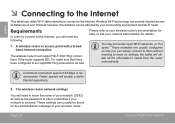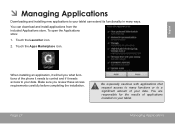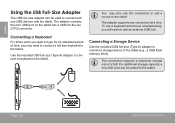Coby MID7012 Support Question
Find answers below for this question about Coby MID7012.Need a Coby MID7012 manual? We have 1 online manual for this item!
Question posted by fjd6keeta on January 21st, 2014
How Download Adobe Flash On Coby Tablet Mid7012
The person who posted this question about this Coby product did not include a detailed explanation. Please use the "Request More Information" button to the right if more details would help you to answer this question.
Current Answers
Answer #1: Posted by TommyKervz on January 21st, 2014 9:47 AM
Flash Player for Android is no longer available for download from the Google Play app store, but Android users can still download and install Flash Player from the Archived Flash Player Versions page on the Adobe website. To do so, please watch this instructional video or follow the steps below:
If you are encountering problems using Flash Player, please click here for an HTML5 version of this video: YouTube HTML5 HD Link
- Make sure your Android device is connected to the Internet.
- Open the Settings menu.
- Select Security (or Applications, on older Android OSs).
- Place a checkmark next to the "Unknown sources" check box.
- Tap OK to confirm your selection.
- Close Settings.
- Launch the browser.
- Search for "flash player archive page" or navigate directly tohttp://helpx.adobe.com/flash-player/kb/archived-flash-player-versions. html
- On the Archive page, scroll down to "Flash Player for Android archives"
- Select a version of Flash Player that is compatible with your Android operating system.
- Tap the link to download the Flash Player installer. Download begins automatically.
- When download completes, close the browser.
- Open Notifications.
- Tap "install_flash_player.apk"
- When prompted, tap Install.
- When installation is finished, tap Done.