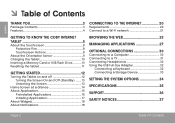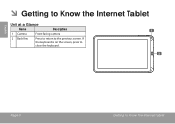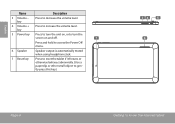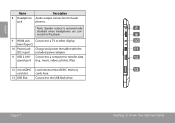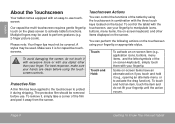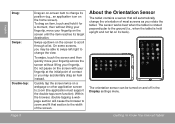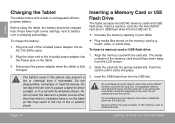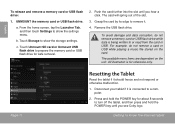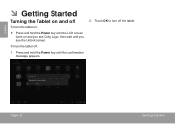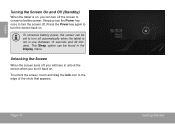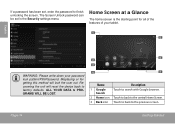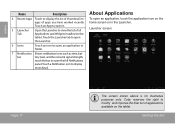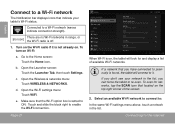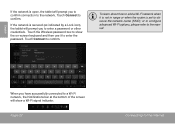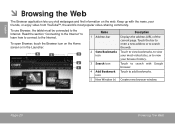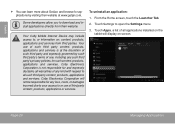Coby MID1042 Support Question
Find answers below for this question about Coby MID1042.Need a Coby MID1042 manual? We have 1 online manual for this item!
Question posted by misstinawsv909 on January 25th, 2015
Why Does My Screen Keep Flashing
The person who posted this question about this Coby product did not include a detailed explanation. Please use the "Request More Information" button to the right if more details would help you to answer this question.
Current Answers
Answer #1: Posted by waelsaidani1 on January 26th, 2015 5:48 AM
1. Turn off your Coby tablet and charge it for at least 1 hour. 2. Press and hold on the Power and Home buttons at the same time. 3. Once you see the work Coby, let go of the Power button. 4. After a while, you`ll see the Android recovery menu and you can let go of the Home button. 5. Using the volume keys, select wipe data/factory reset and confirm it with the Home button. 6. On the next screen, select Yes -- delete all user data. 7. Reboot your tablet. Once it boots up properly, it will be good as new software-wise.
Related Coby MID1042 Manual Pages
Similar Questions
Coby Kyros Mid1042 Lcd Screen Replacement
I was looking for coby kyros mid1042 LCD screen replacement.where can I find one?I was looking for i...
I was looking for coby kyros mid1042 LCD screen replacement.where can I find one?I was looking for i...
(Posted by janicecabangbang 8 years ago)
Can I Set Order That Photos Are Shown For Coby Dp1052 Digital Picture Frame
I am trying to find out if it is possible to set the order that photos are shown on a Coby DP1052 di...
I am trying to find out if it is possible to set the order that photos are shown on a Coby DP1052 di...
(Posted by ajdcooper 9 years ago)
Can I Download Photos Directly From My Computer Onto My Digital Picture Frame?
I would like to put pictures that are already on my computer onto my Coby DP-768 digital photo frame...
I would like to put pictures that are already on my computer onto my Coby DP-768 digital photo frame...
(Posted by dianabales88 10 years ago)