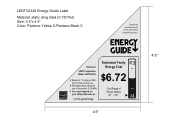Coby LEDTV2326 Support Question
Find answers below for this question about Coby LEDTV2326.Need a Coby LEDTV2326 manual? We have 1 online manual for this item!
Question posted by majokeiser on July 13th, 2017
Under Counter Tv/dvd Combo Won't Work With A Remote
Current Answers
Answer #1: Posted by alexowoade on July 13th, 2017 3:34 PM
1. Make sure that the device you are trying to control is working.
- Plug it into an electrical outlet that you know is working.
- Turn the device on with its own power button (not the button on the remote).
2. Ensure that the remote control is being used no closer than 3 feet and no further than 10 feet away from the unit.
NOTE: Using the remote control too close or too far away may prevent the Infrared (IR) beam from reaching the IR sensor on the unit.
3. When using the remote control, be sure to point it directly at the remote sensor on the device.
4. If the remote control has the ability to be set for different functions (TV, BD, DVD, AUX, STB, etc.), ensure the correct function is selected.
NOTE: Refer to the operating instructions to determine if the remote control has the ability to be set for different functions and, if so, for the instructions on how to configure those remote functions.
5. Remove any obstacles that may be in the path between the remote control and the device. Glass doors or enclosures can affect the signal from the remote. Try opening glass doors to see if that makes a difference.
6. Make sure the IR sensor of the device is not exposed to direct sunlight or bright florescent or halogen lights. Bright lights that shine directly on the IR sensor can interfere with receiving signals from the remote control.
7. Verify that the remote control is sending an IR signal.
8. Remove the batteries from the remote control, press every button twice, and then reinstall the batteries.
9. Install fresh alkaline batteries.
10. Do a power reset for the device or component that the remote is supposed to control.
How to perform a factory reset on a Blu-ray Disc Player or Network Media Player
1. Turn the Blu-ray Disc player on and make sure the correct video input is selected on the TV.
2. Press the Home button on the Blu-ray Disc player remote.
3. Once the menu is displayed, press the Left arrow button on the remote and navigate to Setup.
4. On Setup, use the Down arrow button and go to Resetting and press the Enter button.
5. Under Resetting, select either Reset to Factory Default Settings or Initialize Personal Information.
NOTES:
- Reset to Factory Default Settings option will display another menu where you can reset the current network, audio and video settings on the player, select All Settings if you desire to restore everything.
- Initialize Personal Information will erase all personal information stored on the player and some Internet apps.
6. Go through each of the two options if you desire to completely restore the Blu-ray Disc player.
Hopefully this post helps you! Please mark it "accept as solution"
Answer #2: Posted by alexowoade on July 13th, 2017 3:35 PM
1. Make sure that the device you are trying to control is working.
- Plug it into an electrical outlet that you know is working.
- Turn the device on with its own power button (not the button on the remote).
2. Ensure that the remote control is being used no closer than 3 feet and no further than 10 feet away from the unit.
NOTE: Using the remote control too close or too far away may prevent the Infrared (IR) beam from reaching the IR sensor on the unit.
3. When using the remote control, be sure to point it directly at the remote sensor on the device.
4. If the remote control has the ability to be set for different functions (TV, BD, DVD, AUX, STB, etc.), ensure the correct function is selected.
NOTE: Refer to the operating instructions to determine if the remote control has the ability to be set for different functions and, if so, for the instructions on how to configure those remote functions.
5. Remove any obstacles that may be in the path between the remote control and the device. Glass doors or enclosures can affect the signal from the remote. Try opening glass doors to see if that makes a difference.
6. Make sure the IR sensor of the device is not exposed to direct sunlight or bright florescent or halogen lights. Bright lights that shine directly on the IR sensor can interfere with receiving signals from the remote control.
7. Verify that the remote control is sending an IR signal.
8. Remove the batteries from the remote control, press every button twice, and then reinstall the batteries.
9. Install fresh alkaline batteries.
10. Do a power reset for the device or component that the remote is supposed to control.
How to perform a factory reset on a Blu-ray Disc Player or Network Media Player
1. Turn the Blu-ray Disc player on and make sure the correct video input is selected on the TV.
2. Press the Home button on the Blu-ray Disc player remote.
3. Once the menu is displayed, press the Left arrow button on the remote and navigate to Setup.
4. On Setup, use the Down arrow button and go to Resetting and press the Enter button.
5. Under Resetting, select either Reset to Factory Default Settings or Initialize Personal Information.
Answer #3: Posted by alexowoade on July 13th, 2017 3:38 PM
1. Make sure that the device you are trying to control is working.
Plug it into an electrical outlet that you know is working.Turn the device on with its own power button (not the button on the remote).
2. Ensure that the remote control is being used no closer than 3 feet and no further than 10 feet away from the unit.
NOTE: Using the remote control too close or too far away may prevent the Infrared (IR) beam from reaching the IR sensor on the unit.
3. When using the remote control, be sure to point it directly at the remote sensor on the device.
4. If the remote control has the ability to be set for different functions (TV, BD, DVD, AUX, STB, etc.), ensure the correct function is selected.
NOTE: Refer to the operating instructions to determine if the remote control has the ability to be set for different functions and, if so, for the instructions on how to configure those remote functions.
5. Remove any obstacles that may be in the path between the remote control and the device. Glass doors or enclosures can affect the signal from the remote. Try opening glass doors to see if that makes a difference.
6. Make sure the IR sensor of the device is not exposed to direct sunlight or bright florescent or halogen lights. Bright lights that shine directly on the IR sensor can interfere with receiving signals from the remote control.
7. Verify that the remote control is sending an IR signal.
8. Remove the batteries from the remote control, press every button twice, and then reinstall the batteries.
Answer #4: Posted by alexowoade on July 13th, 2017 3:39 PM
Answer #5: Posted by alexowoade on July 13th, 2017 3:43 PM
Related Coby LEDTV2326 Manual Pages
Similar Questions
what source makes android box work?... hdmi ? Component? What? Do not have remote...fiddling with bu...
initally on first power up i selected air connected up antenna powered it up and tv says no signal
Hi, I'm Tom. Question: How to 'factory reset' Coby - 22" LCD HDTV DVD Combo - TFDVD2274, or, code ...