Cisco E2500 Support Question
Find answers below for this question about Cisco E2500.Need a Cisco E2500 manual? We have 2 online manuals for this item!
Question posted by aledka on August 7th, 2014
Where Is The Ssid Number On E2500
The person who posted this question about this Cisco product did not include a detailed explanation. Please use the "Request More Information" button to the right if more details would help you to answer this question.
Current Answers
There are currently no answers that have been posted for this question.
Be the first to post an answer! Remember that you can earn up to 1,100 points for every answer you submit. The better the quality of your answer, the better chance it has to be accepted.
Be the first to post an answer! Remember that you can earn up to 1,100 points for every answer you submit. The better the quality of your answer, the better chance it has to be accepted.
Related Cisco E2500 Manual Pages
User Manual - Page 5
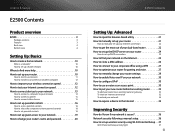
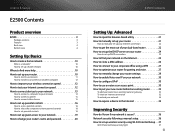
... start Cisco Connect
11
How to install Cisco Connect on another computer
12
How to improve your wireless connection speed 12
How to test your Internet connection speed 12
How to connect devices to your... up guest access to your network 19
How to change your router's name and password 20
E2500 Contents
Setting Up: Advanced
How to open the browser-based utility 21
How to manually set ...
User Manual - Page 6
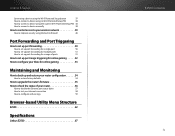
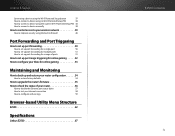
...the router's Wi-Fi Protected Setup PIN 38
How to connect a device manually
38
How to control access to your wireless network 39
How to improve security using the built-in firewall
40
Port Forwarding and Port Triggering
How to set up ...Internet connection
58
How to configure and use logs
59
Browser-based Utility Menu Structure
E2500 62
Specifications
Linksys E2500 67
E2500 Contents iv
User Manual - Page 13
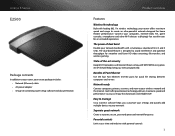
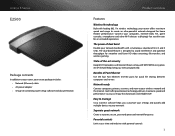
..., game consoles, smartphones and other Wi-Fi devices at bay with simultaneous dual-band N (2.4 and 5 GHz). An SPI firewall helps keep your wireless network and the Internet. Linksys E-Series
E2500
Package contents
In addition to your router, your router package includes: •• Network (Ethernet) cable •• AC power adapter •...
User Manual - Page 22
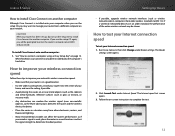
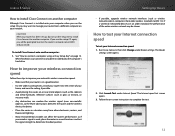
... Cisco Connect to enter the router's network name (SSID) and password.
To install Cisco Connect onto another computer. If a wirelessly networked device uses an older standard, the performance of...near metal objects (such as file cabinets and metal furniture), reflective surfaces (such as wireless network cards in computers) from a different computer on your Internet connection speed: 1. How...
User Manual - Page 24
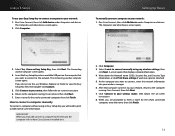
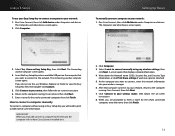
... a computer to connect a computer manually
To connect a computer without using my wireless settings, then
click Next.
Click Connect to the network. The Computers and other devices screen...newly connected
computer, enter the name, then click Finish.
14
Write down the Network name (SSID), Security Key, and Security Type
information, or click Print these settings if you manually connect ...
User Manual - Page 25


...(SSID), Security Key, and Security Type information, or click Print these settings if you set up wireless security using Wi‑Fi Protected Setup" on page 37. To connect a wireless ... other devices screen opens.
Follow your computer operating system's instructions for entering the wireless network information into the devices for the printer, then click Finish. 8. Follow your...
User Manual - Page 26


... Cisco Connect, then click Change under Parental controls.
Write down the Network name (SSID), Security Key, and Security Type information, or click Print these settings if you specify....have a printer attached.
4. TIP When someone tries to your device's instructions for entering the wireless network information into the device.
5. After the device connects to open a blocked website, a ...
User Manual - Page 30
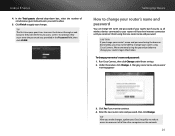
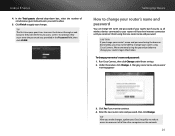
...and password: 1. TIP After you make changes, update your Easy Setup Key to make it easier to reconnect all wireless devices connected to your guest tries to access the Internet through a web browser, they must enter the password you want... Change under Router settings. 2.
In the Total guests allowed drop-down box, select the number of the other computers on the network.
20
User Manual - Page 32
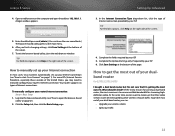
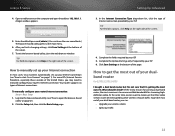
...manually configure your Internet connection (see "How to get the most out of your dualband router
For E2500, E3200, E4200
I bought a dual band router, but I check?
To get the most out ...main menu.
6. Enter the default password (admin). (You can :
•• Upgrade your wireless clients •• Split your ISP. How to manually set up your Internet connection
In most ...
User Manual - Page 34
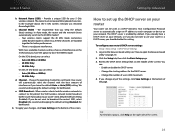
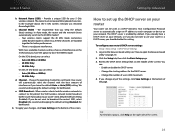
...to , they detect the SSID (wireless network name) broadcast by ...wireless clients look for your router's DHCP server settings: Setup > Basic Setup > DHCP Server Settings
1. Setting Up: Advanced
How to each band.
Review the DHCP Server Setting fields (in which two 20 MHz channels are bonded together for the DHCP server. •• Change the number of the screen). Network Name (SSID...
User Manual - Page 41
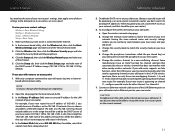
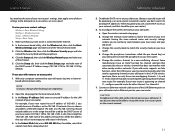
...In the Router IP address field, enter an unused IP address for channel selection that automatically selects a wireless channel that . You should exclude addresses in the future.
4. Setting Up: Advanced
5. There should... router. Change the network name (SSID) to the old router so it to match the security mode on the current network.
31 Change the wireless channel to manage your old router...
User Manual - Page 46
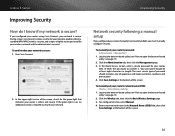
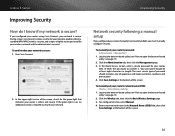
... password should include a mix of uppercase and lowercase letters, numbers, and punctuation. 4. Click Save Settings at least eight characters in the Network Name (SSID) field, then click
Save Settings at the bottom of the screen.
To manually set your router's network name (SSID): Wireless > Basic Wireless Settings
1. For Configuration View, select Manual. 4.
In the Router...
User Manual - Page 47


... the next Wi-Fi Protected Setup session. If you have network devices, such as wireless printers, that support Wi-Fi Protected Setup, then you to press the Wi-Fi Protected...Setup configures one of uppercase and lowercase letters, numbers, and punctuation. 5. To connect a device using the Wi-Fi Protected Setup button: Wireless > Basic Wireless Settings
1. Log into the browser-based utility ...
User Manual - Page 48
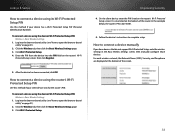
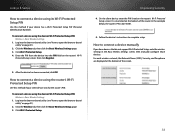
...Use this method if your client device asks for the router's PIN. For each wireless network, the Network Name (SSID), Security, and Passphrase are displayed at the bottom of the router. Enter the ...a Wi-Fi Protected Setup PIN (Personal Identification Number). Click the Wireless tab, then click the Basic Wireless Settings page. 3. To connect a device using the device's Wi-Fi Protected Setup...
User Manual - Page 56
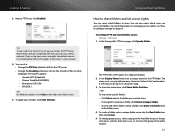
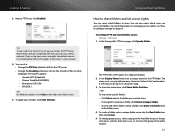
...
1. The
name must use only alphanumeric characters (letters A to Z and numbers 0 to share folders and set ) for the transfer of the router's serial number. 4. To create a folder, enter a unique folder name into Folder next
to 15 characters long. 3. To apply your wireless network. OR To share only specific folders: •• Click Select...
User Manual - Page 65
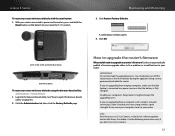
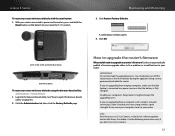
...: Administration > Factory Defaults
1. Use the following instructions only if you have strong wireless signal strength.
Click the Administration tab, then click the Factory Defaults page.
IMPORTANT ... upgrade my router's firmware? A confirmation window opens. 4. Click OK.
E1200, E1500, E2500, and E3200 Reset Button
E4200 Reset Button
To reset your router to your router.
Disable your...
User Manual - Page 72
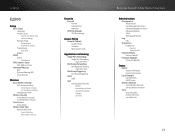
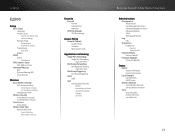
...;
E2500
Setup
Basic Setup Language Internet Setup
Internet Connection Type Optional Settings Network Setup Router Address DHCP Server Setting Time Settings Time Zone Reboot
DDNS DDNS
DDNS Service
MAC Address Clone MAC Address Clone
Advanced Routing NAT Dynamic Routing (RIP) Static Routing
Wireless
Basic Wireless Settings Wi-Fi Protected Setup
5 GHz Wireless Settings 2.4 GHz Wireless...
User Manual - Page 77


...condensing 5 to 90% non-condensing
Specifications are subject to 128-bit encryption
Specifications
Environmental
Dimensions
Unit Weight Power Certifications Operating Temp. Storage Temp. Linksys E2500
Linksys E2500
Model Name Description Model Number # of Antennas Detachable (y/n) Modulation
Receive Sensitivity (Typical)
Antenna Gain in dBi
UPnP Security features Security key bits
Linksys...
Brochure - Page 1
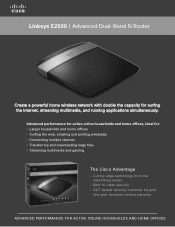
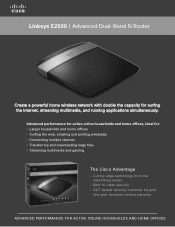
Linksys E2500 | Advanced Dual-Band N Router
Create a powerful home wireless network with double the capacity for : • Larger households and home offices • Surfing the web, emailing and printing wirelessly • Connecting multiple devices • Transferring and downloading large files • Streaming multimedia and gaming
The Cisco Advantage
· C utting edge technology from ...
Brochure - Page 2
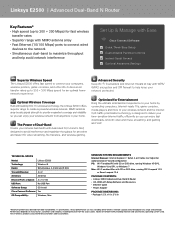
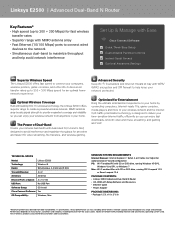
... time-sensitive Internet traffic efficiently so you can enjoy your network protected. MIMO antenna array boosts signal strength to create a powerful wireless network.
TECHNICAL SPECS
Model:
Linksys E2500
Technology:
Wireless-N
Bands:
Simultaneous 2.4 GHz and 5 GHz
Transmit/Receive:
2 x 2
Antennas:
4Internal
Ethernet Ports x Speed: 4 x 10/100
USB Port:
No USB Port
Software Setup...

