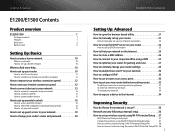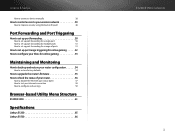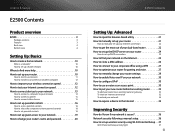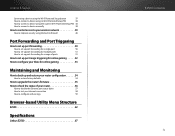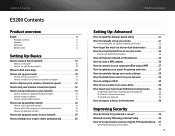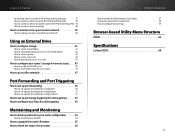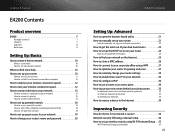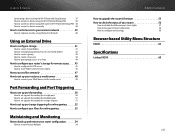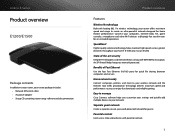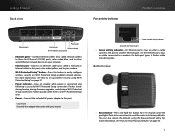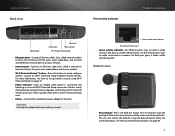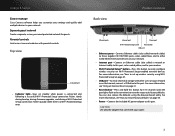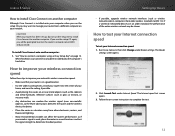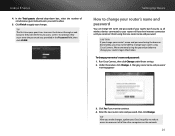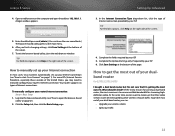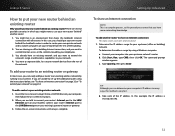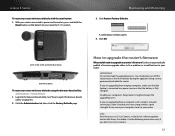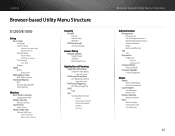Cisco E1200 Support Question
Find answers below for this question about Cisco E1200.Need a Cisco E1200 manual? We have 2 online manuals for this item!
Question posted by Barodom on October 18th, 2013
Cisco Linksys E1200 Manual
I have an E1500 linksys and suddenly cannoct to internet. Light for internet connection keeps blinking even though I have disconnect and reconnected everything and have reset. Could problem be cable?
Current Answers
Answer #1: Posted by sosolidj4tt on October 18th, 2013 2:42 PM
Manual -------> http://www.homedepot.com/catalog/pdfImages/03/03b97504-d08c-45e6-bde2-88361df9eb63.pdf
Ur welcome! :D
Related Cisco E1200 Manual Pages
Similar Questions
How Manual Config Linksys E1200 For Better Internet Speed
(Posted by parismlaplu 9 years ago)
How To Reset Internet Connection Speed For Linksys Ea3500
(Posted by erenxalan 10 years ago)
How To Setup Linksys E900 Wireless Network Without Internet Connection
(Posted by besdesmet 10 years ago)