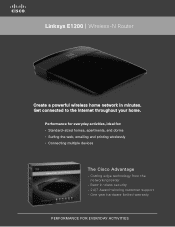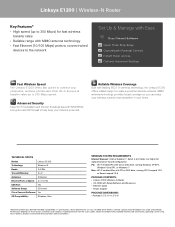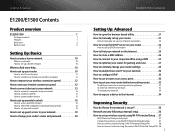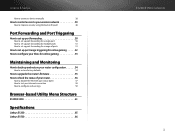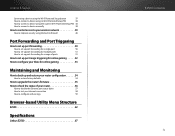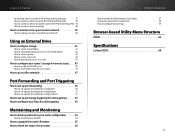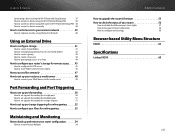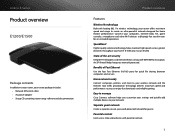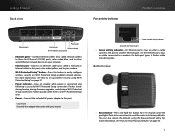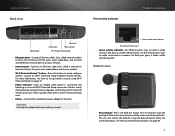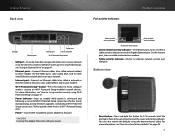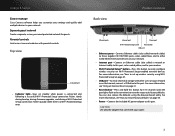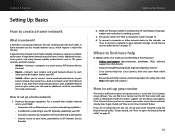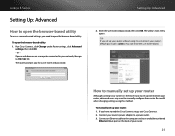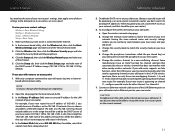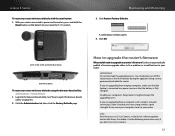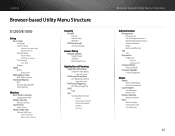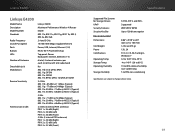Cisco E1200 Support Question
Find answers below for this question about Cisco E1200.Need a Cisco E1200 manual? We have 2 online manuals for this item!
Question posted by jegscone on July 9th, 2014
Cannot Reset Linksys E1200 To Factory Settings
The person who posted this question about this Cisco product did not include a detailed explanation. Please use the "Request More Information" button to the right if more details would help you to answer this question.
Current Answers
Answer #1: Posted by bengirlxD on July 9th, 2014 12:44 PM
Try following the reset instructions on the page here:
Feel free to resubmit the question if you didn't find it useful.