Cisco E1200 Support Question
Find answers below for this question about Cisco E1200.Need a Cisco E1200 manual? We have 2 online manuals for this item!
Question posted by jipeteru on June 29th, 2014
How To Reset E1200 Router To Default
The person who posted this question about this Cisco product did not include a detailed explanation. Please use the "Request More Information" button to the right if more details would help you to answer this question.
Current Answers
There are currently no answers that have been posted for this question.
Be the first to post an answer! Remember that you can earn up to 1,100 points for every answer you submit. The better the quality of your answer, the better chance it has to be accepted.
Be the first to post an answer! Remember that you can earn up to 1,100 points for every answer you submit. The better the quality of your answer, the better chance it has to be accepted.
Related Cisco E1200 Manual Pages
Brochure - Page 1
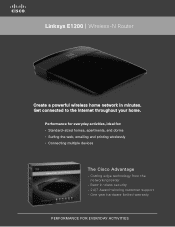
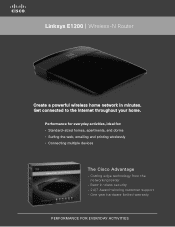
...; Standard-sized homes, apartments, and dorms • Surfing the web, emailing and printing wirelessly • Connecting multiple devices
The Cisco Advantage
· C utting edge technology from the networking leader
· Best-in minutes. Linksys E1200 | Wireless-N Router
Create a powerful wireless home network in -class security · 24/7 Award-winning customer support · One year...
Brochure - Page 2
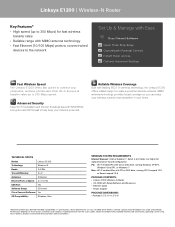
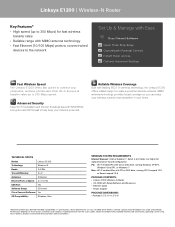
... protected. MIMO antenna technology provides broad coverage so you can vary, including lower wireless network capacity, data throughput rate, range and coverage. Linksys E1200 | Wireless-N Router
Key Features* • High speed (up to create a powerful wireless network. Reliable Wireless Coverage
Built with Ease
Cisco Connect Software Quick Three Step Setup Customizable Parental Controls...
User Manual - Page 3
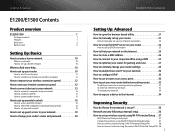
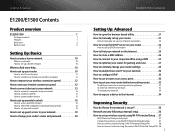
...more help 10
How to set up your router 10
How to start Cisco Connect
11
How to install Cisco Connect on another computer
12
How to improve your wireless connection speed 12
How to test your Internet...How to set up guest access to your network 19
How to change your router's name and password 20
E1200/E1500 Contents
Setting Up: Advanced
How to open the browser-based utility 21
How to...
User Manual - Page 4
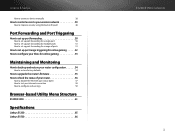
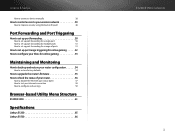
... a device manually
38
How to control access to your wireless network 39
How to improve security using the built-in firewall...defaults
54
How to upgrade the router's firmware 55
How to check the status of your router 56
How to disable the Ethernet port status lights
57
How to test your Internet connection
58
How to configure and use logs
59
Browser-based Utility Menu Structure
E1200...
User Manual - Page 6
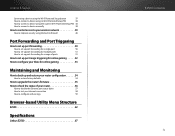
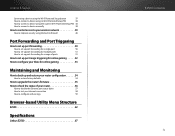
...38
How to connect a device using the router's Wi-Fi Protected Setup PIN 38
How to connect a device manually
38
How to control access to your wireless network 39
How to improve security using ...to back up and restore your router configuration 54
How to restore factory defaults
54
How to upgrade the router's firmware 55
How to check the status of your router 56
How to disable the ...
User Manual - Page 8
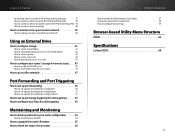
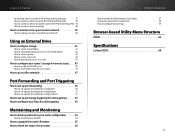
...38
How to connect a device using the router's Wi-Fi Protected Setup PIN 38
How to connect a device manually
38
How to control access to your wireless network 39
How to improve security using ...to back up and restore your router configuration 54
How to restore factory defaults
54
How to upgrade the router's firmware 55
How to check the status of your router 56
E3200 Contents
How to ...
User Manual - Page 10
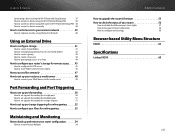
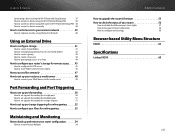
...
How to connect a device using the router's Wi-Fi Protected Setup PIN 38
How to connect a device manually
38
How to control access to your wireless network 39
How to improve security using ...back up and restore your router configuration 54
How to restore factory defaults
54
E4200 Contents
How to upgrade the router's firmware 55
How to check the status of your router 56
How to disable ...
User Manual - Page 11
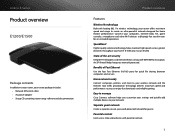
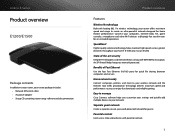
... E-Series
Product overview
E1200/E1500
Package contents
In addition to your router, your router package includes: •• Network (Ethernet) cable •• AC power adapter •• Setup CD containing router setup software and documentation
Product overview
Features
Wireless-N technology
Built with leading 802.11n wireless technology, your router offers maximum speed and...
User Manual - Page 12
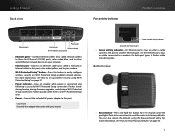
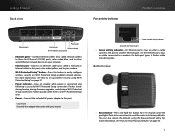
... Setup connection. For more information, see "How to set up wireless security using the browser-based utility.
Bottom view
•• Reset button-Press and hold this port. Wi-Fi Protected Setup™...for 5-10 seconds (until the port lights flash at the same time) to reset the router to its factory defaults. On both port types, it flashes while transferring data. Linksys E-Series Back...
User Manual - Page 14
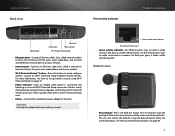
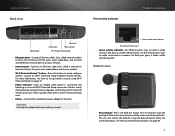
... router to its factory defaults.
Green network activity indicator Network and Internet port
•• Green activity indicator-On Ethernet ports, stays on when a cable connects the port to a modem. Bottom view
•• Reset button-Press and hold this button to easily configure wireless security on Wi-Fi Protected Setup-enabled network devices...
User Manual - Page 16
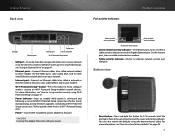
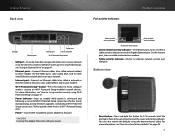
...10 seconds (until the port lights flash at the same time) to reset the router to your router. You can also restore the defaults using Wi‑Fi Protected Setup" on page 37.
••...included AC power adapter to this button to easily configure wireless security on when a cable connects the port to restore factory defaults" on steadily while power is connected and following a ...
User Manual - Page 18
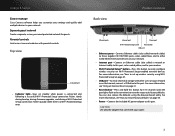
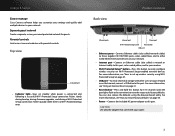
..., connect a USB drive to this port. For more information, see "How to set up wireless security using the browser-based utility.
For more information, see "Using an External Drive" on ... 5-10 seconds (until the port lights flash at the same time) to reset the router to its factory defaults.
Linksys E-Series
Easy to manage
Cisco Connect software helps you customize your settings and...
User Manual - Page 29
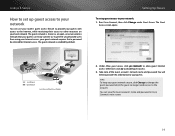
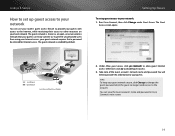
...network requires that your guests can use your router's guest access feature to provide your guests ... connect to. The guest network is shown as an open, unsecure wireless network that a password be entered for Internet Access:
Login
Done
web... up guest access to the account. Under Allow guest access, click yes (default) to your network: 1. File Edit View Go Shortcuts Options Help
X
http...
User Manual - Page 32
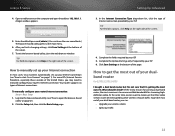
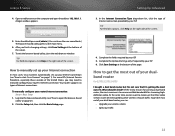
... at the bottom of it.
To get the most out of the page. Setting Up: Advanced
3. Your router supports six types of Internet connections.
Enter the default password (admin). (You can :
•• Upgrade your wireless clients •• Split your ISP. What should I 'm getting the most common is to make sure that...
User Manual - Page 47


... Click Wi-Fi Protected Setup. Connecting a device using the Wi-Fi Protected Setup button
Use this method if your router's wireless security settings: Wireless > Wireless Security
1. OR a. Click the Wireless tab, then click the Basic Wireless Settings page. Wi-Fi Protected Setup™ is continuously lit before starting the next Wi-Fi Protected Setup session. Linksys...
User Manual - Page 49
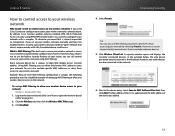
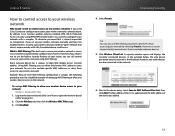
... features of setting up your wireless network manually and have not enabled wireless security, your network. The Mac Address Filter List is MAC filtering? By default, Cisco Connect enables industry-standard...unique, the following procedure uses the simplified example of your router, you set up MAC filtering to allow one wireless device access to MAC Address Filter List, then click ...
User Manual - Page 64
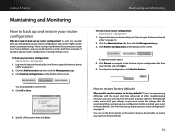
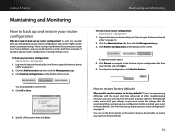
... would I need to back up my router configuration? Click Restore Configurations at the bottom of the screen. Resetting the router erases all other troubleshooting measures, you should back up your router to factory defaults. You are experiencing difficulties with any valuable data, you may want to reset the router to factory defaults. Log into the browser-based utility...
User Manual - Page 65
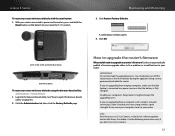
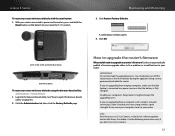
... not, move your computer closer to your router to power and turned on, press and hold the
Reset button on page 21).
2. How to upgrade the router's firmware
Why would I need to a power source or that the battery is fully charged. Disable your router to factory defaults with a wireless network connection, make sure that you are...
User Manual - Page 71
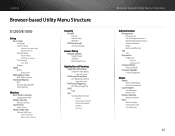
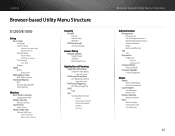
... Management Access Remote Management Access Advanced features UPnP Back up and Restore
Log Log
Diagnostics Diagnostics
Ping Test Traceroute Test
Factory Defaults Factory Defaults
Firmware Upgrade Firmware Upgrade
Status
Router Router Information Internet Connection
Local Network Local Network DHCP Server
Wireless Network Wireless Network
Ports Rear Port Lights Internet Port Link Local Port Link
61
User Manual - Page 75


... Gain UPnP Wireless Security Security Key Bits
Linksys E1200
Wireless-N Router
E1200
802.11n, 802.11g, 802.11b, 802.3u
Power, Internet, and Ethernet (1-4)
Reset, Wi-Fi... rates
≤2.5 dBi, ≤4.0 dBi (2 antennas)
Supported
Wi-Fi Protected Access™ 2 (WPA2), WEP, wireless MAC filtering
Up to change without notice.
65 Operating Humidity Storage Humidity
7.43" × 5.97" × ...

