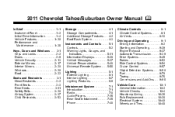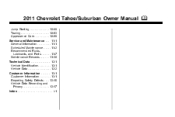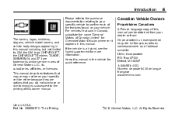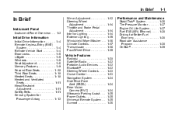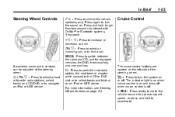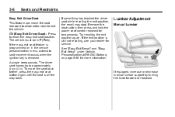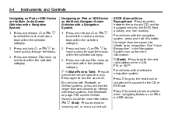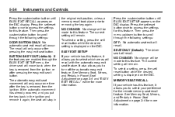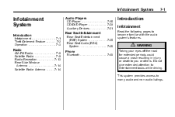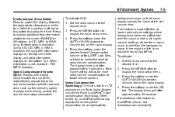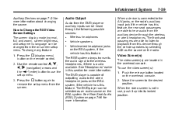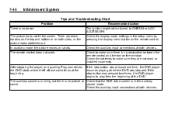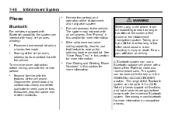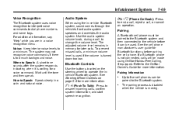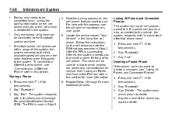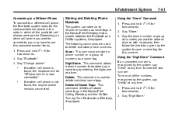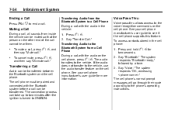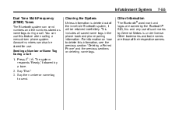2011 Chevrolet Tahoe Support Question
Find answers below for this question about 2011 Chevrolet Tahoe.Need a 2011 Chevrolet Tahoe manual? We have 1 online manual for this item!
Question posted by mic65 on October 19th, 2013
Tahoe How To Setup Bluetooth 2011
The person who posted this question about this Chevrolet automobile did not include a detailed explanation. Please use the "Request More Information" button to the right if more details would help you to answer this question.
Current Answers
Related Manual Pages
Similar Questions
Find A How To Do Book For A 2011 Chevy Tahoe. Maintenance
(Posted by khanObche 10 years ago)
Where Is The Radio Fuse On 2011 Lt Tahoe Located
(Posted by fcarreon76fc 10 years ago)
2010 Tahoe - How Do I Change Language On The Bluetooth From Spanish To English?
When I try to pair the cell phone with the vehicles blue tooth, all of the commands are in spanish. ...
When I try to pair the cell phone with the vehicles blue tooth, all of the commands are in spanish. ...
(Posted by castelli2003 11 years ago)