2011 Chevrolet Equinox Support Question
Find answers below for this question about 2011 Chevrolet Equinox.Need a 2011 Chevrolet Equinox manual? We have 1 online manual for this item!
Question posted by whitalliso on January 31st, 2014
How To Use 2011 Equinox Navigation
The person who posted this question about this Chevrolet automobile did not include a detailed explanation. Please use the "Request More Information" button to the right if more details would help you to answer this question.
Current Answers
There are currently no answers that have been posted for this question.
Be the first to post an answer! Remember that you can earn up to 1,100 points for every answer you submit. The better the quality of your answer, the better chance it has to be accepted.
Be the first to post an answer! Remember that you can earn up to 1,100 points for every answer you submit. The better the quality of your answer, the better chance it has to be accepted.
Related Manual Pages
Owner's Manual - Page 1
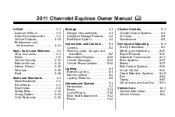
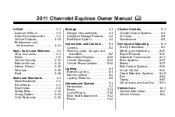
2011 Chevrolet Equinox Owner Manual M
In Brief ...1-1 Instrument Panel ...1-2 Initial Drive Information ...1-4 Vehicle Features ...1-18 Performance and Maintenance ...1-24 Keys, Doors and Windows ...2-1 Keys and Locks ...2-2 Doors ...2-8 Vehicle ...
Owner's Manual - Page 2
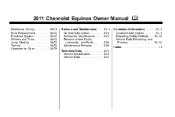
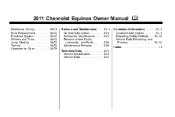
2011 Chevrolet Equinox Owner Manual M
Headlamp Aiming ...10-31 Bulb Replacement ...10-33 Electrical System ...10-37 Wheels and Tires ...10-43 Jump Starting ...10-72 Towing ...10-...
Owner's Manual - Page 28
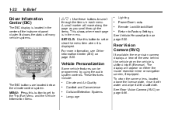
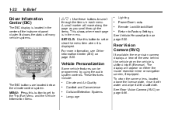
... status of the instrument panel cluster.
Vehicle Personalization
Some vehicle features can be programmed by using the audio system controls.
For more information, see Driver Information Center (DIC) on page...;20.
... See Rear Vision Camera (RVC) on either the inside rearview mirror or navigation screen, if equipped. The display will move along the page as you scroll through the...
Owner's Manual - Page 32
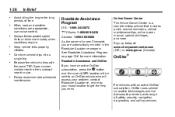
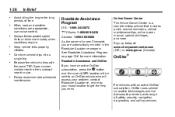
... require. Keep vehicle tires properly inflated. Replace the vehicle's tires with an active OnStar subscription, OnStar uses several trips into the tire's sidewall near the size. Roadside Assistance Program
U.S.: 1-800-243-8872 TTY... long periods of safety, security, navigation, diagnostics, and calling services. OnStar®
.
. Roadside Assistance and OnStar If you are appropriate...
Owner's Manual - Page 138
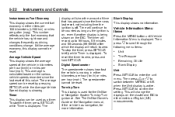
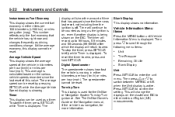
...km/h) or miles per gallon (mpg). Turn-by-Turn This display is used as a timer. See The OnStar Owner's Guide or the Navigation manual, if the vehicle has navigation, for the OnStar or Navigation System Turn-by pressing SET/CLR while the Average Vehicle Speed display is...CLR to zero, press and hold SET/CLR. 5-22
Instruments and Controls
display will continue to be used for more information.
Owner's Manual - Page 163
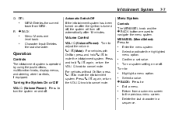
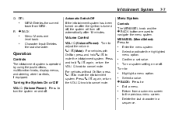
.... MENU/SEL (Menu/Select): Press to :
. .
Turn a system setting on or off automatically after the ignition is operated by using the pushbuttons, multifunction knobs, display menus, and steering wheel controls, if equipped.
5 / > (Mute):
For vehicles with OnStar, press...8208;Off MEM: Deletes the current track from a submenu screen to navigate the menu system. Highlight a menu option.
Owner's Manual - Page 179


... the Audio Stream 1. l SEEK or g SEEK: Press to select tracks or to distribute, must be available. Select Audio Stream. 3.
Press the MENU/SEL knob. 2. Navigating the DVD‐V Disc Menu Use the following actions to change the selection. 5.
Select Cancel to 1.1 GB (gigabyte) of the vehicle. Select the title. Select the action.
Owner's Manual - Page 192


...):
Press to turn on the right video screen. Both seatback consoles contain an infrared receiver for more information.
To use the remote control, aim it , and the repairs will override any video provided by the warranty. O (Power... backlight on page 7‑20 or the separate navigation system manual for the remote control. See "Battery Replacement" later in a cool, dry place.
Owner's Manual - Page 193


c (Stop):
y (Main Menu): Press to navigate through a menu. n, q , p , o (Menu Navigation Arrows): Use the arrow buttons to access the DVD menu. Press to stop fast ...operates only when the display menu or a DVD menu is playing. This function could vary for each disc. Use the navigation arrows to the previous menu. Press twice to return to the beginning of the current track or chapter. ...
Owner's Manual - Page 199


... is in a hands-free mode. Review the controls and operation of the phone or the infotainment (navigation) system.
To minimize driver distraction, before driving, and with the Bluetooth system. Vehicles with a Bluetooth system can use that feature to access the address book or contact list. Organize the phone book and contact lists...
Owner's Manual - Page 200


Infotainment System Controls For information about how to navigate the menu system using the infotainment controls, see Operation on page 13‑16...there is under license. Wait for a voice command. and any use of their respective owners. Use the VOL/ O knob during a call , or to navigate the menu system using the infotainment controls, see Operation on page 7‑7. If a Bluetooth...
Owner's Manual - Page 205


... vehicles with a navigation system, the system responds with instructions and a four‐digit Personal Identification Number (PIN). Say "Bluetooth." The system responds "Bluetooth ready," followed by a tone. The system prompts for a name for information on the cell phone that was paired. Only one paired cell phone can be used in Step 3. 5. After...
Owner's Manual - Page 206
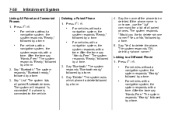
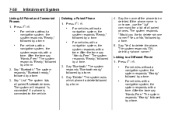
... to the vehicle.
2.
The system will respond "is connected" if a phone is unknown, use the "List" command for a list of the phone to delete followed by a tone.
.
4. Say "Bluetooth." The system responds "Bluetooth ready," followed by a tone. For vehicles without a navigation system, the system responds "Ready," followed by a tone.
. For vehicles without...
Owner's Manual - Page 207
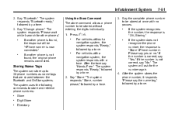
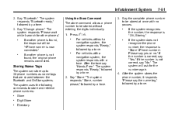
.... The system uses the following commands to be stored at once with a tone. Store Digit Store Directory Say the complete phone number to be stored without a navigation system, the system... connected. If another phone is not found , the response will ask for other phones."
.
7-51
Using the Store Command The store command allows a phone number to store and retrieve phone numbers:
...
2....
Owner's Manual - Page 208
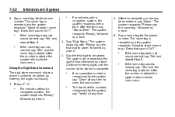
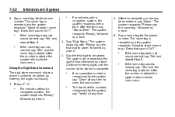
... recognized by the system, say "Yes" and the name tag is stored. For vehicles without a navigation system, the system responds "Ready," followed by a tone. If the name tag sounds correct, say...a name tag for the phone number. Using the Digit Store Command The digit store command allows a phone number to store .
For vehicles with a navigation system, the system responds with "Please ...
Owner's Manual - Page 209


..., the system responds "Ready," followed by a tone. To delete name tags: 1.
For vehicles with a navigation system, the system responds with a tone. The system responds with "No. Using the Delete Command The delete command is incorrect, say "No." The system responds with "OK, deleting , returning to the main menu." If the name tag...
Owner's Manual - Page 210
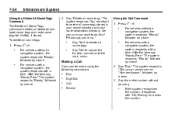
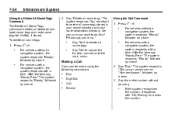
.... After the tone say yes or no."
.
Say "Yes" to delete all name tags: 1. For vehicles with a navigation system, the system responds with a tone.
For vehicles without pausing.
. Making a Call
Calls can be made using . "Number please," followed by a tone. 3. If the system recognizes the number, it responds with "OK, Dialing" and...
Owner's Manual - Page 211


...," followed by the system, say "Dial." The system responds "OK, Dialing" and dials the number.
. Using the Digit Dial Command 1. Press
. For vehicles with a navigation system, the system responds with a tone. Say "Call." The system responds "Call using , please say the first digit to be dialed is correct, say "Yes." The system responds...
Owner's Manual - Page 212
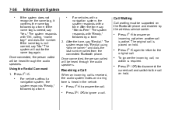
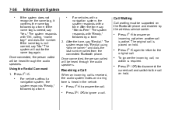
...correct, say "No." The system will be heard through the audio speakers. For vehicles with a navigation system, the system responds with "Ready," followed by the wireless service carrier.
.
2. Once ... For vehicles without a navigation system, the system responds "Ready," followed by a tone.
After the tone say "Re‐dial." The system responds "Re‐dial using " and dials the ...
Owner's Manual - Page 214
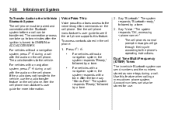
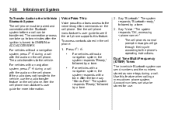
... the cell phone.
The cell phone's normal prompt messages will go through their cycle according to the vehicle. Use this feature. Say "Bluetooth." The system responds "Bluetooth ready," followed by a tone.
For vehicles with a navigation system, the system responds with the audio on the cell phone.
To access contacts stored in ‐...

