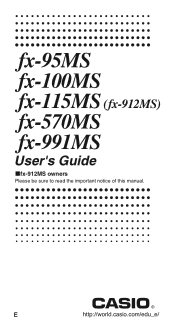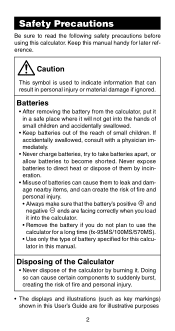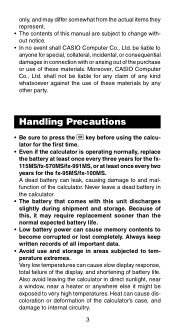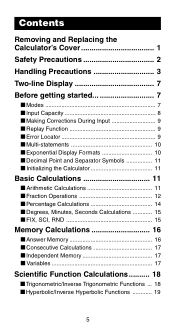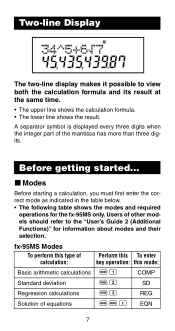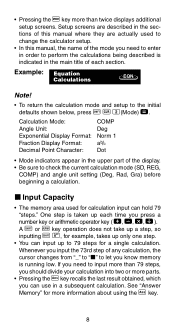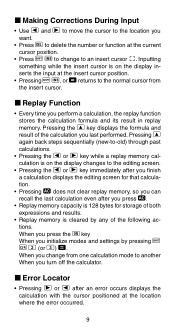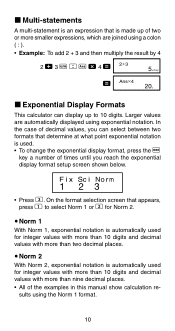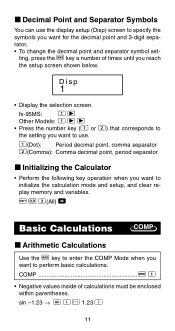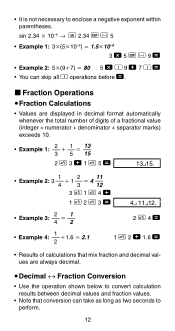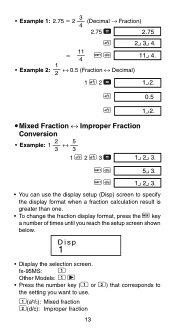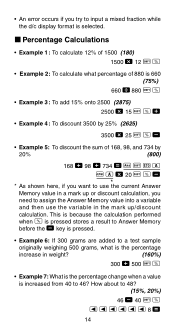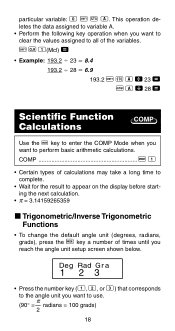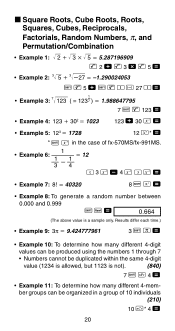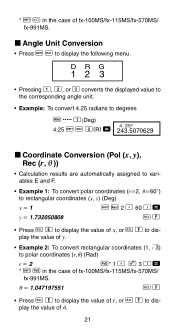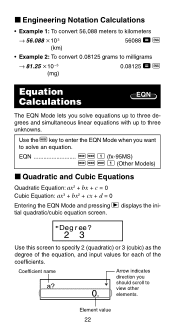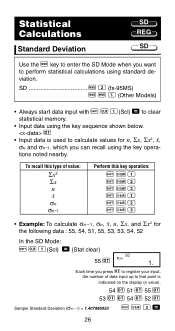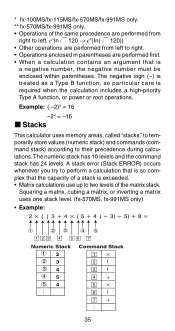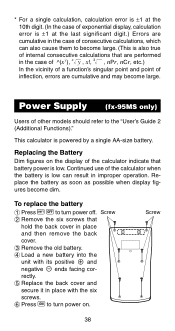Casio fx 991MS Support Question
Find answers below for this question about Casio fx 991MS - Scientific Display Calculator.Need a Casio fx 991MS manual? We have 1 online manual for this item!
Question posted by rosicr on April 24th, 2014
How To Use Modulus In Fx-991ms Calculator
The person who posted this question about this Casio product did not include a detailed explanation. Please use the "Request More Information" button to the right if more details would help you to answer this question.
Current Answers
Related Casio fx 991MS Manual Pages
Similar Questions
How To Find Inverse Of A Matrix Using Casio Fx-991ms
(Posted by wabea 9 years ago)
How To Interpolate Using Casio Fx-115 Calculator
(Posted by butlbria 10 years ago)
How To Use Casio Fx-991ms Scientific Calculator For Statistics
(Posted by akoBadf 10 years ago)
How To Calculate T-value And P-value Using Casio Fx-991ms Calculator?
How to calculate t-value and p-value using casio fx-991MS calculator?
How to calculate t-value and p-value using casio fx-991MS calculator?
(Posted by Anonymous-118717 10 years ago)
How To Do Double Integration Using Casio Fx 991ms?
(Posted by surrya3 11 years ago)