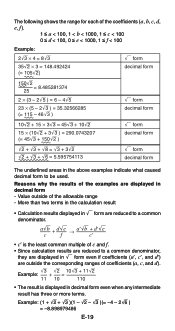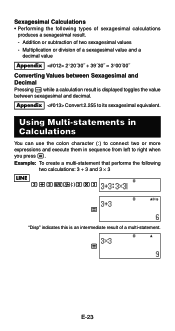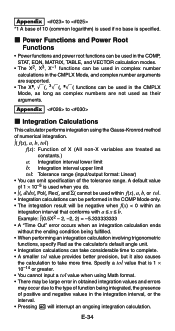Casio FX 115ES Support Question
Find answers below for this question about Casio FX 115ES - Advanced Scientific Calculator.Need a Casio FX 115ES manual? We have 1 online manual for this item!
Question posted by butlbria on April 24th, 2014
How To Interpolate Using Casio Fx-115 Calculator
The person who posted this question about this Casio product did not include a detailed explanation. Please use the "Request More Information" button to the right if more details would help you to answer this question.
Current Answers
Related Casio FX 115ES Manual Pages
Similar Questions
How To Perform Linear Interpolation Using Fx 115 Es
(Posted by ajengcsmit 9 years ago)
How To Find P Value Using Fx-115es Plus Calculator
(Posted by billKEIAMO 9 years ago)
How To Convert Scientific Notation Using Fx-115es
(Posted by shR5b7c 10 years ago)
How To Do Linear Interpolation .(casio Fx-115es)
(Posted by twomar1 10 years ago)
How Do You Convert From Degrees To Decimals Using Fx-115es
(Posted by pepikma 10 years ago)