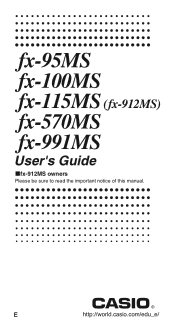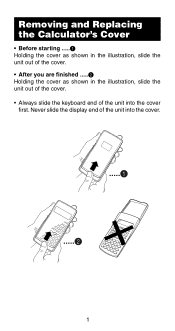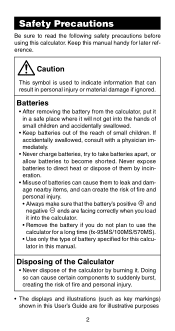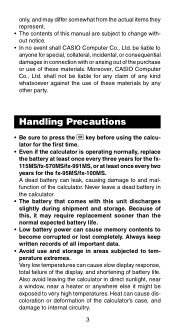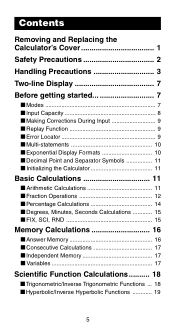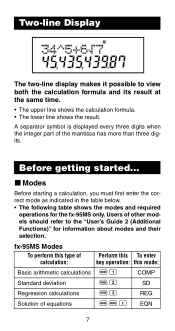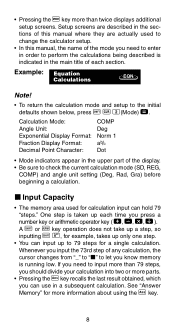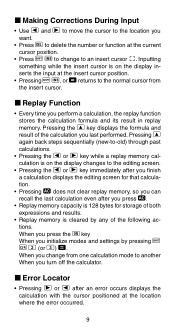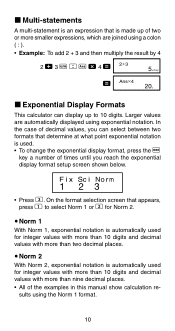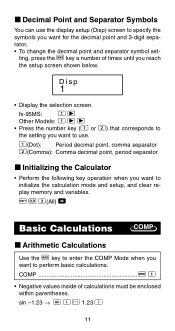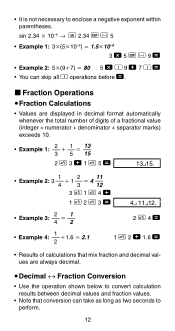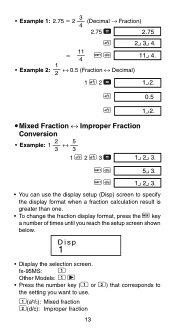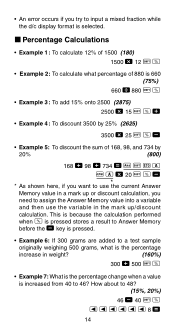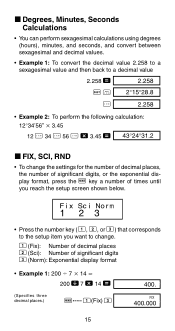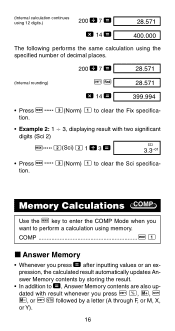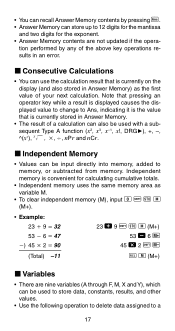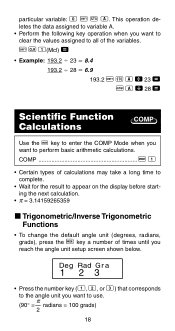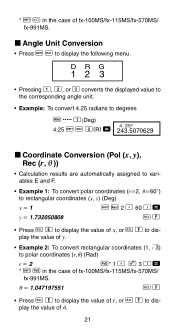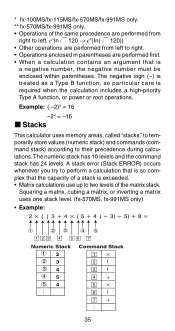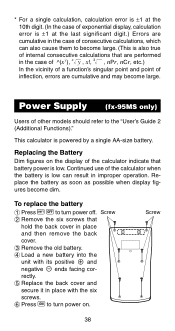Casio fx 991MS Support Question
Find answers below for this question about Casio fx 991MS - Scientific Display Calculator.Need a Casio fx 991MS manual? We have 1 online manual for this item!
Question posted by Anonymous-121147 on September 21st, 2013
How To Play Games In Casio Fx991ms
Requests for more information
How To Play Games In Casio Fx991ms
Current Answers
Answer #1: Posted by OldOwl on September 21st, 2013 3:17 AM
It's not possible to play a game on Casio FX-991ES.
A lot of people own an FX-991ES, but I've found that very few of them realise how powerful this unassuming little calculator actually is. Here's a (not entirely comprehensive) guide to getting the best out of the Casio fx-991ES. The guide assumes basic knowledge of how to get around the calculator (changing mode, changing from degrees to radians, memory etc). For more information, consult the manual.
Refer here for the full list of functions: http://www.thestudentroom.co.uk/wiki/Making_the_Most_of_your_Casio_fx-991ES_Calculator
Related Casio fx 991MS Manual Pages
Similar Questions
If I want to look my time on this calculator, what have I suppose to do?