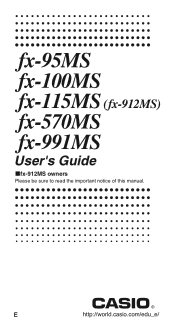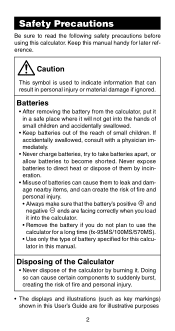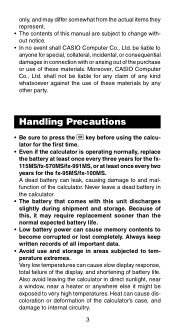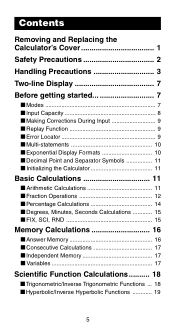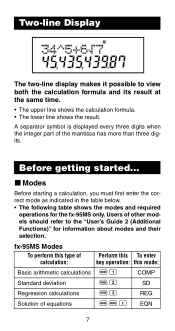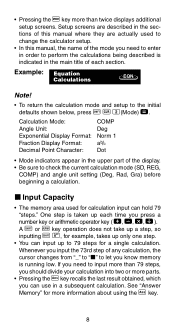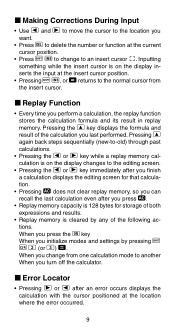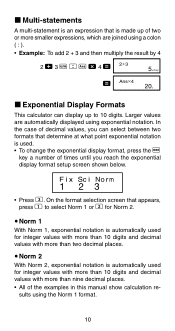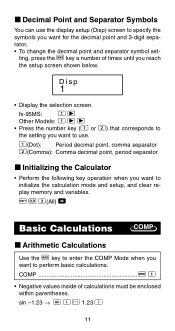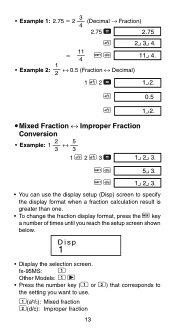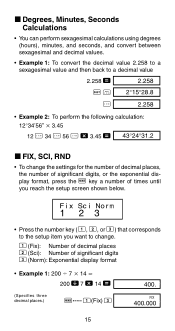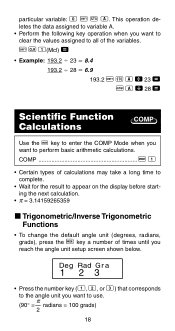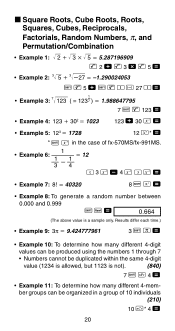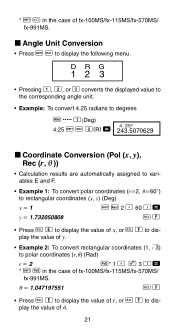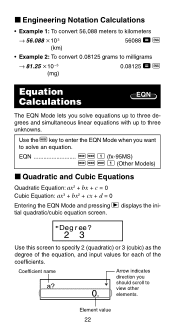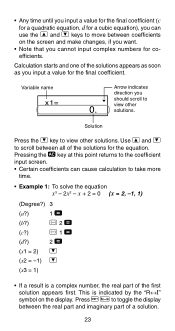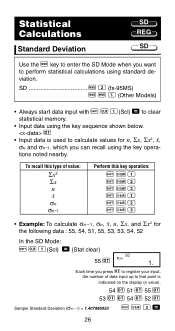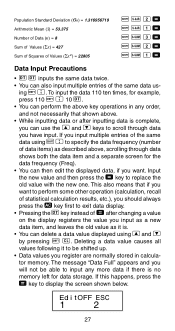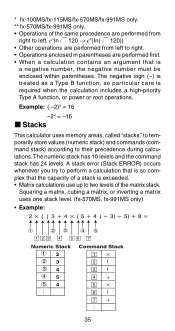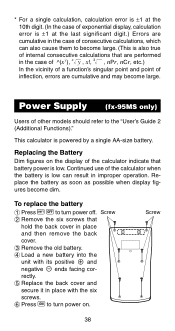Casio fx 991MS Support Question
Find answers below for this question about Casio fx 991MS - Scientific Display Calculator.Need a Casio fx 991MS manual? We have 1 online manual for this item!
Question posted by fillemon97shavooli on May 10th, 2019
How To Look The Time On Casio Fx 991ms Scientific Display Calculator?
If I want to look my time on this calculator, what have I suppose to do?
Current Answers
Answer #1: Posted by Odin on May 10th, 2019 9:19 AM
Your question is not altogether clear, but if you want to see the current time on your calculator, that facility is not provided. If this is not your concern, please reubmit or use the contact information at https://www.contacthelp.com/casio/customer-service.
Hope this is useful. Please don't forget to click the Accept This Answer button if you do accept it. My aim is to provide reliable helpful answers, not just a lot of them. See https://www.helpowl.com/profile/Odin.
Related Casio fx 991MS Manual Pages
Similar Questions
Casio Fx-991ms How To Calculate Standard Deviation
(Posted by mariAI 9 years ago)
How To Use Log2 In Fx-991ms Scientific Calculator
(Posted by wombaoston 9 years ago)
Fx 991ms Is Programable Calculator Or Not?
fx 991ms is programable calculator or not?
fx 991ms is programable calculator or not?
(Posted by sandippatil02 10 years ago)
How To Do Matrix By Casio Fx 991ms Scientific Calculator
(Posted by Shimunc 10 years ago)
How To Use Casio Fx-991ms Scientific Calculator For Statistics
(Posted by akoBadf 10 years ago)