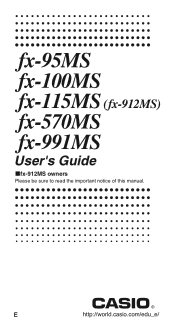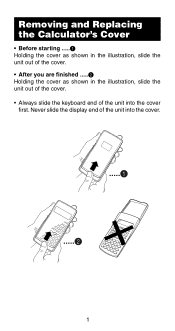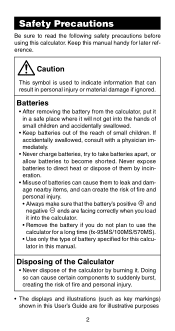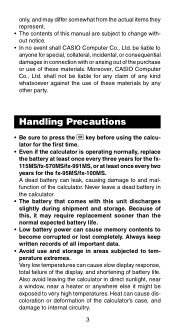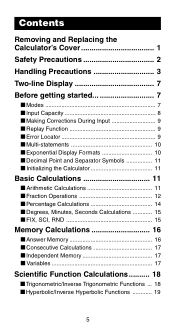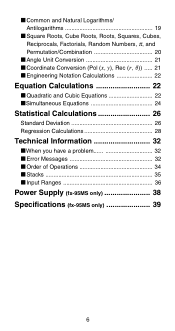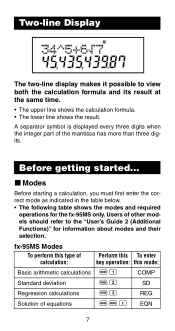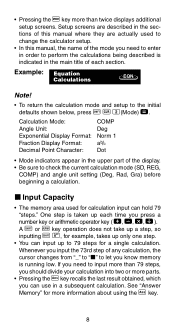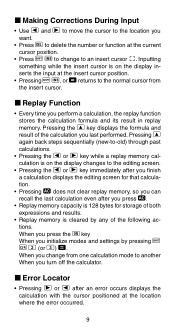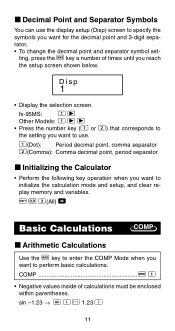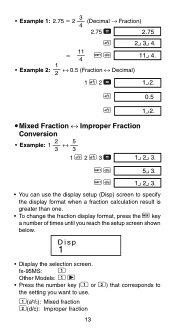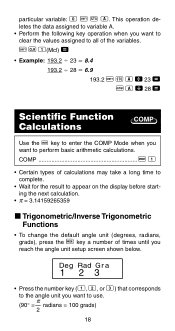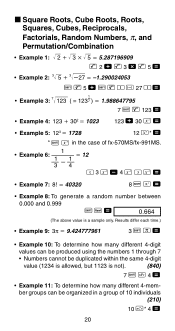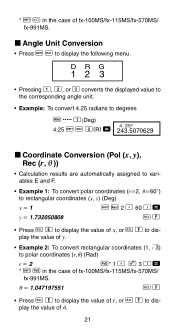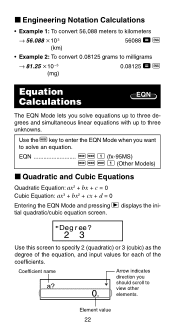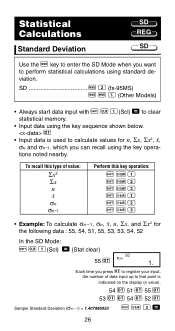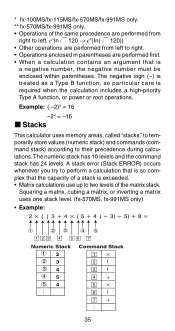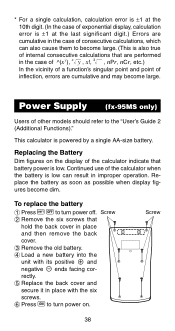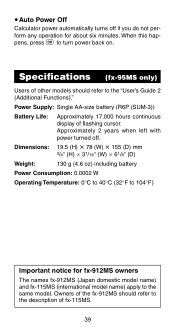Casio fx 991MS Support Question
Find answers below for this question about Casio fx 991MS - Scientific Display Calculator.Need a Casio fx 991MS manual? We have 1 online manual for this item!
Question posted by Vaddadhiumamadhuri on October 24th, 2021
Derivative
Current Answers
Answer #1: Posted by Troubleshooter101 on October 24th, 2021 4:22 PM
Please respond to my effort to provide you with the best possible solution by using the "Acceptable Solution" and/or the "Helpful" buttons when the answer has proven to be helpful. Please feel free to submit further info for your question, if a solution was not provided. I appreciate the opportunity to serve you!
Troublshooter101
Answer #2: Posted by SonuKumar on October 25th, 2021 8:57 AM
Well, the derivative of a function is defined using a limit, so if you are finding derivatives, then you are indeed using limits directly or indirectly; however. in most calculus classes, the derivatives of trigonometric functions are remembered as formulas once derived. So, we have the formula
(sin x )=cos x
I hope that this was helpful.
Please respond to my effort to provide you with the best possible solution by using the "Acceptable Solution" and/or the "Helpful" buttons when the answer has proven to be helpful.
Regards,
Sonu
Your search handyman for all e-support needs!!
Related Casio fx 991MS Manual Pages
Similar Questions
If I want to look my time on this calculator, what have I suppose to do?