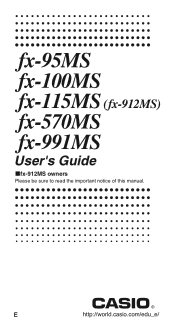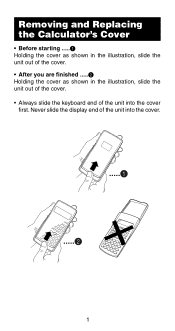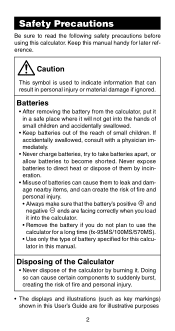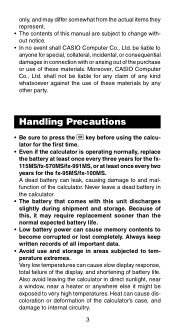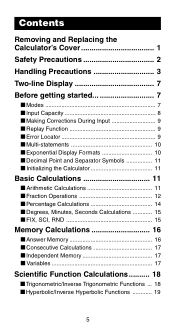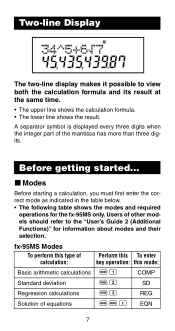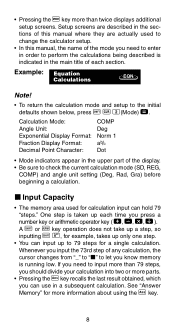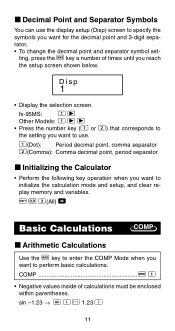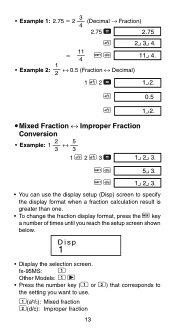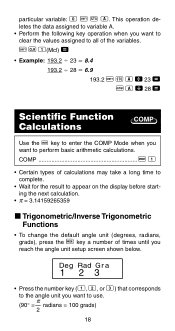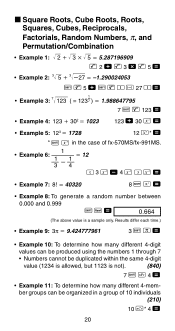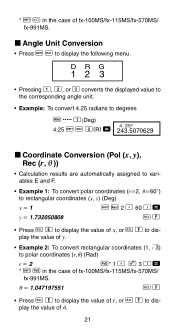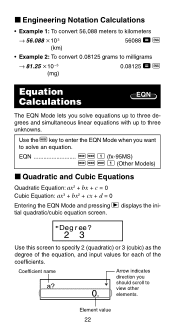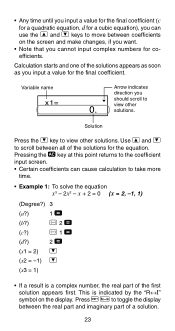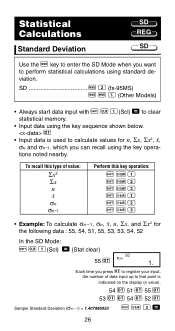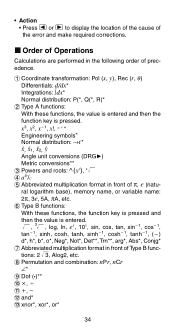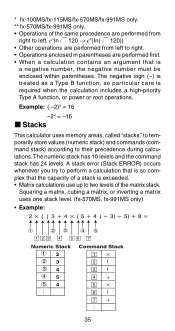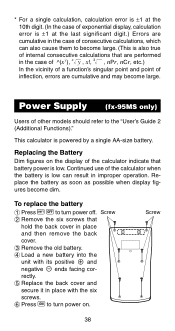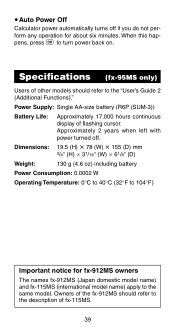Casio fx 991MS Support Question
Find answers below for this question about Casio fx 991MS - Scientific Display Calculator.Need a Casio fx 991MS manual? We have 1 online manual for this item!
Question posted by MBEKENGA on June 28th, 2022
Button Name
The person who posted this question about this Casio product did not include a detailed explanation. Please use the "Request More Information" button to the right if more details would help you to answer this question.
Current Answers
Answer #1: Posted by SonuKumar on June 28th, 2022 4:21 AM
What are the buttons on a scientific calculator?The four basic operators. Each is used in the same way as a standard calculator: + (addition), - (subtraction), x (multiplication), and ÷ (division). Used to specify calculations in which certain operations have precedence.
Please respond to my effort to provide you with the best possible solution by using the "Acceptable Solution" and/or the "Helpful" buttons when the answer has proven to be helpful.
Regards,
Sonu
Your search handyman for all e-support needs!!
Related Casio fx 991MS Manual Pages
Similar Questions
How To Look The Time On Casio Fx 991ms Scientific Display Calculator?
If I want to look my time on this calculator, what have I suppose to do?
If I want to look my time on this calculator, what have I suppose to do?
(Posted by fillemon97shavooli 4 years ago)
How To Convert Polar To Rectangular Using Scientific Calculator Fx-991ms
(Posted by tasosjulianj 9 years ago)
How To Use Scientific Calculator Fx 991ms Complex Numbers
(Posted by catdagfhfg 9 years ago)
How To Use Casio Scientific Calculator Fx-991ms
(Posted by maavie 10 years ago)
How To Turn Off Casio Calculator Fx-991ms
(Posted by ROdrja 10 years ago)