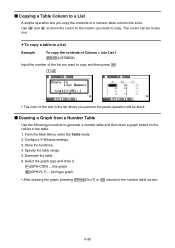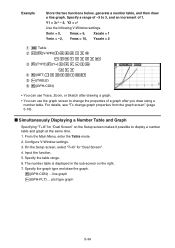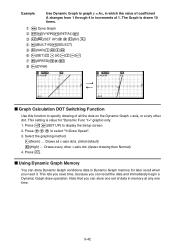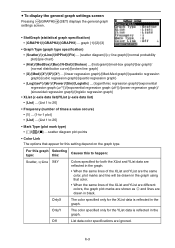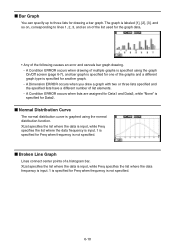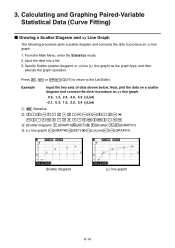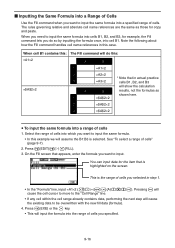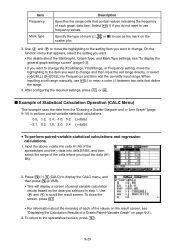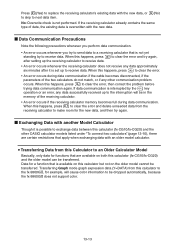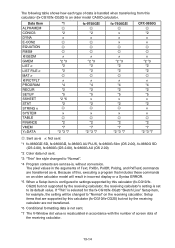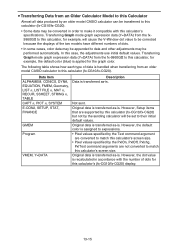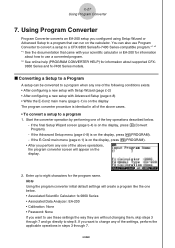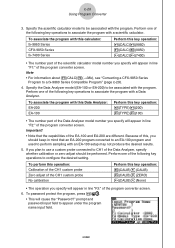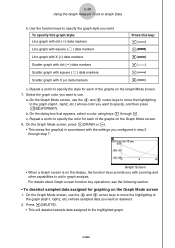Casio FX-CG10 Support Question
Find answers below for this question about Casio FX-CG10.Need a Casio FX-CG10 manual? We have 2 online manuals for this item!
Question posted by Anonymous-170713 on February 28th, 2022
Idk Why But The X And Y Lines On My Graph Are Not Showing When I Graph Them
The person who posted this question about this Casio product did not include a detailed explanation. Please use the "Request More Information" button to the right if more details would help you to answer this question.
Current Answers
Answer #1: Posted by SonuKumar on March 1st, 2022 7:09 AM
https://www.youtube.com/watch?v=jhaBTASKZSE
How do I reset my Casio FX CG10?
Resetting the CASIO PRIZM/fx-CG10 for testing purposes
1. From the Main Menu, highlight the SYSTEM icon and press l or press z. 2. Press y(RESET) to reset the memory.
Please respond to my effort to provide you with the best possible solution by using the "Acceptable Solution" and/or the "Helpful" buttons when the answer has proven to be helpful.
Regards,
Sonu
Your search handyman for all e-support needs!!
Related Casio FX-CG10 Manual Pages
Similar Questions
How To Adding Two Polar With Algebra Fx 2.0 Graphing Calculator
(Posted by nadershadmehr8 9 years ago)
Casio Graphing Calculator Fx-9750gii How To Put In Degree Mode
(Posted by highgFishf 9 years ago)
Casio Fx-cg10 Graphing Calculator How To Graph An Absolute Value Function
(Posted by ADEzophar 10 years ago)
How To Graph Absolute Value On A Casio Fx Cg10
How do you graph a absolute value question on a casio fx cg10.
How do you graph a absolute value question on a casio fx cg10.
(Posted by Premallstar1996 11 years ago)