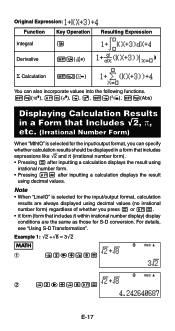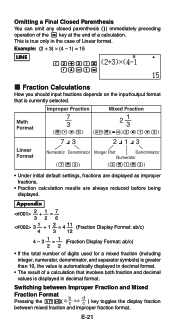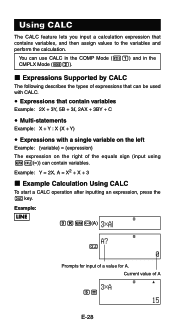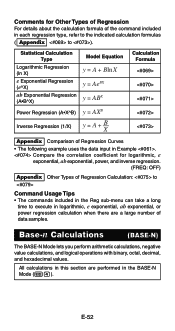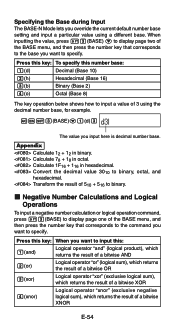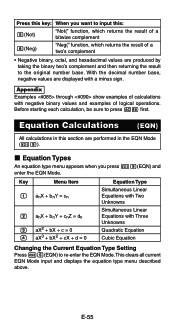Casio FX-991ES Support Question
Find answers below for this question about Casio FX-991ES.Need a Casio FX-991ES manual? We have 2 online manuals for this item!
Question posted by Anonymous-168463 on June 4th, 2021
How To Solve Binary Operations On The Calculator
Current Answers
Answer #1: Posted by SonuKumar on June 4th, 2021 7:50 AM
Convert the numbers from decimal to binary: 0011 and 1010 .
Add the values of the fourth bit: 1 + 0 = 1 .
Add the values of the third bit: 1 + 1 = 0 , carry 1 to the next bit.
Add the values of the second bit: 0 + 0 + 1 carried = 1 .
Add the values of the first bit: 0 + 1 = 1 .
=======================
Find the largest power of 2 that lies within the given number.
Subtract that value from the given number.
Find the largest power of 2 within the remainder found in step 2.
Repeat until there is no remainder.
========================
The binary operations are distributive if a*(b o c) = (a * b) o (a * c) or (b o c)*a = (b * a) o (c * a). Consider * to be multiplication and o be subtraction. And a = 2, b = 5, c = 4. Then, a*(b o c) = a × (b W22; c) = 2 × (5 W22; 4) = 2.
Convert a binary number to its equivalent decimal and hexadecimal numbers. Now select binary as the input number system by selecting "BIN" in calculator. You had already learned binary number system has only two numeric characters (0 and 1) to represent entire numbers.
Please respond to my effort to provide you with the best possible solution by using the "Acceptable Solution" and/or the "Helpful" buttons when the answer has proven to be helpful.
Regards,
Sonu
Your search handyman for all e-support needs!!
Answer #2: Posted by Peed on June 4th, 2021 5:52 AM
- Convert the numbers from decimal to binary: 0011 and 1010 .
- Add the values of the fourth bit: 1 + 0 = 1 .
- Add the values of the third bit: 1 + 1 = 0 , carry 1 to the next bit.
- Add the values of the second bit: 0 + 0 + 1 carried = 1 .
- Add the values of the first bit: 0 + 1 = 1 .
Related Casio FX-991ES Manual Pages
Similar Questions
i bought a casio calulator Model fx-991ES natural display. after 05 days,calculator showing display ...