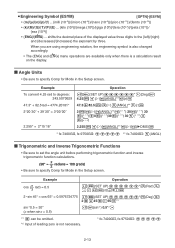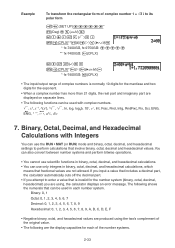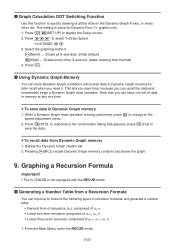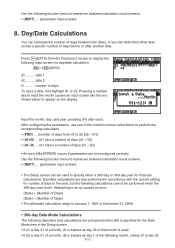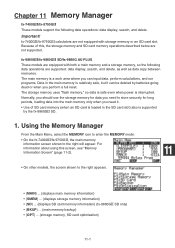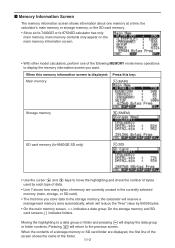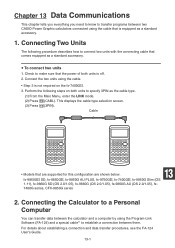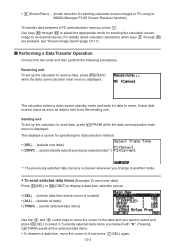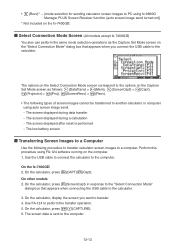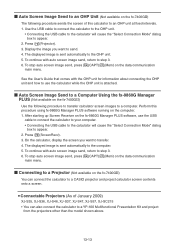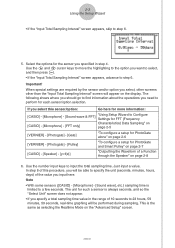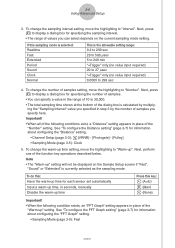Casio FX-9750GII-SC Support Question
Find answers below for this question about Casio FX-9750GII-SC - Fx-9750gii-ih Graphing Calculator-yellow Sch.Need a Casio FX-9750GII-SC manual? We have 1 online manual for this item!
Question posted by MoogAceM on August 26th, 2014
How To Set Up Fx Manager Plus For Casio Fx-9750gii
The person who posted this question about this Casio product did not include a detailed explanation. Please use the "Request More Information" button to the right if more details would help you to answer this question.
Current Answers
Related Casio FX-9750GII-SC Manual Pages
Similar Questions
How To Do Probability On Casio Fx-9750gii
(Posted by pgokmd 9 years ago)
Casio Graphing Calculator Fx-9750gii How To Put In Degree Mode
(Posted by highgFishf 9 years ago)
How To Get Default Setting Fx-991es Scientific Calculator
(Posted by Stahgffm 10 years ago)
How To Do Scientific Notation On Casio Fx-9750gii
(Posted by bzaype 10 years ago)